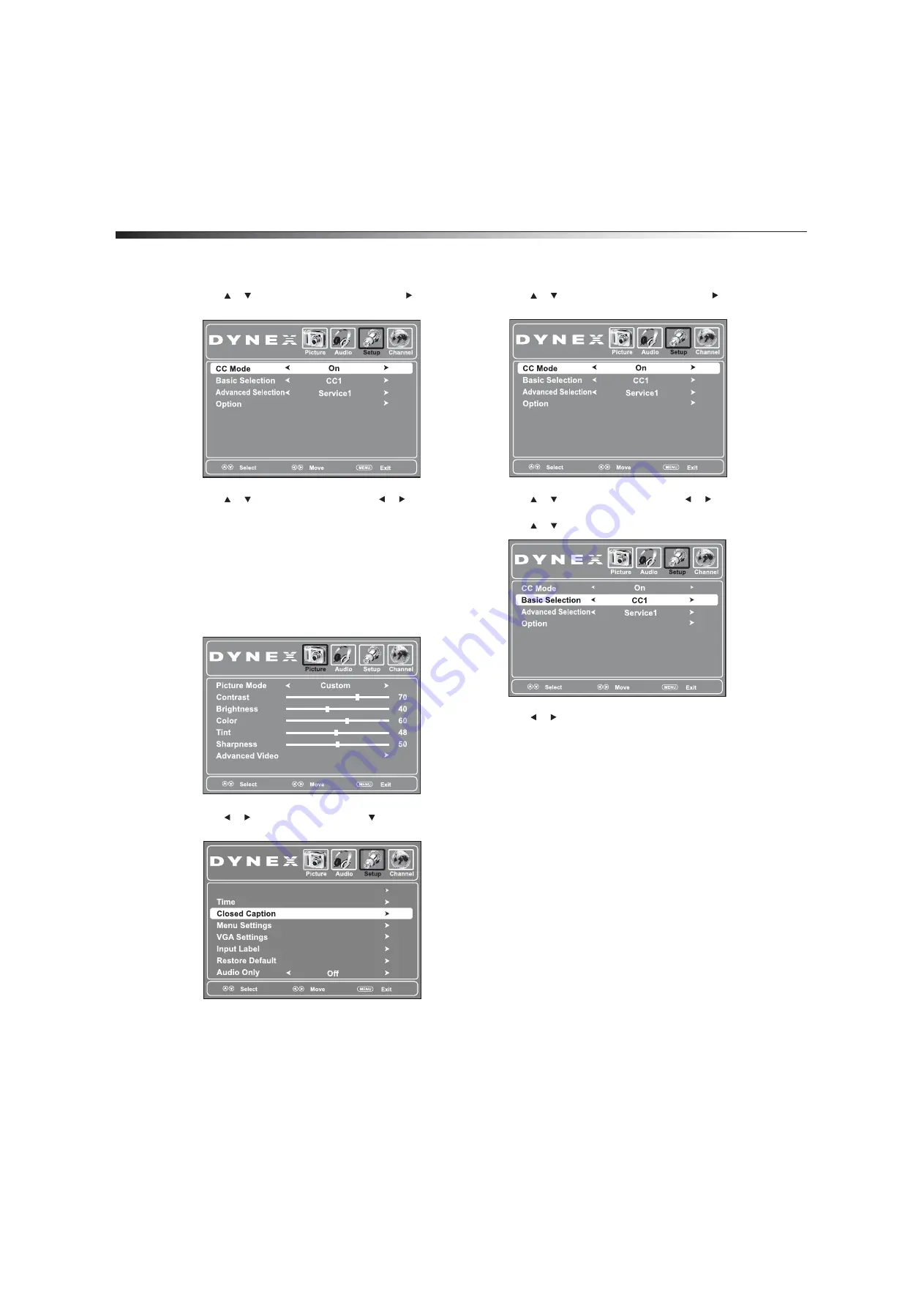
26
Using closed captioning
3
Press or to highlight
Closed Caption
, then press or
ENTER
. The closed caption menu opens.
4
Press or to highlight
CC Mode
, then press or to select
the CC mode. You can select
On
(turns on closed captioning),
CC on Mute
(turns on closed captioning when the sound is
muted), or
Off
(turns off closed captioning).
5
Press
EXIT
to close the menu.
Tip:
You can also press
CCD
to turn closed captioning on or off.
Selecting the closed captioning mode
To select the closed captioning mode:
1
Press
MENU
. The on-screen menu opens.
2
Press or to highlight
Setup
, then press . The
Setup
menu
opens.
3
Press
or
to
highlight
Closed Caption
, then press or
ENTER
. The closed caption menu opens.
4
Press or to highlight
CC Mode
, then press or to select
On
.
5
Press
or
to
highlight
Basic Selection
.
6
Press or to select a closed captioning mode. You can select:
•
CC1
through
CC4
—Closed captioning appears in a small
banner across the bottom of the screen.
CC1
is usually the
“printed” version of the audio.
CC2
through
CC4
display
content provided by the broadcaster.
•
Text1
through
Text4
—Closed captioning that covers half
or all of the screen.
Text1
through
Text4
display content
provided by the broadcaster.
7
Press
EXIT
to close the menu.
Parental Controls
Summary of Contents for DX-L26-10A - 26" LCD TV
Page 1: ...26 LCD TV DX L26 10A USER GUIDE ...
Page 4: ...iv ...
Page 38: ...34 Legal notices ...
Page 39: ......

























