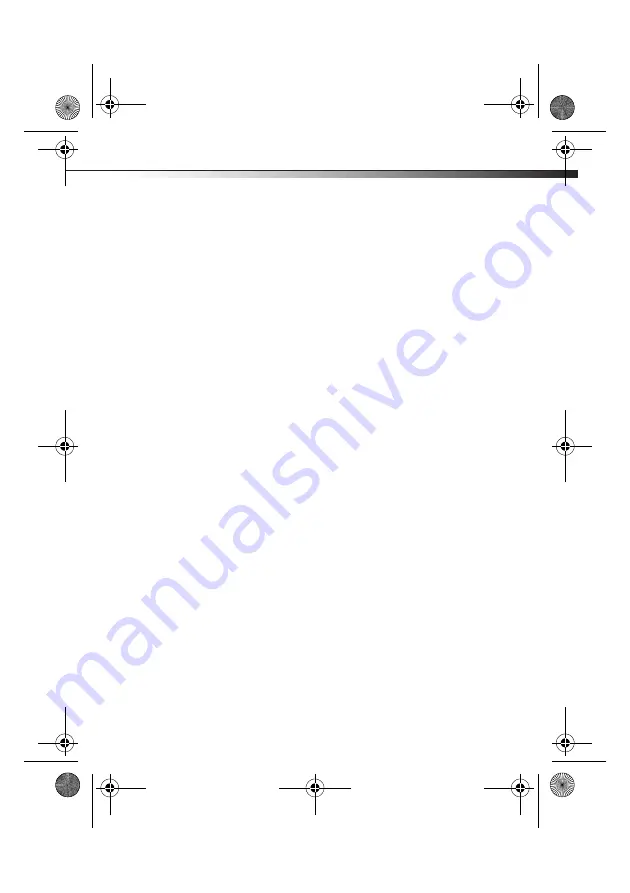
DX-IPDR3
17
FCC Statement:
This equipment has been tested and found to comply with the limits for a
Class B digital device, pursuant to Part 15 of the FCC Rules. These limits
are designed to provide reasonable protection against harmful
interference in a residential installation. This equipment generates, uses
and can radiate radio frequency energy and, if not installed and used in
accordance with the instructions, maybe cause harmful interference to
radio communications. However, there is no guarantee that interference
will not occur in a particular installation. If this equipment does cause
harmful interference to radio or television reception, which can be
determined by turning the equipment off and on, the user is encouraged
to try to correct the interference by one or more of the following
measures:
• Reorient or relocate the receiving antenna.
• Increase the separation between the equipment and receiver.
• Connect the equipment into an outlet on a circuit different form
that to which the receiver is connected.
• Consult the dealer or an experienced radio/TV technician for
help.
Canada ICES-003 statement
This Class B digital apparatus complies with Canadian ICES-003.
Notices
Specifications and features are subject to change without
notice or obligation.
For service and support call (800) 305-2204.
DX-IPDR3_11-1053_Man_V3_EN.fm Page 17 Thursday, September 22, 2011 8:50 AM






































