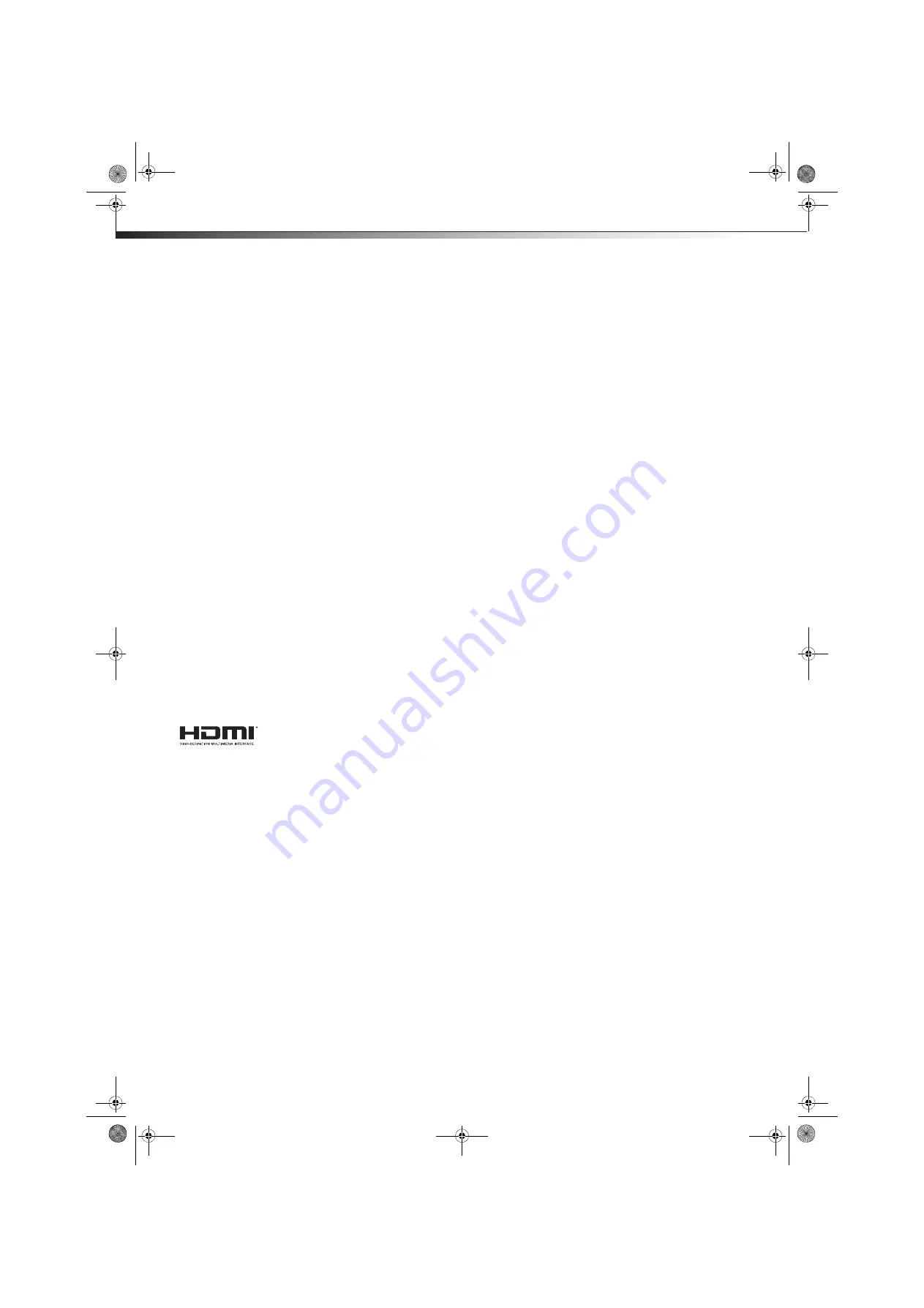
42
Legal notices
DX-19LD150A11
Legal notices
FCC Part 15
This device complies with Part 15 of the FCC Rules. Operation of this product is subject
to the following two conditions: (1) this device may not cause harmful interference, and
(2) this device must accept any interference received, including interference that may
cause undesired operation.
This equipment has been tested and found to comply within the limits for a class B
digital device, pursuant to Part 15 of the FCC Rules. These limits are designed to provide
reasonable protection against harmful interference in a residential installation. This
equipment generates, uses, and can radiate radio frequency energy and, if not installed
and used in accordance with the instructions, may cause harmful interference to radio
communications. However, there is no guarantee that interference will not occur in a
particular installation. If this equipment does cause harmful interference to radio or
television reception, which can be determined by turning the equipment off and on,
the user is encouraged to try to correct the interference by one or more of the following
measures:
• Reorient or relocate the receiving antenna.
• Increase the separation between the equipment and receiver.
• Connect the equipment into an outlet on a circuit different from that to which
the receiver is connected.
• Consult the dealer or an experienced radio/TV technician for help.
FCC warning
Changes or modifications not expressly approved by the party responsible for
compliance with the FCC Rules could void the user’s authority to operate this
equipment.
Cables
Connections to this device must be made with shielded cables with metallic RF/EMI
connector hoods to maintain compliance with FCC Rules and Regulations.
Canada ICES-003 statement
This Class B digital apparatus complies with Canadian ICES-003.
Standard Television Receiving Apparatus — Appareil de réception télévision ordinaire,
Canada BETS-7 / NTMR-7
HDMI
HDMI, the HDMI logo, and High-Definition Multimedia
Interface are trademarks or registered trademarks of HDMI
Licensing LLC.
Open Source Software
For OPEN SOURCE SOFTWARE information please refer to the Open Source Notice section
in the on-screen display (OSD)on the TV.
If you require additional information or you wish to receive the complete corresponding
GPL or LGPL licensed source code, please call the Dynex support line at 1-800-305-2204.
This source code is available for a period of three (3) years from the date of the
distribution of this product by Dynex.
DX-19LD150A11_11-0915_MAN_ENG_V4.book Page 42 Monday, August 29, 2011 8:29 AM

















