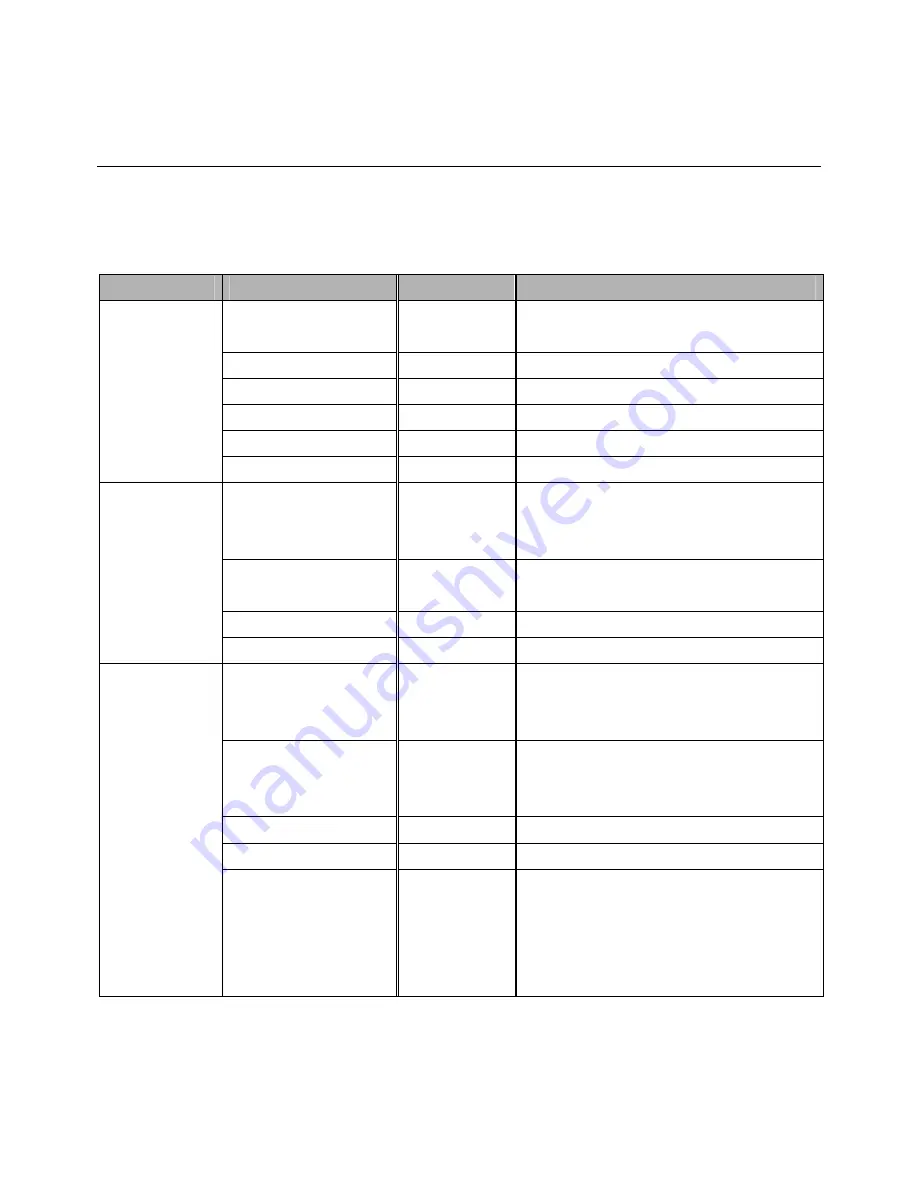
DS551LT7 User Manual 21
Navigating the On Screen Display (OSD) Menu
Press the MENU button on either the real panel control or remote control to display the OSD. Use the navigation
arrows to select and adjust menu items.
ITEM 1
ITEM 2
DEFAULT
DESCRIPTION
Color Temperature
D65
Color temperature select (User, D93, D65 and
D55).
R
100
Adjust the red light level. Range 0 – 100.
G
100
Adjust the green light level. Range 0 – 100.
B
100
Adjust the blue light level. Range 0 – 100.
Contrast
50
Adjust the contrast level. Range 0 – 100.
Picture
Gamma
Native
Adjusts the Gamma value.
Current Time
HH:MM
Set the clock.
Note: The internal clock will continue to
function when the power is turned off.
Power Control Timer
Off
Turn on / off automatic power schedule
function.
Power On Time
HH:MM
Set turn-on time.
Time
Power Off Time
HH:MM
Set turn-off time.
Number of Rows
1
Set number of rows in video wall.
Note: The maximum number of rows in a daisy
chain is 15.
Number of Columns
1
Set number of columns in video wall.
Note: The maximum number of columns in a
daisy chain is 15.
Row Position
1
Vertical position in video wall.
Column Position
1
Horizontal position in video wall.
Video Wall
Bezel Compensation
On
Choose to turn the frame compensation
function on or off. If turned on, the display will
adjust the image to compensate for the width
of display bezels in order to accurately display
the image.



























