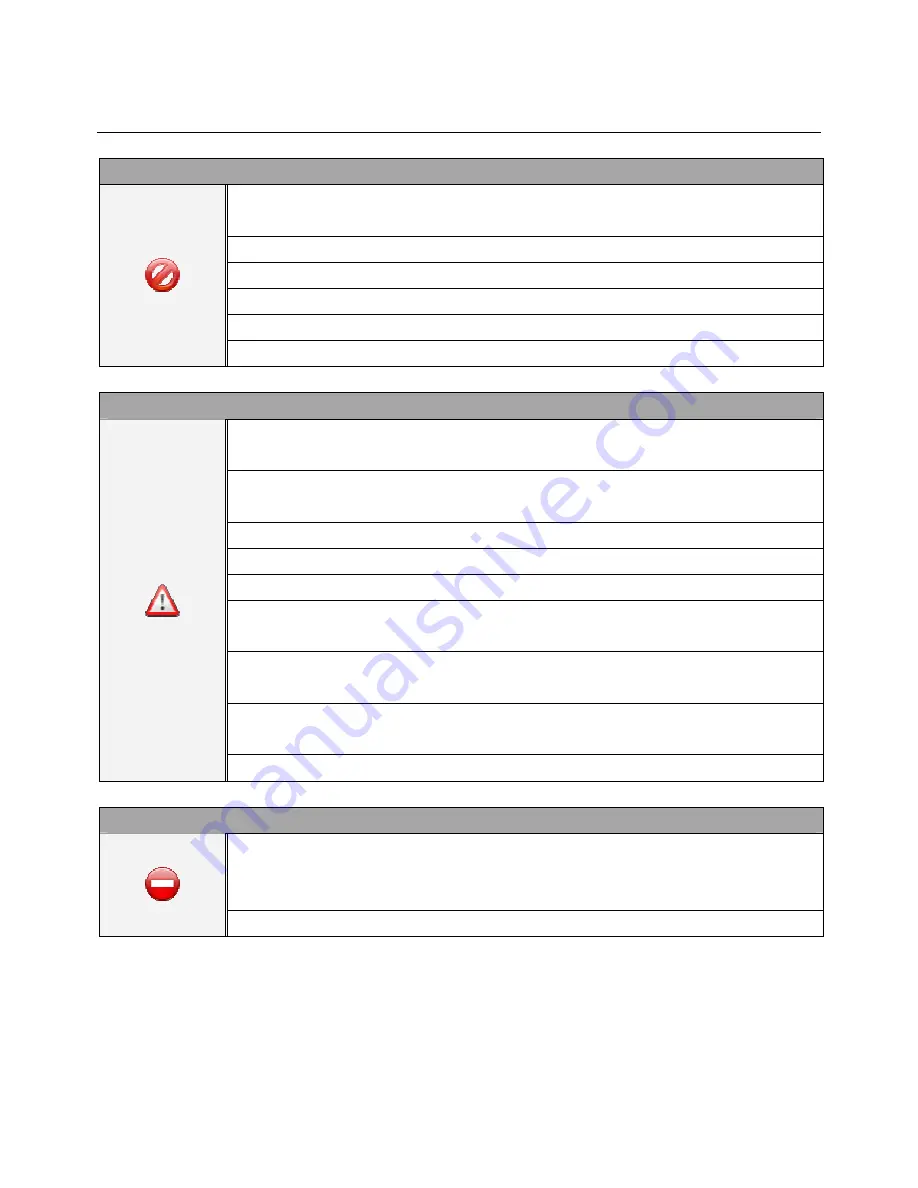
DS651LT4 User Manual 3
Safety Precautions
CAUTION
Do not install display in a wet environment or place anything on the top of the display filled
with liquid, such as vase or beverage.
Do not install near flammable objects, such as gasoline or other volatile liquids.
Do not install near any heat sources such as radiators or other heating devices.
Do not install in a dusty environment.
Do not damage the power cord or plug.
Do not disassemble the screen to avoid electric shock.
WARNING
After extended use the heat sink behind the screen may be hot. Do not touch to avoid being
burned.
Do not touch the screen panel with sharp objects or extreme pressure to avoid damage to the
panel.
The display should be installed in well-ventilated place, do not install in a confined space.
Do not drop or allow any object to fall on the screen.
Do not touch the screen with wet hands to avoid electric shock.
When cleaning, unplug the monitor. Use a soft, dry cloth to wipe the screen off. Do not use
alcohol or other chemicals.
If you smell smoke or hear a strange noise, immediately unplug the monitor and contact the
vendor.
Do not discard this product with general household waste. Please be sure to comply with the
local waste regulations.
Suitable for mounting on concrete or other non-combustible surface only.
IMAGE BURN-IN WARNING
When a stationary or fixed image is displayed for a long time on the screen, the image may be
permanently imprinted on the screen. This phenomenon is known as image burn-in and is
not covered by the manufacturer's warranty.
In order to avoid burn in, avoid prolonged display of static or fixed images on the screen.





































