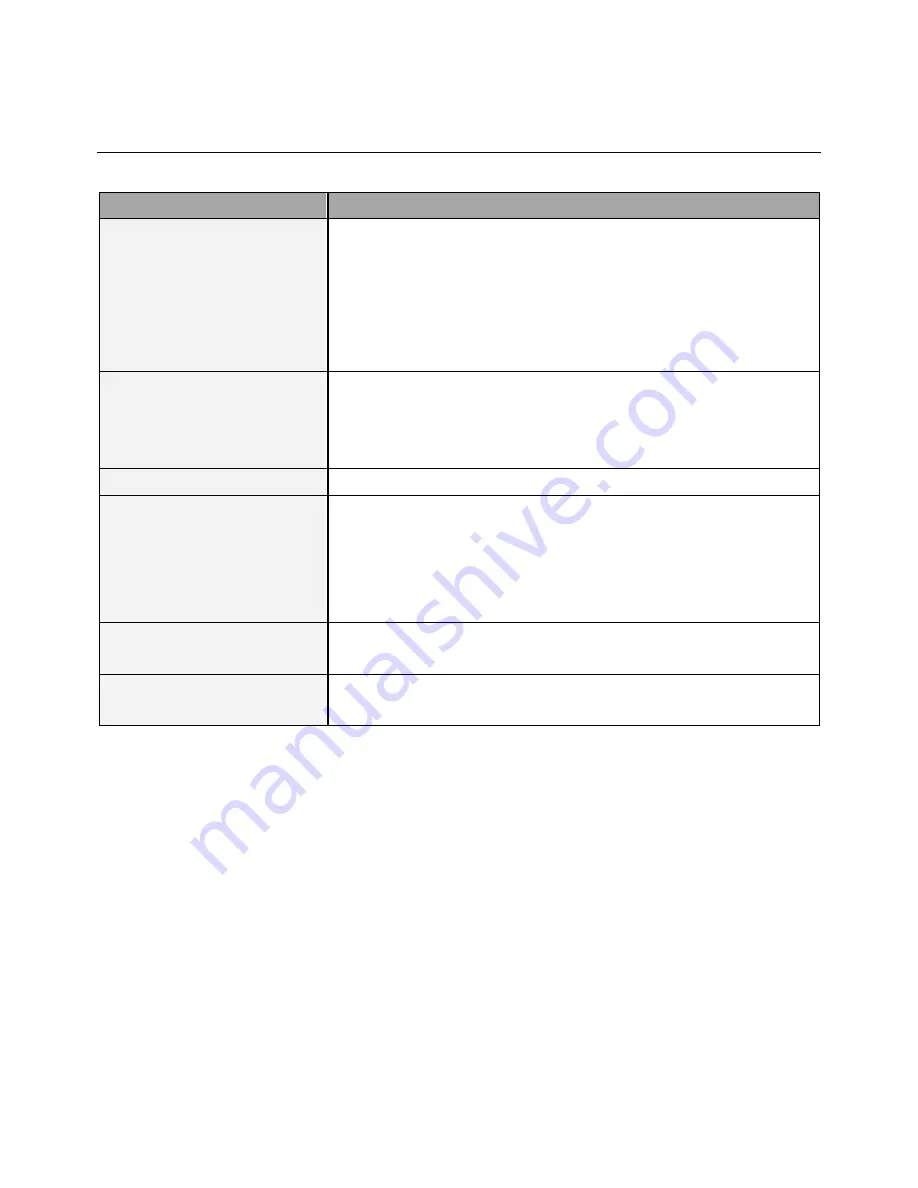
DS321LR4 User Manual 26
Troubleshooting
ISSUE
RECOMMENDED SOLUTION
No image is displayed.
•
Check whether the DVI in cable is completely plugged in.
•
Check whether the main switch is in the ON position, and the power cord
is completely plugged in.
•
Check whether the image source’s resolution is set to 1920
×
1080
(1080p).
•
Check whether the DVI cable is damaged or bent excessively.
Nothing happens when switching
the main switch on.
•
Unplug the power cord from the socket and plug it back in after a few
seconds to reset the Signage.
Note: Unplugging the power cord will change the settings.
Image is unstable.
•
Check whether the DVI in cable is completely plugged in.
The remote control does not work.
•
Check whether there are batteries in the remote control.
•
Check the batteries for freshness, polarity, etc.
•
Check whether the remote is in the operation range.
•
Bright light may interfere with the remote control. Please avoid using
the remote control near special fluorescent lights or neon lights.
Auto on does not work or does not
function properly.
•
Check whether the “Wake Up” time settings are set correctly.
Cannot control the display
remotely via RS-232.
•
Check whether the RS-232 cable is connected properly.
If you are still having trouble with your DynaScan DS² Professional LCD, contact your dealer or DynaScan directly
for more assistance.



































