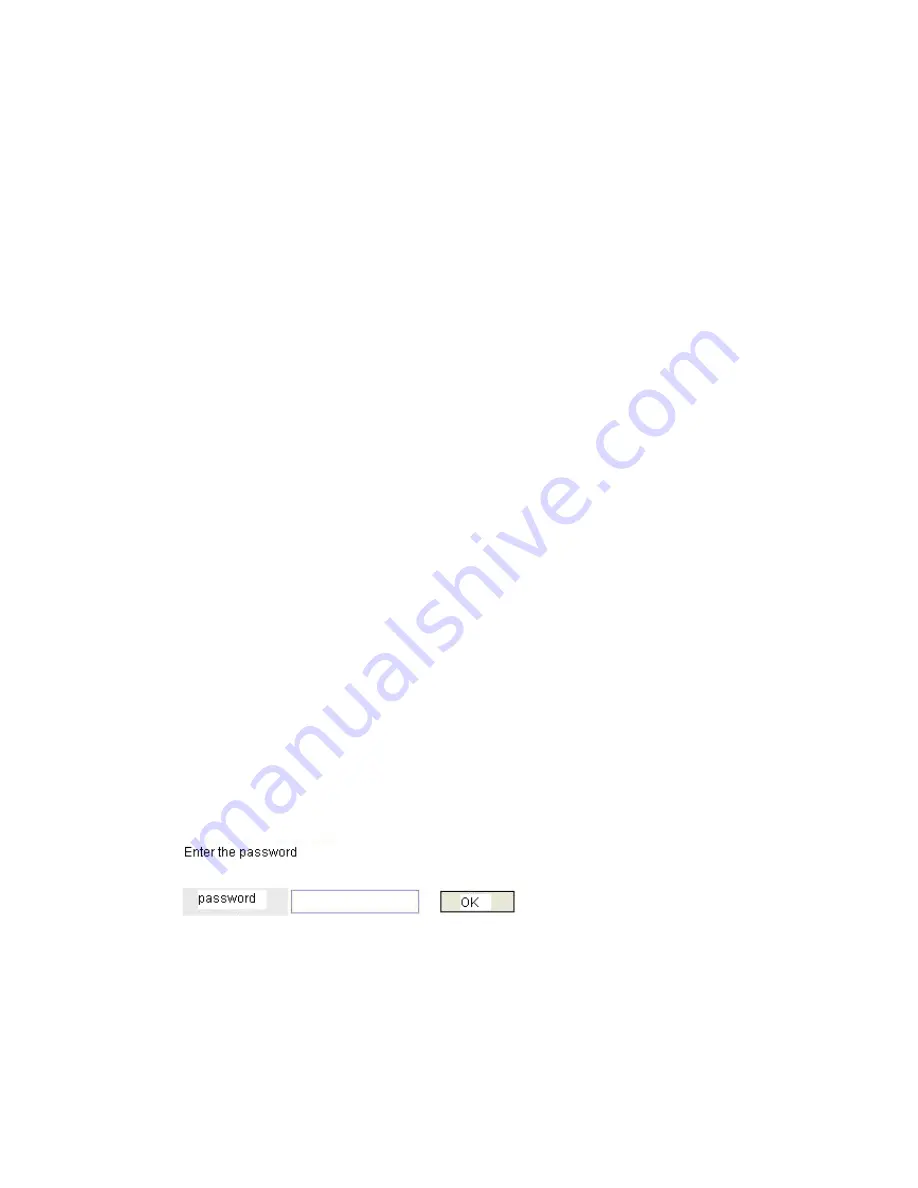
3.1 Web-based management
The switch has a Web GUI interface for switch configuration. The Switch can be
configured through the Web browser. .A network administrator can manage, control,
and monitor the Switch from the local LAN. This section indicates how to configure
the Switch to enable its smart functions including:
System configuration: Overal configuaration, Ports configuration, Port VLAN,
802.1Q VLAN, 802.1Q VLAN advanced setting, Port trunking, MAC bonding, MAC
list management, Port mirror, QoS, Port filtering, Port width setting, Broadcasting
storm control
System status monitor: Port statical information
System maintenance: Restort to factory default settings, Firmware upgrade, system
file save and quit
Before you configure this device, note that when the Switch is configured through an
Ethernet connection, the manager PC must be set on the same the IP network. For
example,when the default network address of the default IP address of the Switch is
192.168.1.254,then the manager PC should be set at 192.168.2.x(where x is a number
between 1 and 256 except 254),and the default subnet mask is 255.255.255.0.
Open an Internet Explorer 5.0 or above Web browser.
Enter the IP address http://192.168.1.254 (the factory-default IP address setting)in the
address loaction.
NOTE:
The factory-default IP address:
192.168.1.254, Sub-network mask
255.255.255.0,Gateway 192.168.1.1
Through the Web Management Utility, you do need to remember the IP Address;
select the device shown in the Monitor List of the Web Management Utility to settle
the device on the browser.
When the following dialog page appears, enter the default user name and passport and
press Login to enter the main configuration window.
NOTE:
The factory-default User name is empty. Pass word is “admin ”
Dynamode Ltd







