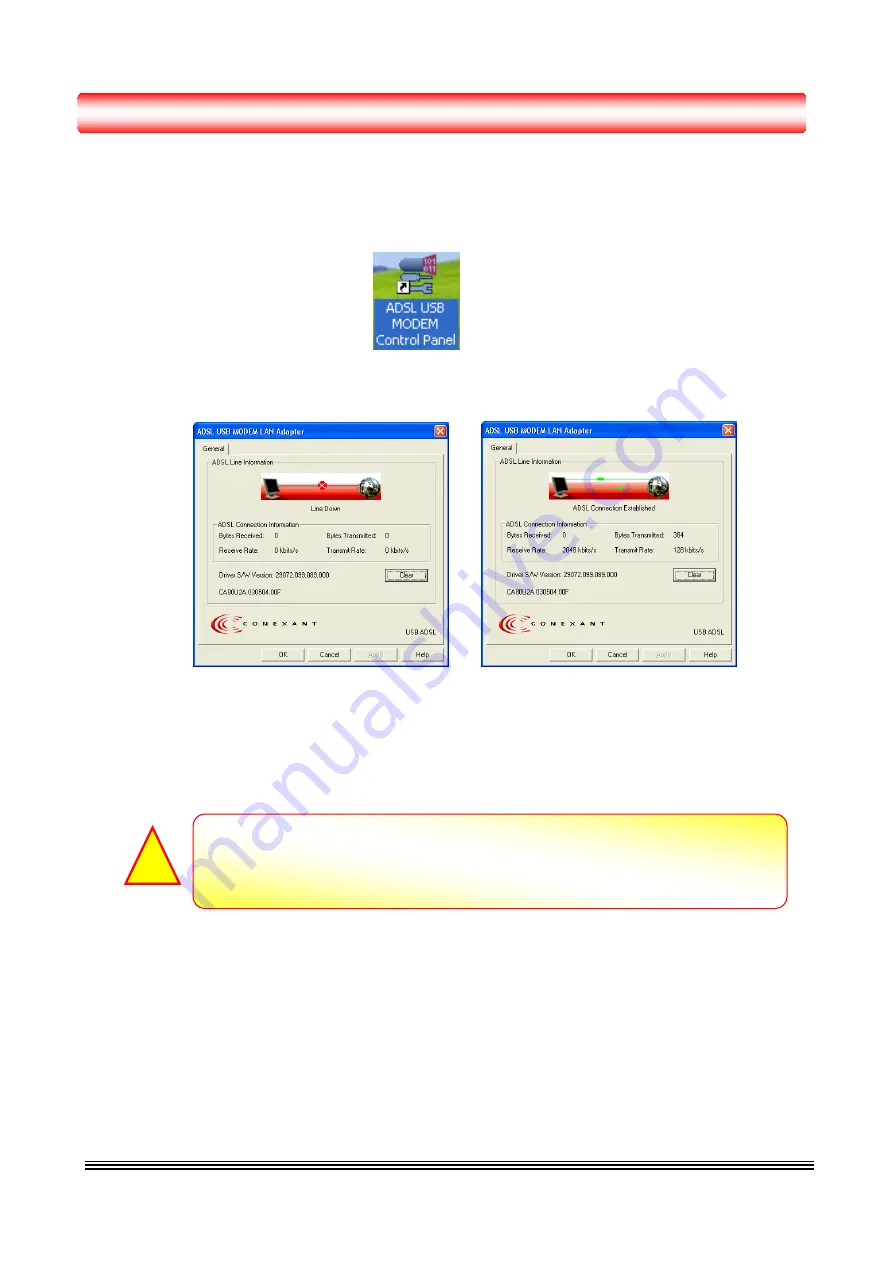
IV. Driver Utility
After the successful installation of the ADSL USB Modem driver, an
“ADSL USB Modem
Control Panel”
icon will appears on the Windows screen.
Double click the icon, an ADSL Line Information widows will pop up and shows all the ADSL
connection status information.
To uninstall the ADSL USB Modem’s driver from your system, click
“Start”
Æ
“Programs”
Æ
“ADSL USB Modem”
Æ
“Uninstall ADSL USB Modem”
. The uninstall wizard will
guides you and remove all the necessary files from your system.
ADSL USB MODEM P13
Restart your Windows system to activate your choice might be necessary.
Click “OK” to restart your Windows system.
!














