Reviews:
No comments
Related manuals for UM-A4 Plus

7510 DSU
Brand: Paradyne Pages: 10

7011-C
Brand: Keithley Pages: 98

CAN Router
Brand: WABCO Pages: 29

SW-UNM-24FE2GC-24POE
Brand: Morrell Pages: 8

N12000 series
Brand: Thecus Pages: 120

ISDN SOHO Router
Brand: AOpen Pages: 89

N002-025-GY
Brand: Tripp Lite Pages: 3

FH456
Brand: Tenda Pages: 82

HA201-AP
Brand: AIC Pages: 64

ExtremeCloud Appliance E3120
Brand: Extreme Networks Pages: 27

BiPAC 645
Brand: Billion Pages: 16

TEG-S3M8S15
Brand: TRENDnet Pages: 2

NW117HD-8Ke
Brand: I-Tech Pages: 6

Junxion Box JB-110b
Brand: Junxion Pages: 48

ML2410
Brand: Motorola Pages: 16
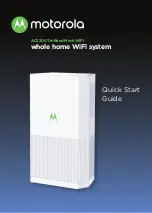
MH702 Series
Brand: Motorola Pages: 12

HOTZONE DUO 1.0
Brand: Motorola Pages: 28

mT2a - PowerBroadband EthernetXD Switch
Brand: Motorola Pages: 51

















