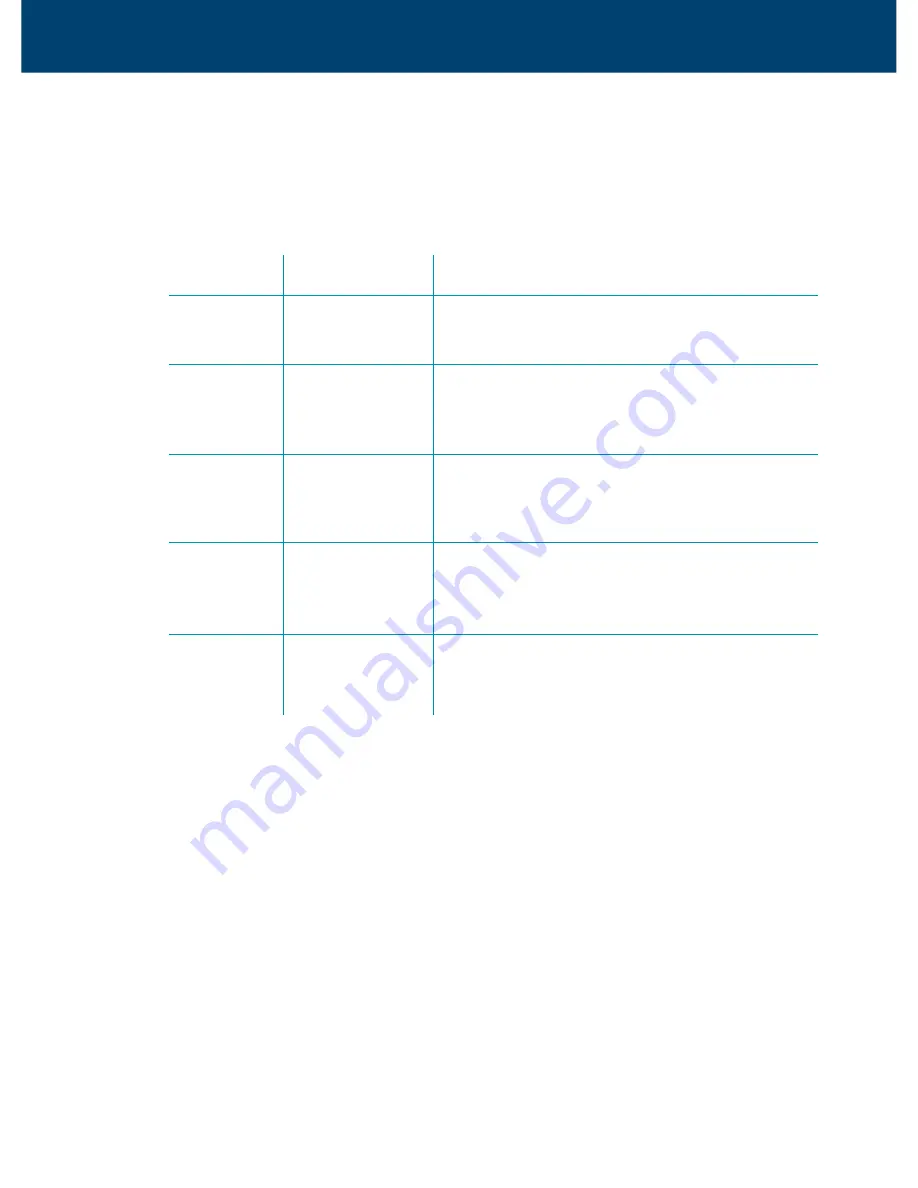
Indicator lights
There are five indicators on the Router’s front panel. Every time the Router is
powered on or reset, all the lights will come on indicating the self-test is in
progress.
9
Indicator Function
Description
PWR
Power
Off - No power.
On - Power is on.
DIAG
Diagnosis
Off - Self-test OK.
Blinking – System updating.
On - Self-test or system failure.
LAN1 - LAN4
Ethernet Link
Off - Ethernet link not present.
Blinking – Data going through Ethernet port.
On - Ethernet link is ok.
USB
USB Link
Off - USB link not present.
Blinking - Data going through USB port.
On - USB link is ok.
DSL
Link Status
Off - Handshaking/training in progress.
Blinking - Data going through ADSL port.
On - ADSL link is up.
ADSL Router
Quick Set-up Guide















