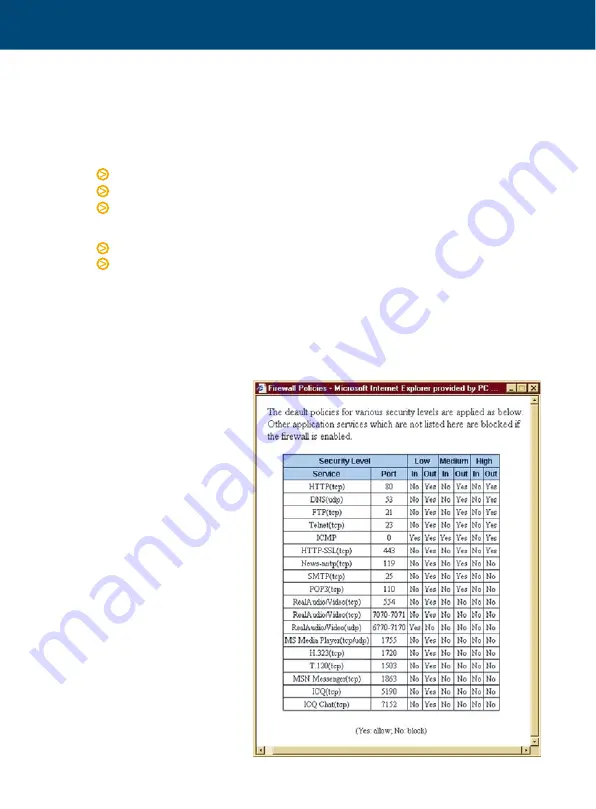
Important tips for security
In order to benefit from the security features of this Router;
Do:
Change your Router’s administrative user name & password
Enable firewall security on the Router
Back up your Router’s configuration
Don’t:
Enable remote access to the Router unless you know how to handle security
Send your Router away for repair or replacement without resetting to factory
default or wiping out your Internet account login details
To change the Router’s administrative user name & password, go to
System –
Administrative Security.
Select a user name and password you will not forget.
Firewall security - It is recommended that the firewall be enabled. There are four
preset levels of security: Low, Medium, High & Block. At the "Block" level nothing
passes through. Reducing
the security level allows
more types of traffic to
pass through e.g. no ICQ
traffic is allowed in or out
at security level Medium,
however the Router will
allow outgoing ICQ traffic
at security level Low.
To enable the firewall, go
t o
C o n f i g u r a t i o n –
Security - Firewall.
Select
the level of security you
require. Click Apply, and
save configuration using
t h e
Sy s t e m - S a ve
Configuration
menu.
Advanced users may want
to customise the default
firewall policies to meet
their particular needs.
Please refer to page 57 of
the
User’s Manual.
6
ADSL Router
Quick Set-up Guide

































