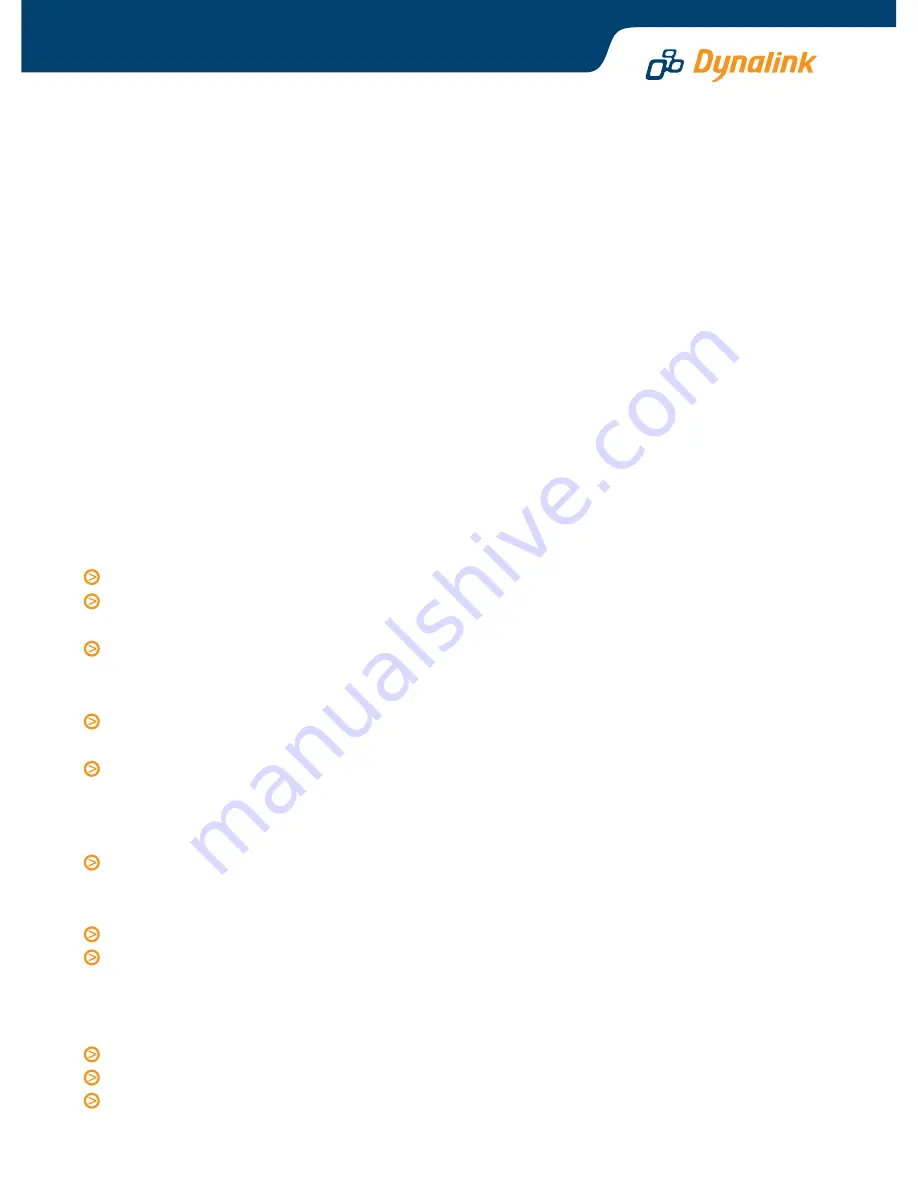
The Internet & optional fax software
In order to connect to the Internet you will need to establish an account with an Internet
Service Provider (ISP). Once you are connected to the Internet, you will find further information
on Dynalink Modem’s World Wide Web site at
www.dynalink.com.au
(Australia) or
www.dynalink.co.nz
(NZ).
This CD contains optional software that allows you to fax with your modem and use the
modem as a Telephone Answering Machine (TAM). To install the software, insert the CD and
follow the instructions on screen. If a menu does not load automatically, click Start – Run and
enter d:\Setup.exe (substitute d: with your CD drive letter), then click OK. Follow the on-screen
instructions to continue. A full User’s Manual can be found installed with the software.
Troubleshooting
When following Step 3, the modem is not listed under “Modem Properties”.
This error can occur when the drivers have not been installed correctly.
Click Start – Settings - Control Panel – System – Device Manager
Check under
Other Devices
. If there is a reference to a modem, highlight it then click
Remove
.
Click
Refresh
. Windows should re-detect the modem and ask for the drivers.
NO DIALTONE is reported.
Click Start – Settings - Control Panel – Modems – Properties – Advanced. Under
Extra Settings, enter
X3
.
Eliminate any cables or devices between the phone cable and the wall jack, such
as fax switches or extension phone cables.
Windows does not detect the modem.
Check the modem is powered ON - the PWR LED should be lit. If the LED does
not light, check you are using the AC Power Supply Unit that shipped with the
modem and that it is plugged into an active power point.
Check the serial cable is firmly attached to your PC and modem.
Verify the modem's COM port is enabled in the BIOS - if you are not familiar with
your PC's BIOS, contact your PC dealer.
When clicking the More Info button, an error is reported.
Check you have clicked on the COM port your modem is attached to.
Check the serial cable is firmly attached to your PC and modem and is turned on.
Ensure no other programmes are using the modem - exit all programmes before
running More Info.









