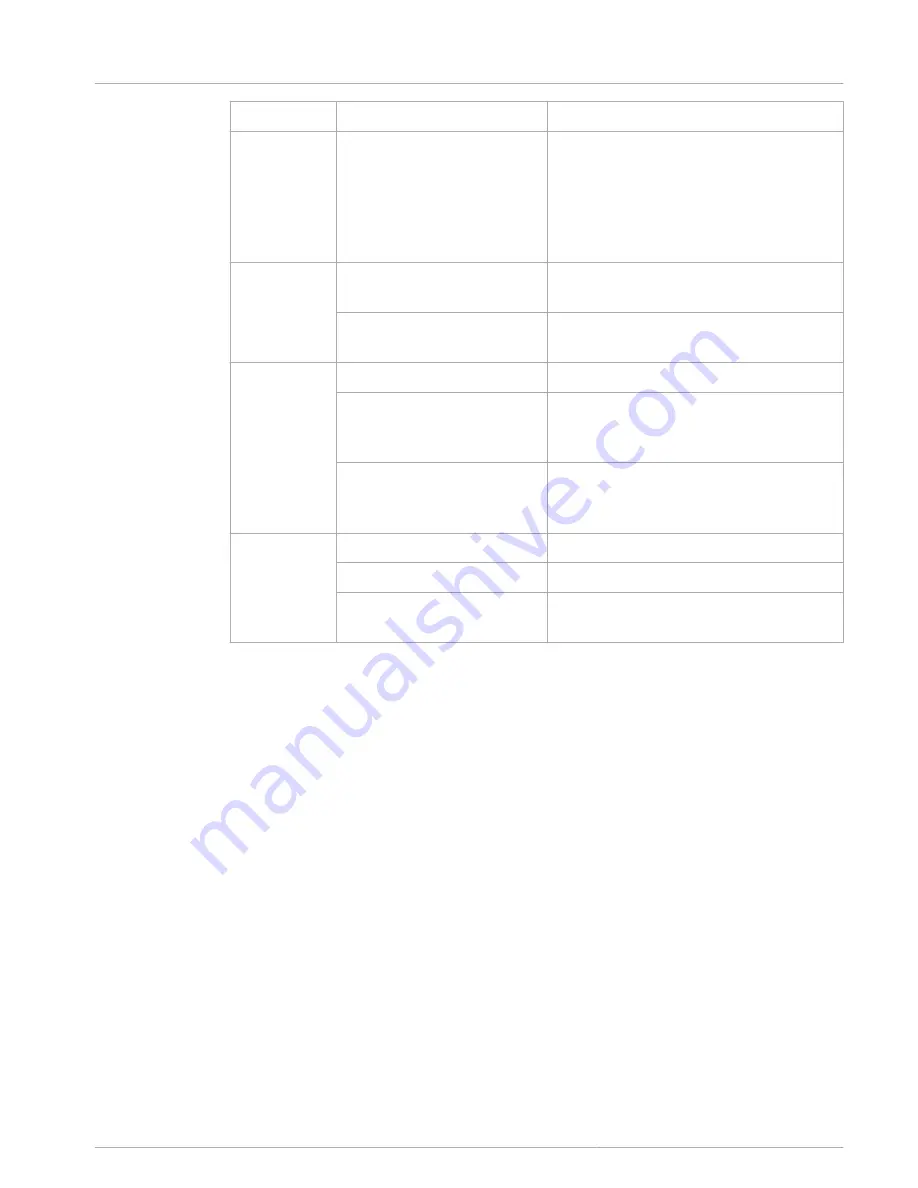
LED
Status
Description
Green, flashing quickly
•
At least one of the selected circuits is
occupied with higher priority
(announcement, gong, alarm) and
cannot be interrupted
•
A call that has already started will be
interrupted by the higher priority
POWER
Off
The call station power supply has been
deactivated/interrupted
Illuminated green
The call station power supply is functioning
correctly
FAULT
Off
System is running smoothly
Illuminated yellow
There is an error in the PROMATRIX 8000
system – details are displayed in the LC
display
Flashing yellow
There is a new, as yet unconfirmed error in
the PROMATRIX 8000 system – details are
displayed in the LC display
ALARM
Off
No alarm started
Illuminated red
The alarm was triggered by any station
Flashing red
The alarm has already been stopped, but is
running until the end of the signal
Depending on the current status of the system, the illuminated LC display with 122 x 32 pixels
shows time information, operating states, user information, setup information, error messages
with precise device/module descriptions, and so on.
Status display in the LC display
During normal operation in announcement mode, the name of the call station (line 1) and the
date and time (line 2) are displayed in the LC display.
Error display in the LC display
If an error occurs in the PROMATRIX 8000 system, this is displayed on the call station as
follows:
•
The FAULT LED flashes, and a signal tone is sounded via the built-in loudspeaker
•
The error is displayed in the LC display
•
Pressing the ESC button confirms the error message, and deactivates the signal tone. At
the same time, the FAULT LED switches from flashing to permanently illuminated. If a
new error occurs, confirmation is required once again
•
The FAULT LED signals an error in the PROMATRIX 8000 system for as long as it exists
The error display and signal tone must be configured via the configuration in IRIS-Net.
Functions
After being switched on, the call station will be in announcement mode. The menu mode is
used to configure the call station.
8.2
DPC 8000
Operation | en
25
28-Feb-2013 | |
Summary of Contents for DPC 8000
Page 1: ...DPC 8000 en ...
Page 2: ......
Page 9: ...Installation Top Figure 5 1 DPC 8015 5 5 1 DPC 8000 Installation en 9 28 Feb 2013 ...
Page 11: ...Bottom Figure 5 3 DPC 8015 5 2 DPC 8000 Installation en 11 28 Feb 2013 ...
Page 33: ... EN 55103 1 EN 55103 2 EN 60945 FCC ICES 003 DPC 8000 Technical data en 33 28 Feb 2013 ...
Page 37: ......
Page 38: ...EVI Audio GmbH Sachsenring 60 94315 Straubing Germany www dynacord com EVI Audio GmbH 2013 ...













































