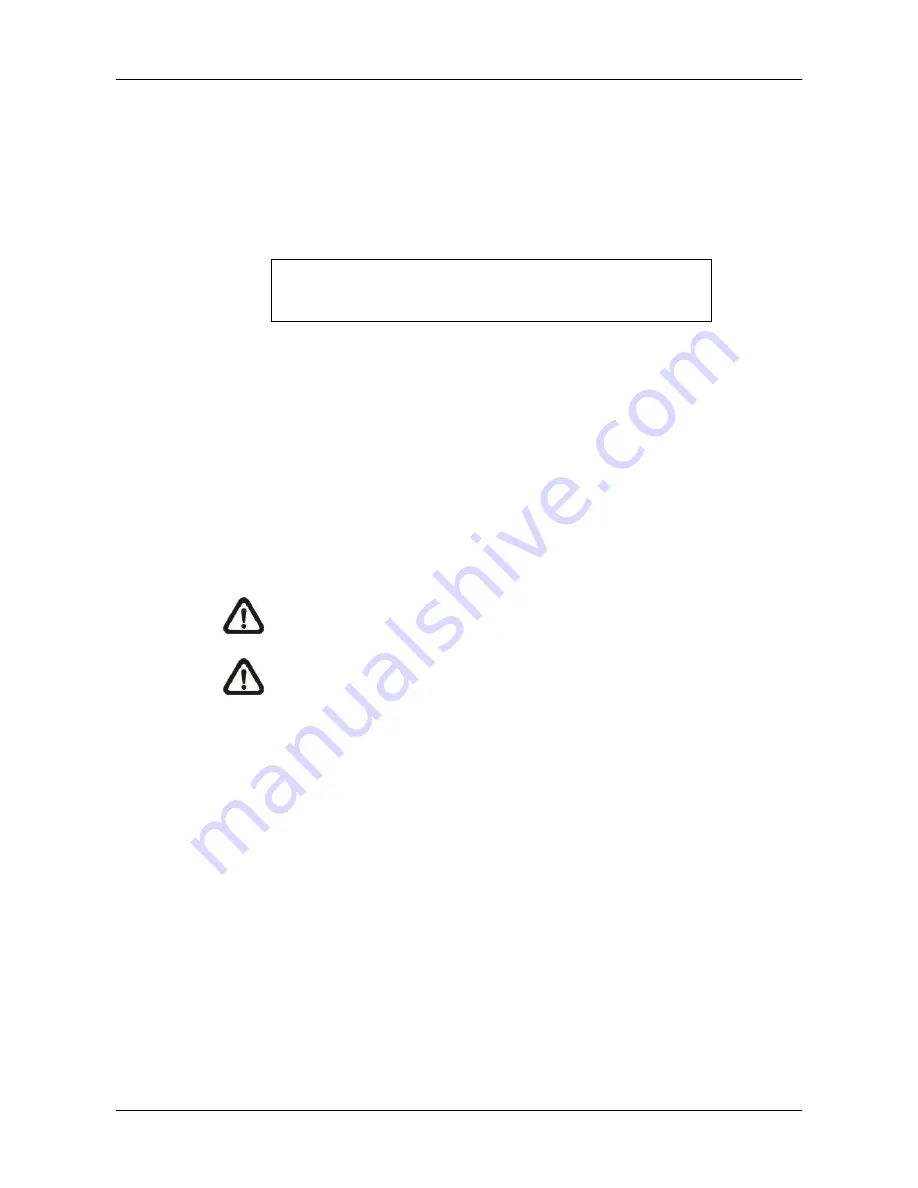
OSD Setup Manual
10
MAC Address 1
This item identifies the first Media Access Control (MAC) address of the DVR.
Software Upgrade
This item is used for updating software of the
H.264 WD1 DVR
via local
device. The menu is displayed as follows.
Software Upgrade
Upgrade Version
xxxx-xxxx-xxxx-xxxx
Select
No
Connect a USB storage device containing the upgrade software to the DVR;
the available upgrade files will be listed in the menu. To update the system,
choose a file and select <Yes> to start the upgrade process. The
H.264 WD1
DVR
will download the software, update the system files, and reboot
automatically.
The upgrade process may take several minutes to save the changes in the
memory of the system. After the DVR is rebooted, please check the software
version again.
NOTE:
No power interruption is allowed during the software update.
NOTE:
Do not remove the external USB ThumbDrive before the DVR
completely shuts down. Removing the external USB ThumbDrive
before shutdown may cause the system to update improperly.
Software Upgrade Via Internet
The item is used to upgrade the software of the DVR via the internet. Select
one of the listed software versions and choose <Yes>. The
DVR downloads
the software, updates the system files, and reboots automatically.
< Language >
The Language item allows users to select the language for the OSD setup menu and
screen messages. Language selection immediately takes effect when the selection is made.
Click the pull-down list next to <Language> to select a preferred language.


























