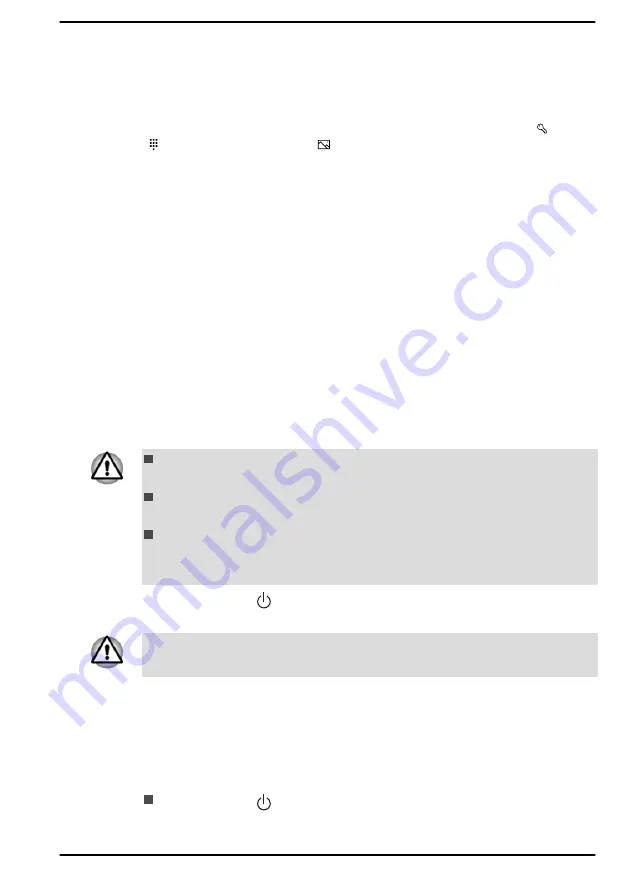
You can search for and browse thousands of apps, all grouped into easy-
to-find categories there.
Sign-in options
Windows offers a number of sign-in options including
Password ( )
,
PIN
( )
, and
Picture password ( )
authentication to prevent from
unauthorized access. If you have multiple sign-in methods set for a user
account, you can select an option on the Windows login screen by clicking
sign-in options.
Turning off the power
The power can be turned off in one of the following modes, either Shut
Down Mode, Sleep Mode or Hibernation Mode.
Shut Down Mode
When you turn off the power in Shut Down Mode, no data will be saved
and the computer will boot to the main screen of the operating system the
next time it is turned on.
1.
If you have entered data, either save it to the internal storage drive or
to other storage media.
2.
Make sure all disk/disc activity has stopped before removing the disk/
disc.
If you turn off the power while a disk (disc) is being accessed, you
might lose data or damage the disk.
Never turn off the power while an application is running. Failure to do
so can cause data loss.
Never turn off the power, disconnect an external storage device, or
remove storage media during data read/write. Failure to do so can
cause data loss.
3.
Click
Start -> (Power)
and then select
Shut down
.
4.
Turn off any peripheral devices connected to your computer.
Do not turn the computer or peripheral devices back on immediately. Wait
a short period to avoid any potential damage.
Restarting the computer
Certain conditions require that you restart the computer, for example if you
change certain computer settings.
To restart the computer, there are several ways this can be achieved:
Click
Start -> (Power)
and then select
Restart
.
User's Manual
2-8
















































