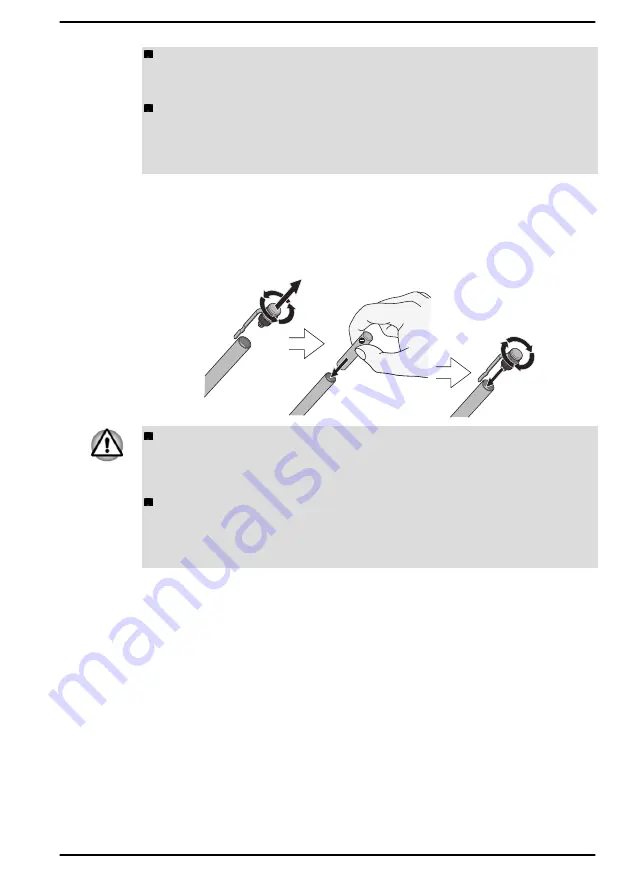
Keyboard is temporarily disabled when you use the Stylus Pen. This
setting can be changed by dynabook Input Assist in dynabook
Settings -> Keyboard.
Dynabook is not liable for any problems arising on the products due to
the use of the Stylus Pen in an environment where the above
conditions are not satisfied or because of its use by unspecified
number of users.
Installing the battery
Install the battery before using the Stylus Pen.
Figure 4-4 Installing the battery
Always use the proper battery (AAAA dry cell battery). Other batteries
have different voltage and terminal polarities. Use of non-conforming
battery could generate smoke or cause fire or rupture, possibly
resulting in serious injury.
Always dispose of used battery in compliance with all applicable laws
and regulations. Put insulating tape, such as cellophane tape, on the
electrode during transportation to avoid a possible short circuit, fire or
electric shock. Failure to do so could possibly result in serious injury.
Pen actions
You can use the Stylus Pen to enter data, start programs, move objects
and execute other actions.
Single tap
Lightly tap the tip of the Stylus Pen on an object and lift it immediately to
activate an item.
Double tap
Lightly tap the tip of the Stylus Pen twice on an object and lift it immediately
to execute an action.
User's Manual
4-7
















































