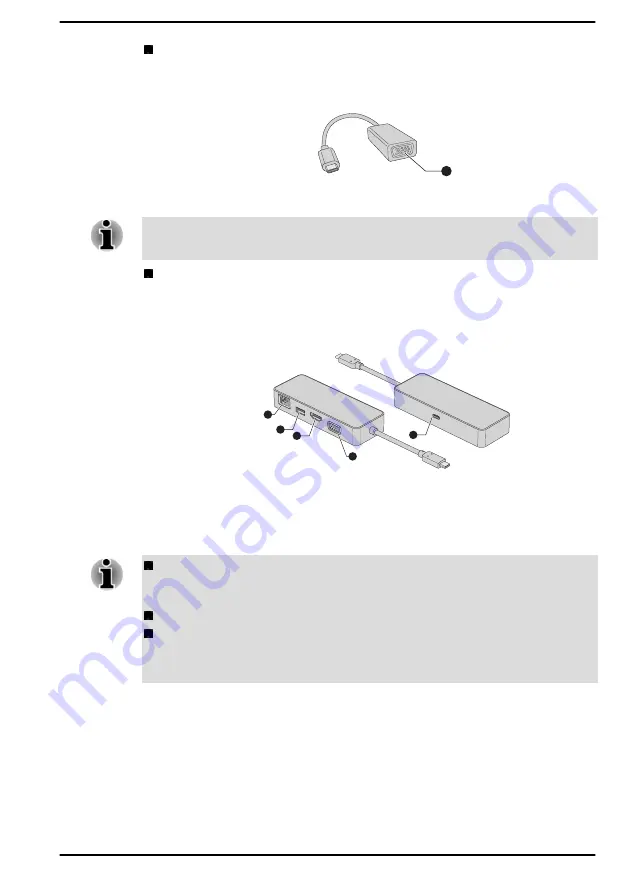
Type-C to RGB Adapter
This adapter provides: RGB monitor port.
Figure 4-12 Type-C to RGB Adapter
1
1. RGB monitor port
The output resolution of RGB monitor port on this adapter is up to 2048 x
1280 @60Hz.
USB-C™ to HDMI™/VGA Travel Adapter
This adapter provides: USB Type-C™ port (Power Delivery Charging),
USB 3.0 port, HDMI™ out port, RGB monitor port, and LAN jack.
Figure 4-13 USB-C™ to HDMI™/VGA Travel Adapter
2
4
1
3
5
1. LAN jack
4. RGB monitor port
2. USB 3.0 port
5. USB Type-C™ port (Power
Delivery Charging)
3. HDMI™ out port
The output resolution of HDMI™ out port on this adapter is up to 3840
x 2160 @30Hz, and output resolution of RGB monitor port on this
adapter is up to 1920 x 1200 @60Hz.
Do not use the HDMI™ out port and RGB monitor port simultaneously.
The USB Type-C™ port (Power Delivery Charging) on this adapter is
used for connecting an AC adaptor only. USB data transmission is not
supported by this port.
RGB monitor port
An external analog monitor can be connected to the RGB monitor port on
the USB Type-C™ adapter. To connect an external analog monitor, do the
following:
1.
Connect the USB Type-C™ adapter to one of the Thunderbolt™ 4/
USB Type-C™ ports on your computer.
User's Manual
4-25
















































