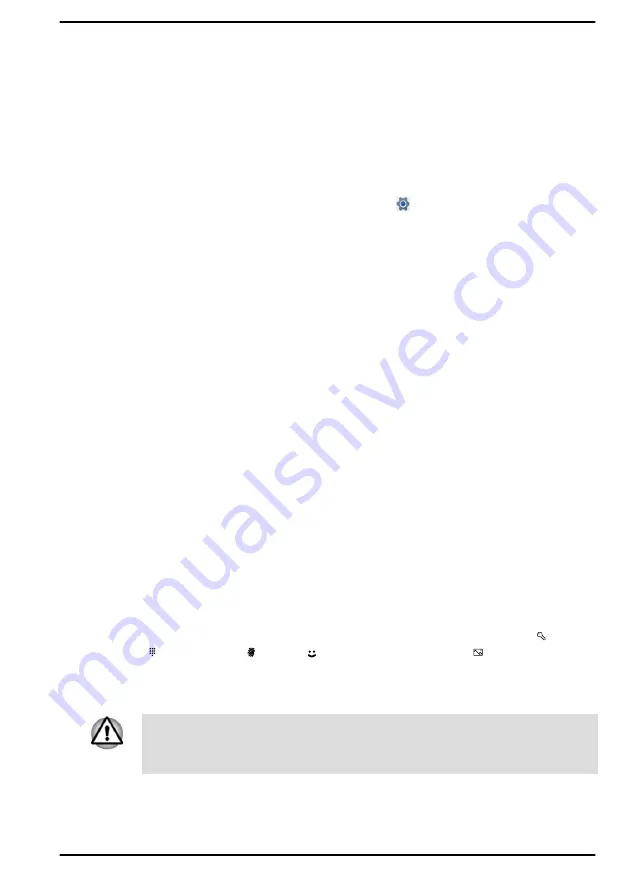
the internet. To talk with Cortana, an internal or external microphone is
required.
Settings
Settings
provides system settings including advanced settings in the
Control Panel. They are divided in categories so that you can configure,
optimize, or personalize Windows.
You can also type in the keyword, and use
Search
to find any setting.
To open Settings, click
Start -> Settings ( )
.
Microsoft Store
Although many apps are pre-installed in your computer, you can also
download many others from the Microsoft Store.
You can search for and browse thousands of apps, all grouped into easy-
to-find categories there.
Windows Hello
Windows Hello is a more personal and secure way to sign in to your
Windows system, apps, and services using fingerprint, face recognition or
a PIN.
To set up Windows Hello, click
Start -> Settings -> Accounts -> Sign-in
options
.
Under
Sign-in options
, you will see options for Face Recognition and
Fingerprint if your computer has fingerprint sensor and if your computer
has face recognition sensor that supports it. Once you have set up, you will
be able to sign in with a quick touch or glance.
You might need to add a PIN under
PIN (Windows Hello)
before you can
set up
Facial recognition (Windows Hello)
and
Fingerprint recognition
(Windows Hello)
.
Sign-in options
Windows offers a number of sign-in options including
Password ( )
,
PIN
( )
,
Fingerprint ( )
,
Face ( )
and
Picture password ( )
authentication to
prevent from unauthorized access. If you have multiple sign-in methods set
for a user account, you can select an option on the Windows login screen
by clicking sign-in options.
It is highly recommended to use Windows Hello Face indoors. Operating
outdoors might cause enrollment/sign-in failure due to the possible sunlight
affection.
User's Manual
2-9






























