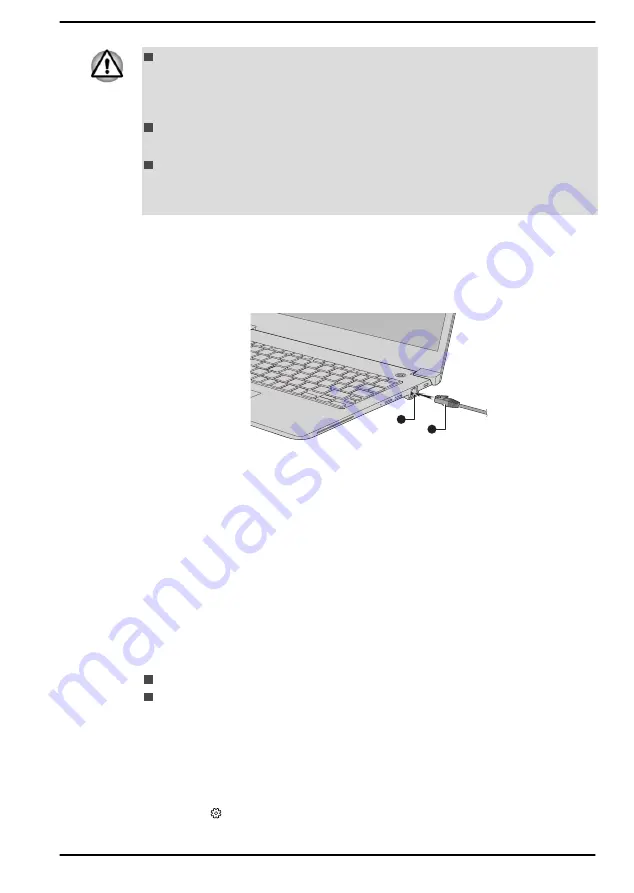
Connect the AC adaptor before connecting the LAN cable. The AC
adaptor must remain connected during LAN use. If you disconnect the
AC Adaptor while the computer is accessing a LAN, the system might
hang up.
Do not connect any other cable to the LAN jack except the LAN cable.
Otherwise, malfunctions or damage might occur.
Do not connect any power supplying device to the LAN cable that is
connected to the LAN jack. Otherwise, malfunctions or damage might
occur.
1.
Turn off the power to all external devices connected to the computer.
2.
Plug one end of the cable into the LAN jack. Press gently until you
hear the latch click into place.
Figure 4-9 Connecting the LAN cable
2
1
1. LAN jack
2. LAN cable
3.
Plug the other end of the cable into a LAN hub connector or router.
Check with your LAN administrator and hardware or software vendor
before using or configuring a network connection.
Wireless display
Your computer might support wireless display, a wireless technology which
utilizes Wi-Fi
®
to allow the computer to be wirelessly connected to external
displays including TVs as extended screens. With wireless display,
documents, streamed/local media contents or other online contents can be
shared wirelessly with others.
To use wireless display, either one of the following devices is required:
A compatible external display with built-in support for wireless display.
An external display with HDMI™ port and a wireless display adaptor.
The wireless display adaptor is a device that connects to the external
display via HDMI™ port and can receive Wi-Fi
®
signals from your
computer.
To wirelessly connect to an external display, you can follow the steps as
described below:
1.
Go to
(Settings)
and click
Devices -> Bluetooth & other devices -
> Add Bluetooth or other device
.
User's Manual
4-22
















































