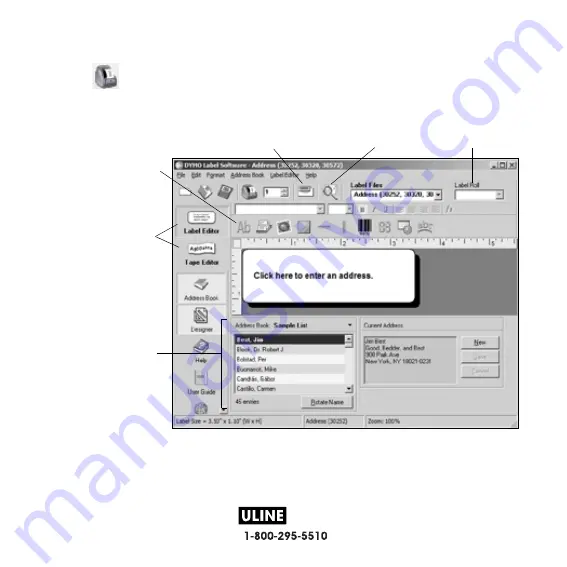
H-1266
PAGE 8 OF 10
0808 IH-1266
7
4
Choose
Left Roll
or
Right Roll
from the
Label Roll
drop-down list to select
the side of the printer where the address labels are loaded. See Figure 11.
5
Click
to print the label.
Figure 11 highlights some of the features available in DYMO Label Software.
For complete details on using the software, refer to the
DYMO Label Software User
Guide
, located on the DYMO Label Software CD-ROM, and the online Help.
Insert text, addresses,
pictures, rectangles,
lines, barcodes, dates,
or counters.
Insert text you’ve
copied to the
Clipboard.
Store your favorite
addresses in the
Address Book;
automatically insert
them on your label.
If you also have a tape
printer, two buttons
allow you to easily
switch between the
Label and Tape Editors.
Verify and correct
addresses as you add them
to the Address Book.
Figure 11
Select the label
roll for your label




























