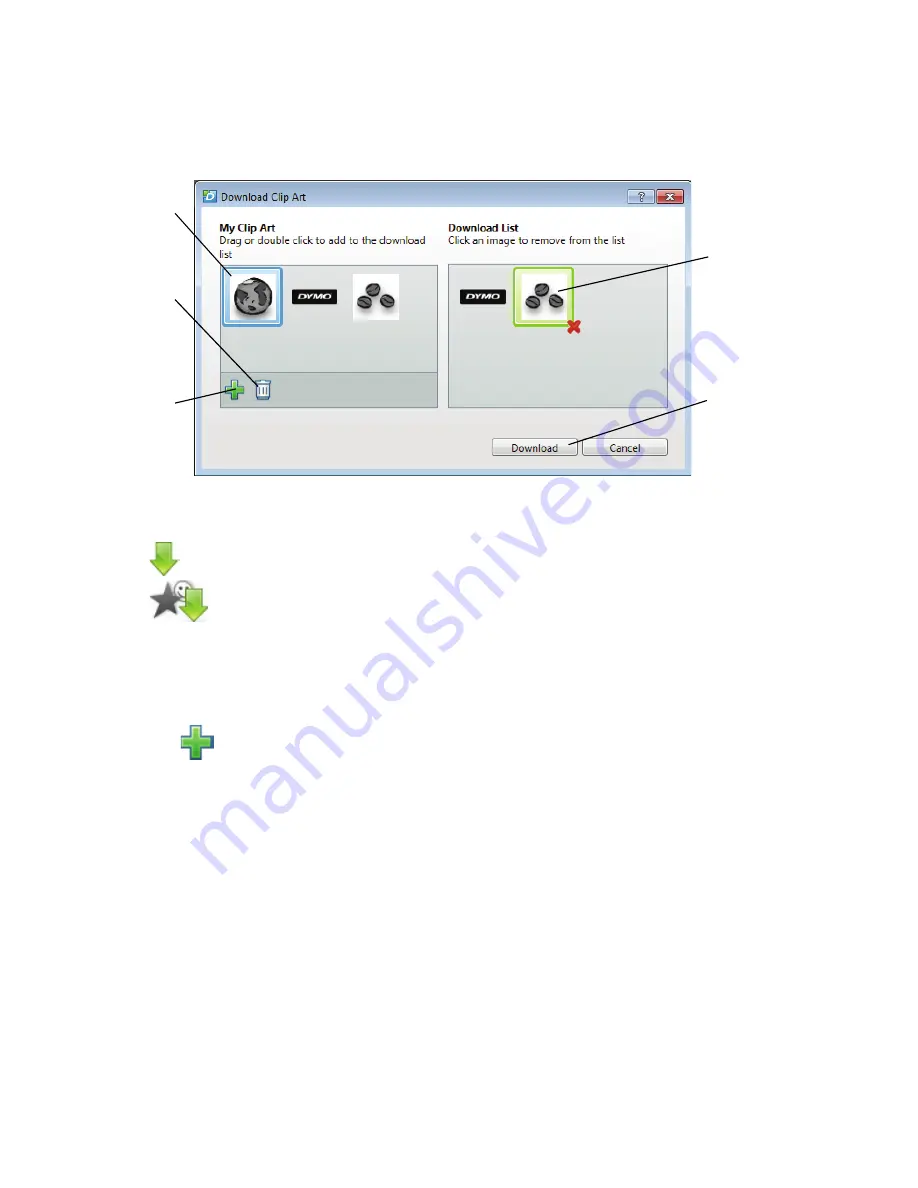
12
Downloading Clip Art
The label maker includes a variety of useful clip art images that you can quickly
add to your labels. You can also download your own images to the label maker.
To download clip art to the label maker
1
Click
in the DYMO Label software Print area.
2
Click
Download Clip Art
.
3
Do one of the following:
• Under
My Clip Art
, select the image to download to your label maker.
The image is added to the Download List.
• Click
, navigate to and select an image on your computer to
download to your label maker, and then click
Open
.
The image is added to the Download List and to the My Clip Art section of
the DYMO Label software Clip Art library.
4
Click
Download
.
Click an image
to add to the
Download List.
Add an image
from your
computer to
My Clip Art
and the
Download List.
Click an image to
delete from the
Download List.
Download
Clip Art to your
label maker.
Delete an
image from
My Clip Art
and the
Download List.


































