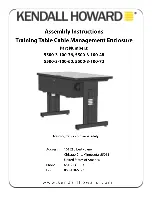19
TM
RAID Mode Introduction
RAID 1:
RAID 1 uses the security RAID function of Mirroring, which enhances HDD stability and
data security. It does this by creating a copy of the data on one HDD and creating a
duplicate (mirrored) copy on the second HDD. During operation, when one HDD is busy,
the other HDD disk can be read for quicker data access. What is more impressive about
this RAID mode is that should one HDD fail, the system can automatically switch to the
mirrored HDD to read/write.