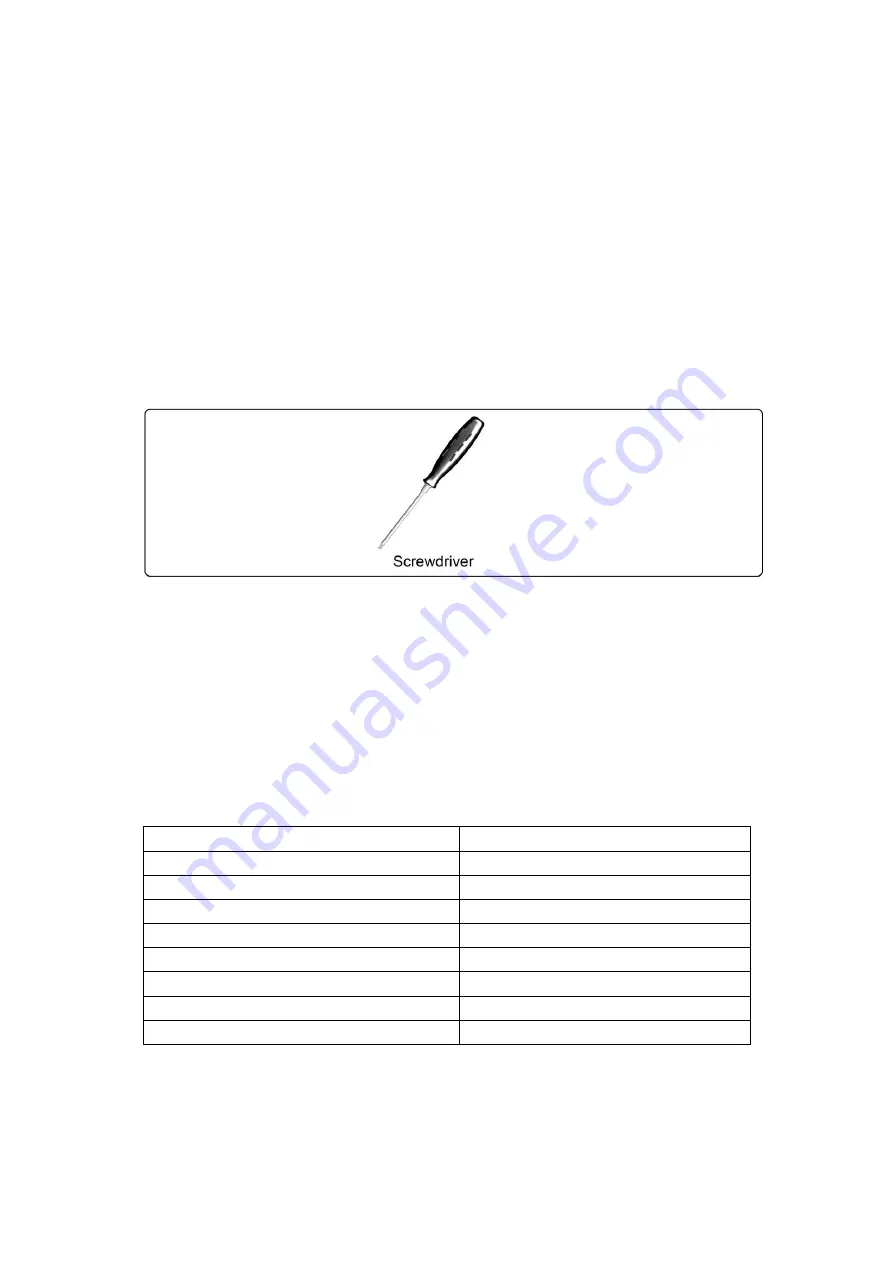
Page 2
Please Read the following before installing
Verify all parts are included. Do not install if the products or hardware are damaged or
missing. Not all hardware included will be used.
Please contact a qualified installer.
This product contains moving parts, use with caution.
Determine approximate location before installing and keep in mind the display size,
arm extension, height adjustment and pitch / roll requirements.
This product contains small items; please keep these items away from children.
Do not exceed the maximum weight capacity for this product. Exceeding the weight
capacity can result in serious personal injury or damage to equipment.
Required Tools
ASSEMBLY and INSTALLATION
INSPECT THE MOUNT BEFORE ASSEMBLY
1. Carefully inspect/verify that all components are present.
2. If the mount/components are damaged or missing, please contact the company/seller of
the product you purchased this from and report the issue.
Note:
Read all assembly instructions before starting the installation process.
Specifications
Weight Capacity
8.8lbs(4kg)~17.6lbs(8kg)
Suits LCD Flat Panel Displays
Up to 24
”(610mm)
Maximum Extension
23.35
”(593mm)
Depth from Wall
3.6
”(91.5mm)
Height Adjustment
11.81
”(300mm)
Tilt adjustment
+/-90 degree
Swivel adjustment
+/- 90 degree
Pivot (Wall/ Display / Arm)
180 / 180 /360 degree
VESA Compatibility
75x75mm and 100x100mm



































