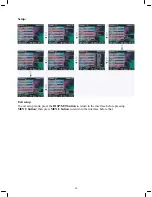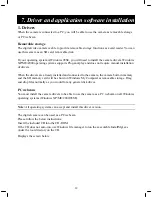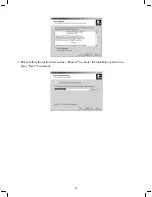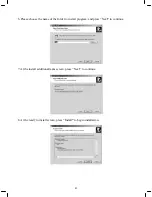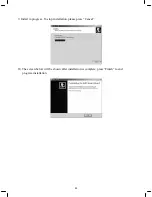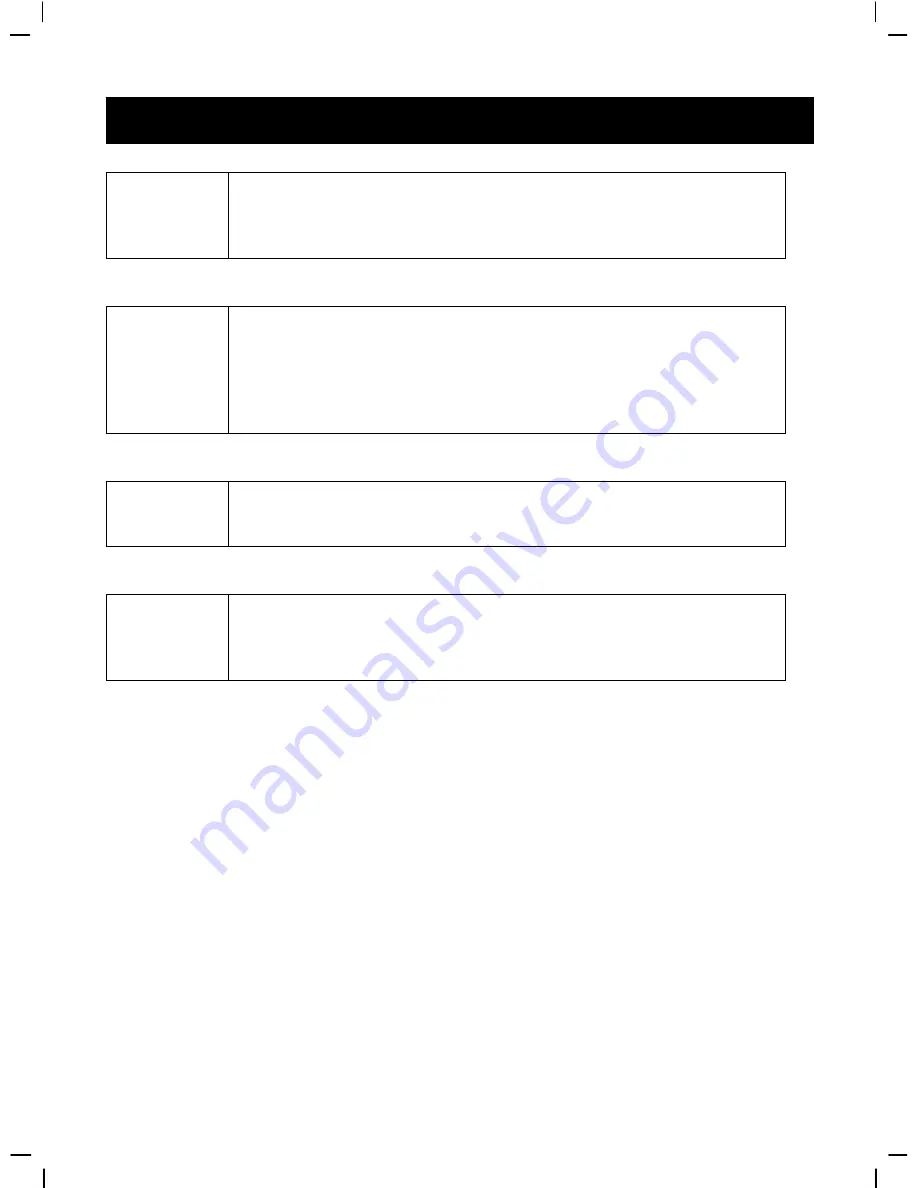
47
9.Troubleshooting
System hangs
System hangs
When the digital video camera hangs during operation and cannot accept
input, please check the battery contacts and then restart. If not able to
restart, check if unnecessary operation has caused damage to digital
video camera. Do not attempt to disassemble and please return for repair.
When the digital video camera hangs during operation and cannot accept
input, please check the battery contacts and then restart. If not able to
restart, check if unnecessary operation has caused damage to digital
video camera. Do not attempt to disassemble and please return for repair.
Error message
when entering
direct printing
service
For error messages appearing when entering direct printing service, you
should remove the USB plug from the digital video camera and check
whether the printer is functioning properly; and the digital video camera
is sufficiently charged. Follow the normal operating procedures to
connect to the printer to perform printing.
System hangs
when card is
removed
During digital video camera operation do not attempt to remove the
memory card, doing so may result in system hanging. If the situation
occurs, please restart the unit.
Digital video
camera cannot
format the
memory card
The digital video camera cannot guarantee to perform formatting on all
memory card formats. When this happens, please format the memory
card on a PC as the FAT format.
Summary of Contents for DXG-571V
Page 1: ...User s Manual DXG 571V...
Page 16: ...15...