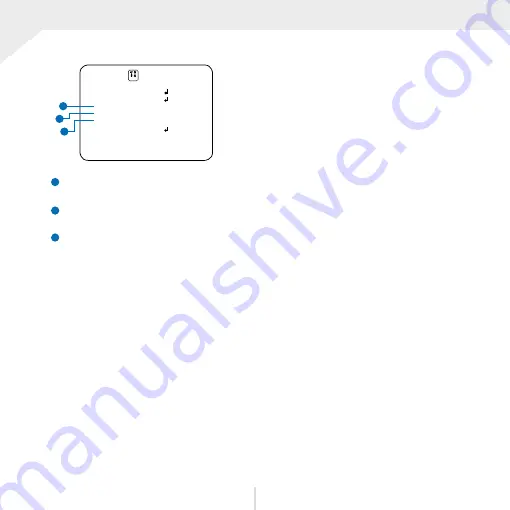
OSD Menu_Setup (cont.)
SETUP
COMM
OUTPUT
LANGUAGE
CAM TITLE
RESET
RETURN
ENG
RIGHT UP
OFF
3
4
5
SET
3
LANGUAGE
Select from the following: English (Default), Chinese, Chinese (S), Japanese, and Korea.
4
CAM TITLE
Add a name to the camera. Set the title by using the OSD joystick. RIGHT UP / LEFT DOWN
5
RESET
Reset the camera to its default settings. Press and hold the select button for five (5)
seconds. Change to ON and operate with the ENTER KEY.
29








































