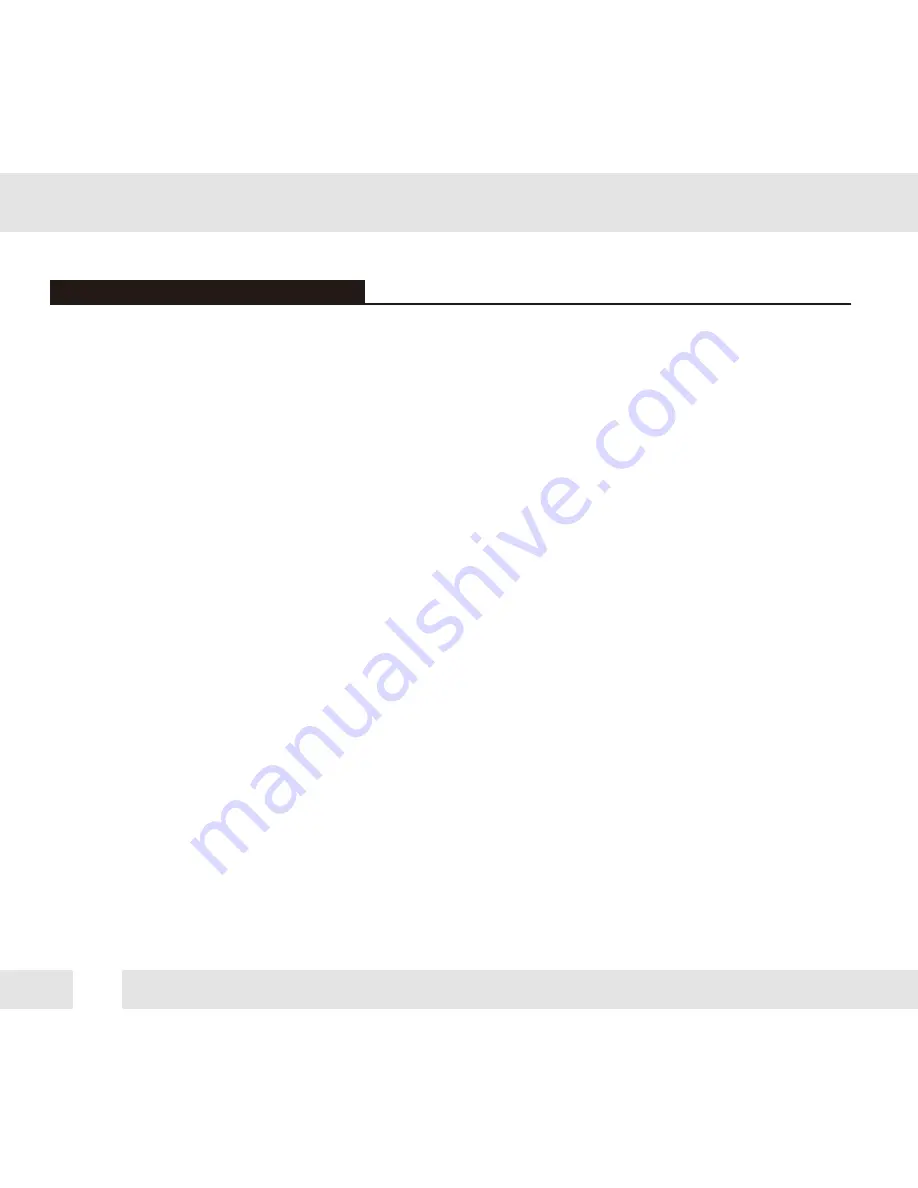
22
FOR NO VIDEO
FOR OUT-OF-FOCUS VIDEO
Before sending your camera for repair, check the following or contact our technical
specialist.
Check the coaxial cable and make sure it is connected securely.
Check the lens’ iris adjustment at the camera’s OSD menu.
Check the power supply and make sure the camera has the proper voltage and
current.
Check the clear dome cover and the lens for dirt or fingerprints. Use a soft cloth and
gently clean. Check the lens’ manual focal and zoom adjustment. The use of a field
test monitor is recommended.
TROUBLESHOOTING







































