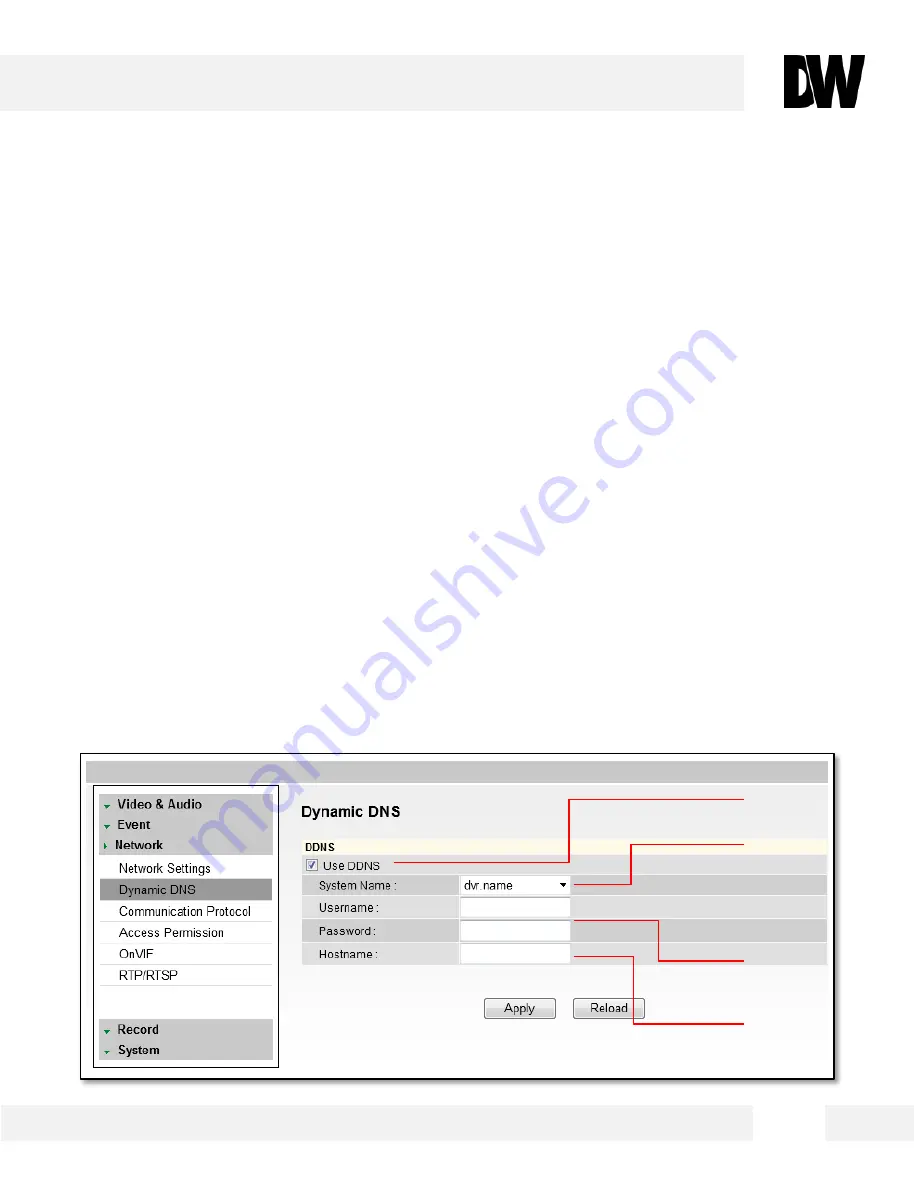
WEBVIEWER*
3 4
[1]
[2]
[3]
[4]
S e t u p > N e t w o r k > D y n a m i c D N S
I f y o u d o n o t u s e a p u b l i c I P a d d r e s s , D D N S p r o v i d e s y o u t o c o n n e c t o n
W A N . D D N S a l l o w s y o u t o c o n n e c t t o t h e M E G A p i x c a m e r a w i t h a U R L
a d d r e s s i n s t e a d o f a n I P a d d r e s s . D D N S a u t o m a t i c a l l y r e d i r e c t s t r a f f i c t o
y o u r I P a d d r e s s e v e r y t i m e i t c h a n g e s . D W ’ s M E G A p i x c a m e r a s o f f e r f r e e
D D N S s e r v i c e s u s i n g t h e D V R . N A M E s e r v e r o p t i o n .
1.
To use DDNS, select the Use DDNS checkbox.
2.
To use Digital Watchdog’s free DDNS service, you must register your camera with Digital
Watchdog’s technical support. Please contact our Technical Support by calling 1-866-446-3595.
3.
Select one of the DDNS System Names from the drop down list. Default DDNS server is
DVR.NAME, the free DDNS service provided by Digital Watchdog for the MEGApix cameras.
4.
Enter Username & Password as registered with Digital Watchdog’s Technical Support Team.
5.
Enter Host Name. The Host name should be the same as the domain name.
6.
Click ‘Apply’ and reboot the camera. System will automatically restart and may take up to 20
seconds to reboot.
All manuals and user guides at all-guides.com
Summary of Contents for Megapix DWC-MB721M84IR
Page 5: ...PARTS DESCRIPTIONS 5 All manuals and user guides at all guides com ...
Page 6: ...DIMENSIONS 6 All manuals and user guides at all guides com a l l g u i d e s c o m ...
Page 57: ...5 7 All manuals and user guides at all guides com ...
Page 58: ...5 8 All manuals and user guides at all guides com ...
Page 59: ...5 9 All manuals and user guides at all guides com ...






























