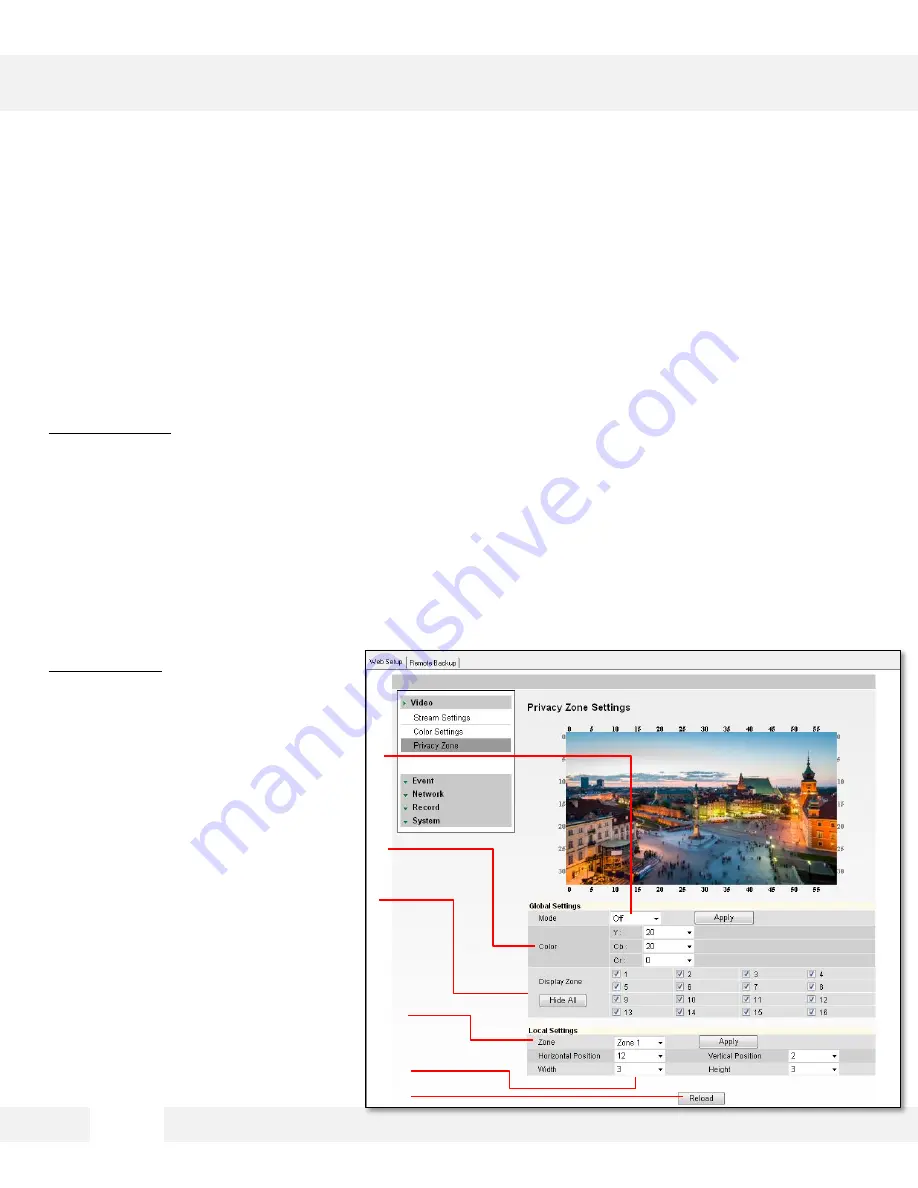
S e t u p > V i d e o > P r i v a c y Z o n e
T h e M E G A p i x c a m e r a o f f e r s u p t o 1 6 p r i v a c y z o n e s . T o s e t P r i v a c y Z o n e s :
Global Settings:
1. Change Mode to On and click Apply. By default, all 16 privacy zones will be displayed.
2.
Adjust the mask’s color by changing the Y, Cb, and Cr values. Click Apply to view the changes.
Y: Adjust the Brightness of the mask’s color. The higher the number, the brighter the color.
Cb: Adjust the blue color levels of the mask.
Cr: Adjust the red color levels of the mask.
Hover your mouse over the Color section for a complete list of values for common colors such as
Black, White, Cyan, Magenta, Blue, Green, Yellow, Red, Gray, and Purple.
3.
Select the zones you want to view. Use the ‘Show All’ button to display all 16 privacy zones, or
‘Hide All’ to deselect them. After selecting the privacy zone you want to modify, click Apply.
Local Settings:
4. Chose which privacy masking you
want to modify. Click ‘Apply’.
5. Set
the zone’s size and location,
using the grid lines.
Horizontal Position: 0~59.
Vertical Position: 0~33.
Width: 1~60.
Height: 1~34.
6.
Click ‘Apply’ after each modification
to verify the size and position
match your requirements.
7.
Click ‘Reload’ to make sure your
changes have been applied.
WEBVIEWER*
2 9
[1]
[2]
[3]
[5]
[4]
[7]
Summary of Contents for MEGApix DWC-MB721M4TIR
Page 5: ...PARTS DESCRIPTIONS 5...
Page 6: ...DIMENSIONS 6...
Page 7: ...The following items are included with the MEGApix camera INSIDE THE BOX 7...
Page 57: ...5 7...
Page 58: ...5 8...
Page 59: ...5 9...






























