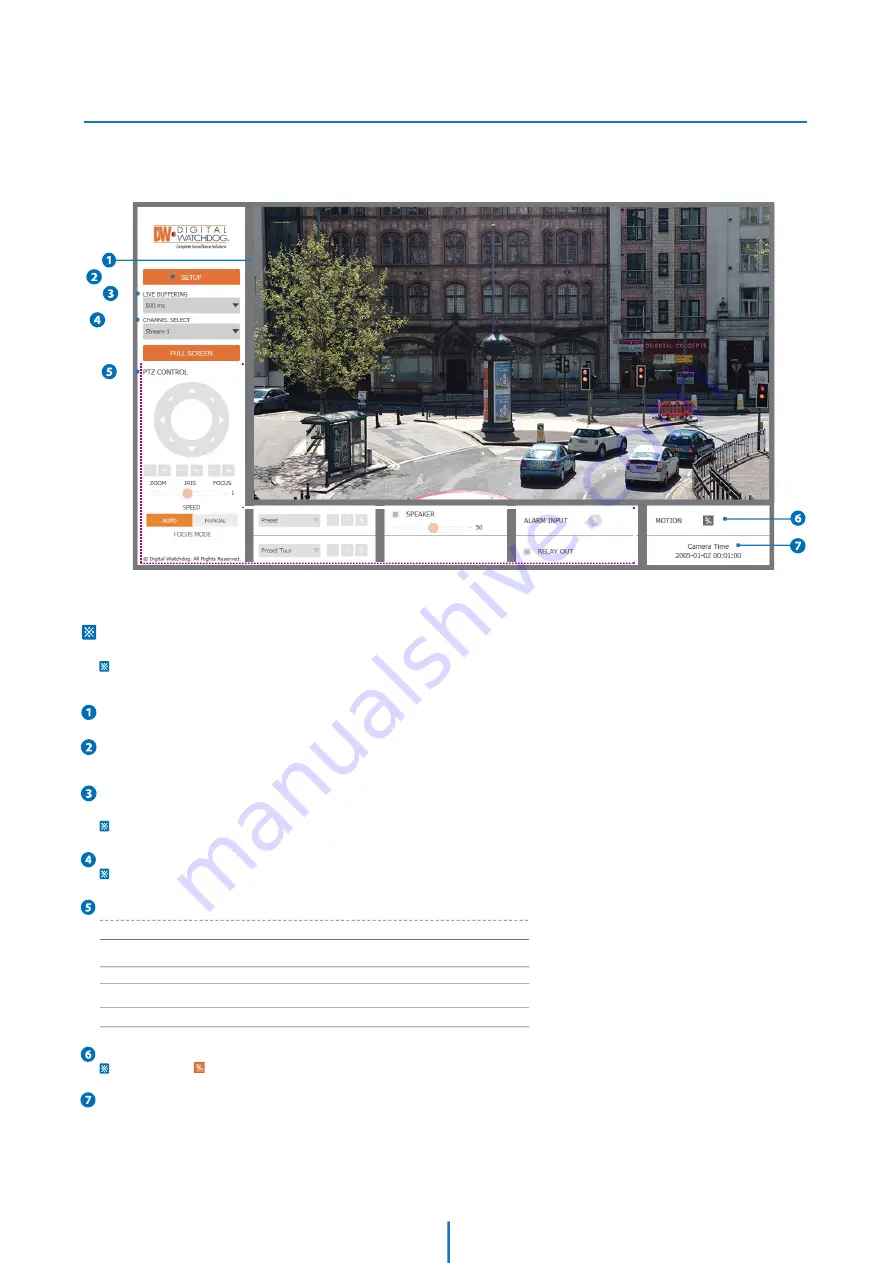
Web Viewer Screen -
Basic Screen
Web viewer is optimized with explorer10 or above version and Firefox.
If VLC is not installed or VLC plugin is not supported (Chrome), Live buffering and Channel select menu on 3, 4 will be changed to Live Viewer menu,
and then if HTML5(MJPEG) is selected on Live Viewer menu, then you can check the video.
Live video display. This is the region for live video stream from the camera.
Setup popup button. Click it to open the Setup page to setup details of IP camera like Video, Network, Events, System and etc.
See the section ‘Setup’ .
When the image goes unsmoothly because of bad network connection, it stored image during setup time and shows the image on
the live view screen.
User will see the delayed images as much as setup time.
Channel Select button. Select a stream produced from the camera between Stream 1 ~ 3 to display it in the live view screen.
Refer the ‘Setup > Video & Audio > Video’ to setup the Video Stream.
Below “Menu” is supported in accordance with models.
PTZ Control -
Depending on the product model, zoom and focus may not be available.
Preset -
Does not support.
Speaker Control -
Does not support.
Alarm Input -
Does not support.
Relay Out -
Does not support.
Motion -
It shows the Motion event status.
Event Alert Icon (
) appears if ‘Motion Detection’ is activated.
Camera Time -
Display the camera time.
1
1













































