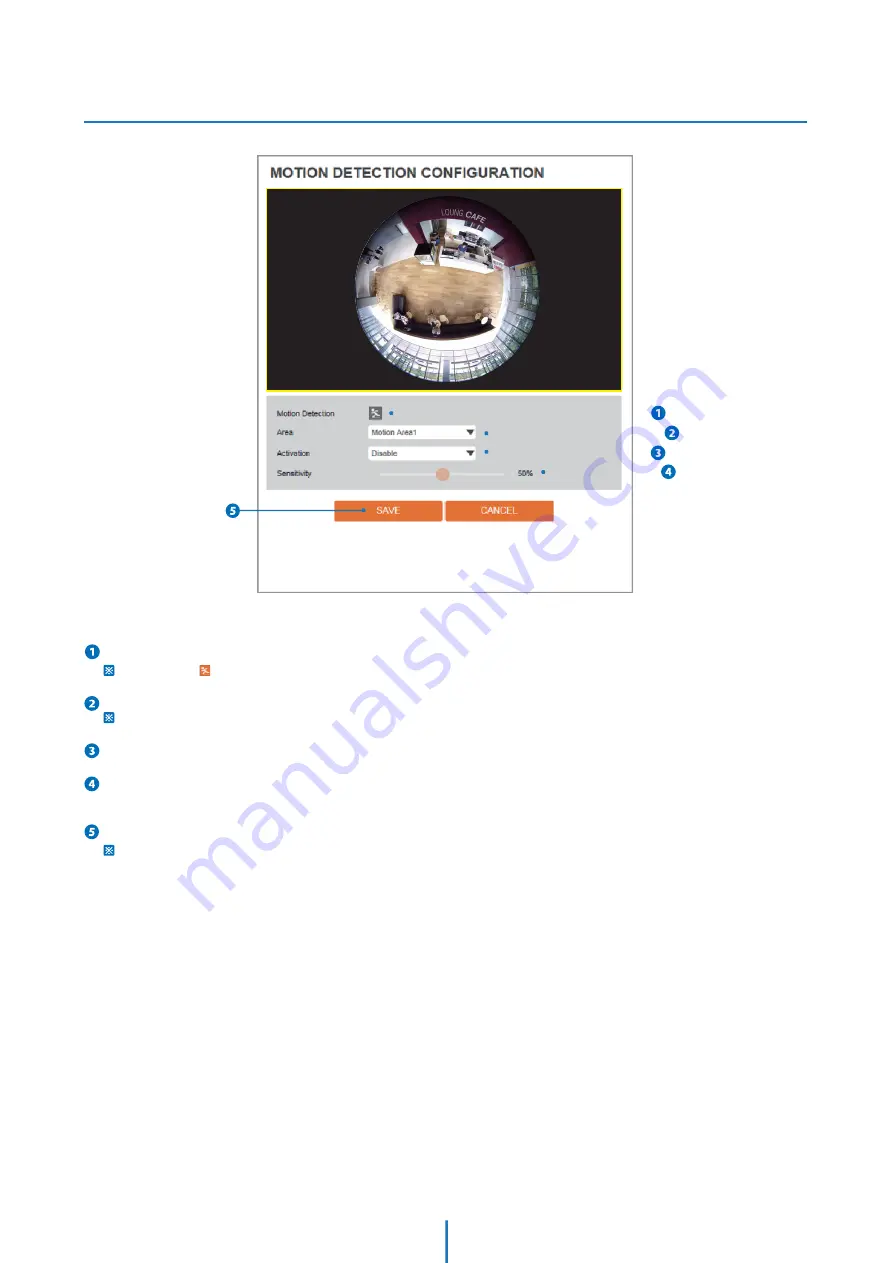
Setup - Event Setup
Motion Detection Configuration
Motion Detection -
It shows the Motion event status.
Event Alert Icon( ) appears if ‘Motion Detection’ is activated.
Area -
Set the motion detected area.
You can set up to four areas.
Activation -
Enable or Disable motion detection function.
Sensitivity -
Define the sensitivity of motion detection. If High value is selected, it will detect very small motion while it becomes
relatively insensitive when Low value is selected.
Click ‘Save’ to save the current settings.
Click 'Cancel' to return to the previous setting.
52
















































