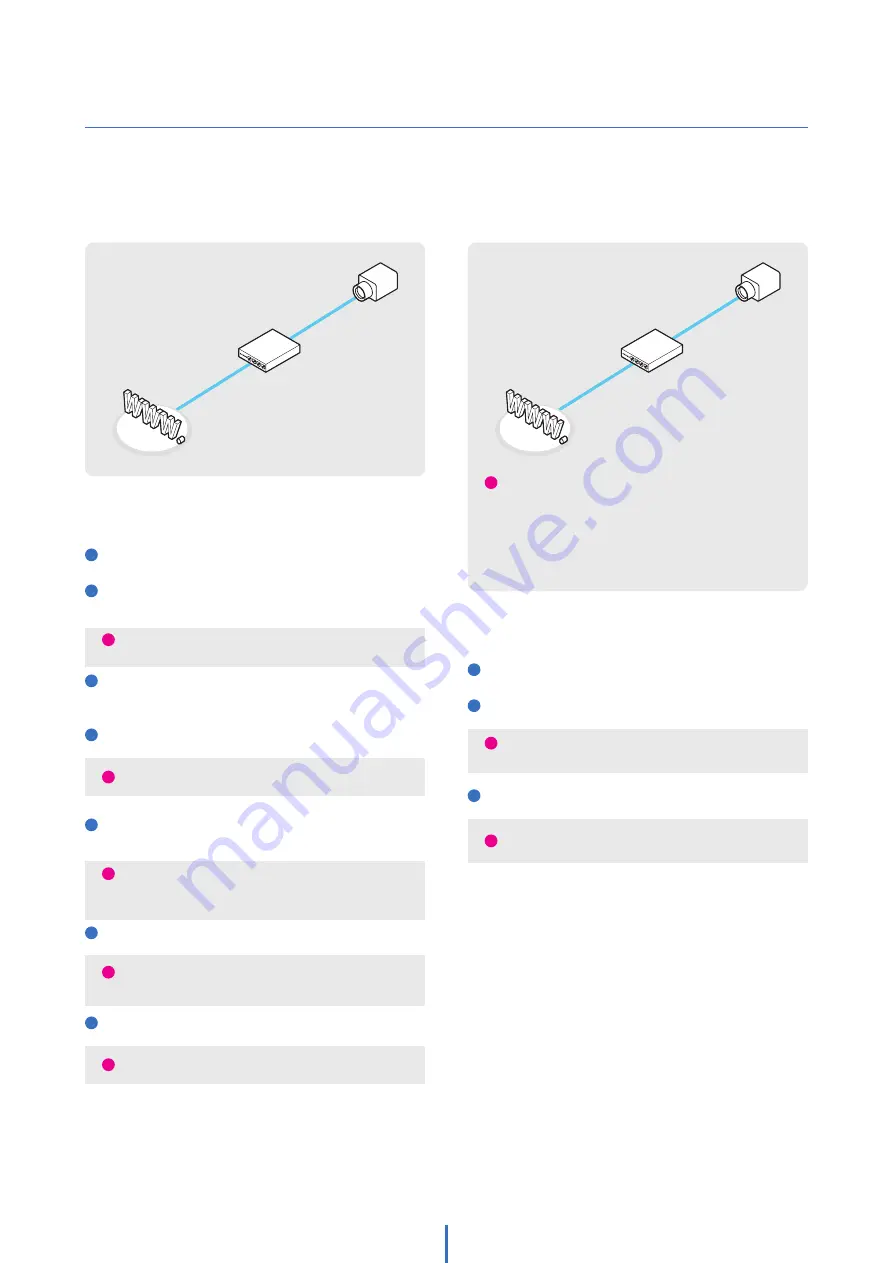
80
Network Setup -
Setup Case C, D
Case C:
Static(Fixed) IP
[Dedicated line directly to the IP Camera]
Case D:
Dynamic IP + DSL/Cable Modem
[Connected directly to the IP Camera]
Camera
Cable/xDSL
Modem (ISP
Provided)
Phone Line
or CATV
Internet
Configure your IP Camera’s TCP/IP properties:
1
Network Type: STATIC
2
Internet Address: A static IP address received from
your ISP such as 24.107.88.125 (example)
3
Subnet Mask: Subnet mask assigned from your ISP
such as 255.255.255.240 (example)
4
Default Gateway: 24.107.88.113 (example)
5
Preferred DNS Server: Use the 1st DNS Server from
‘Assigned IP Address from My ISP’
6
DDNS Server: Use the DDNS server
7
Web Port: 80
Configure your IP Camera’s TCP/IP properties:
1
Network Type: DYNAMIC
2
DDNS Server: Use the DDNS server
3
Web Port: 80
Camera
Gateway or Router
at ISP
Public Line
Internet
i
To connect the IP Camera directly to a modem,
power down and reset the modem. Leave the modem
powered down until the IP camera's setup is completed
and the IP camera has been connected to the modem.
Then power on the modem, followed by the IP camera.
i
You need to assign an IP address to the IP Camera just
as you do with PC.
i
This is the same site you will register later to
accommodate dynamic IP from your ISP.
i
Select a number between 1025 ~ 60000.
i
If you have not received any IP addresses from your
ISP, contact them to acquire the IP address of their
DNS
server.
i
This is the same site you will register later to utilize
our DDNS service.
i
Use the assigned default gateway from your ISP.
i
Select a number between 1025 ~ 60000.























