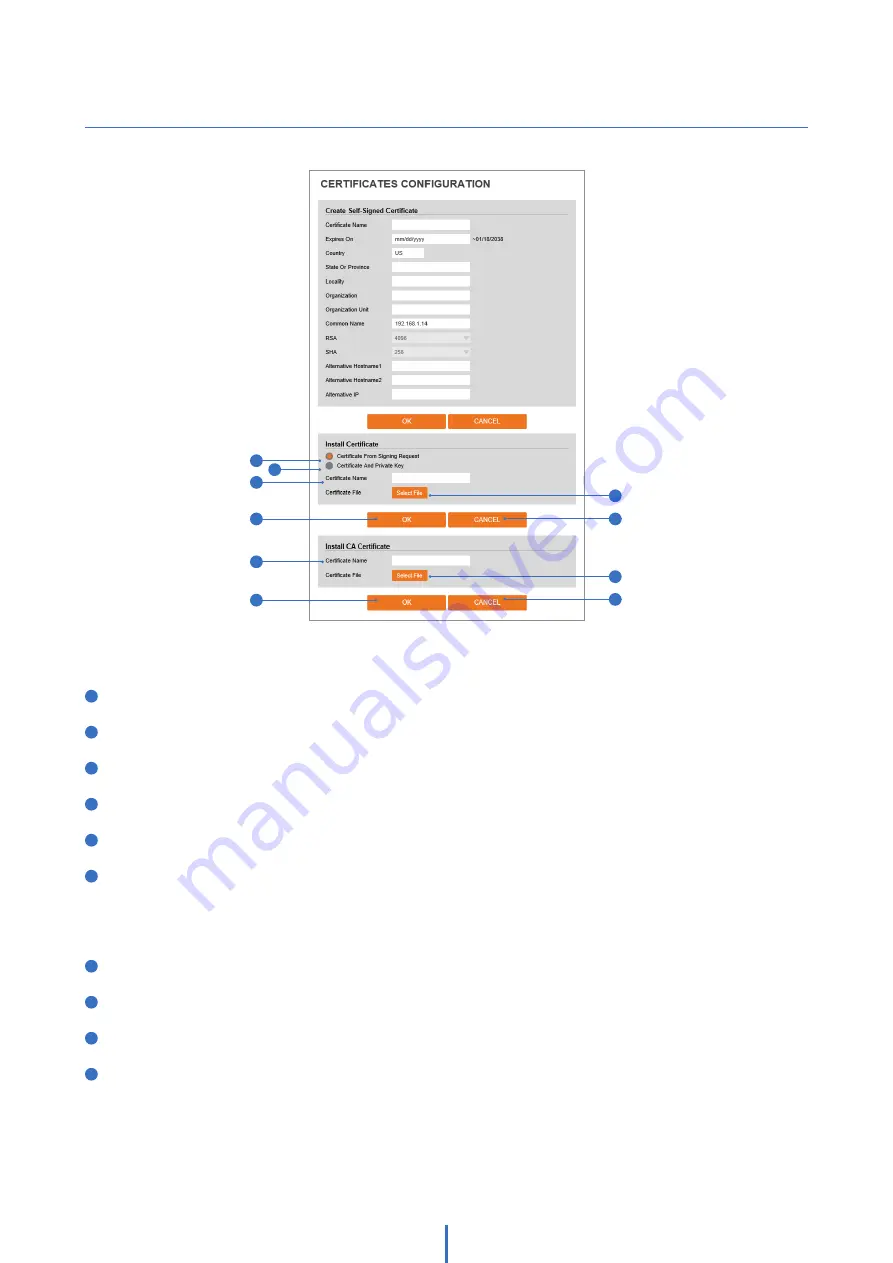
62
Setup - Security Setup
Certificates Configuration
1
2
3
7
4
8
6
10
5
9
Detail for Install Certification.
1
Certificate From Signing Request -
Select to install a signed certificate returned from the CA.
2
Certificate And Private Key -
Select to install Certificate And Private Key to install a certificate and private key.
3
Certificate Name -
Enter a unique name to identify a certificate.
4
Select File -
Choose the certification file.
5
OK -
Request installing a certificate.
6
Cancel -
Cancel install certificate and then back to certificates configuration.
Detail for Install CA Certification.
7
Certificate Name -
Enter a unique name to identify CA certificate.
8
Select File -
Choose a CA certification file
9
OK -
Request installing a CA certificate.
10
Cancel -
Cancel installing a CA certificate and then back to certificates configuration.
















































