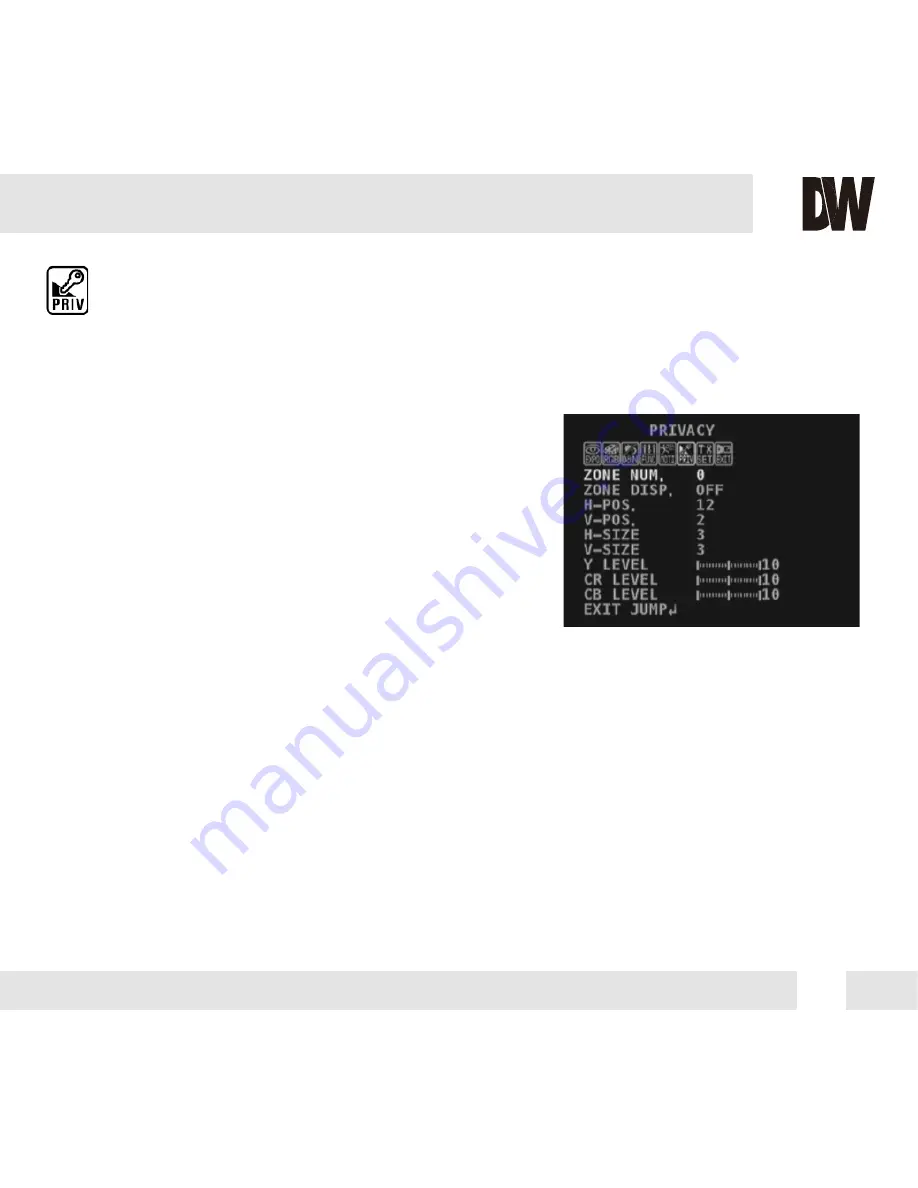
21
PRIVACY
You can hide some parts of the screen for privacy masking. A total of 8 different privacy masking
zones are available.
PRIVACY SET
- Select the zone number you want to setup.
- To enable it, turn the display option ON.
- H-POS: Move he Zone position Left or right. The higher the
number, the zone will move to the right.
- V-POS: Move the Zone position up or down. The higher the
number, the zone will move down.
- H-Size: Reset he zone‘s size horizontally. The higher the
number, the right side panel will move further to the right.
- V-Size: Reset the zone’s size vertically. The higher the number,
the bottom side panel will move further down.
MASK COLOR
To adjust the mask’s color, use the Y, CR, and CB Levels:
- Y Level- The higher the number, the brighter the color will appear.
- CR Level- The higher the number, the more red tone will be added to the zone’s color.
The lower the number, the more green will be added to the zone’s color.
- CB Level- High CB Level + High CR Level = Red
High CB Level + Low CR Level = Blue
Low CB Level + High CR Level = Orange
Summary of Contents for DWC-C261T
Page 29: ...30 MEMO...










































