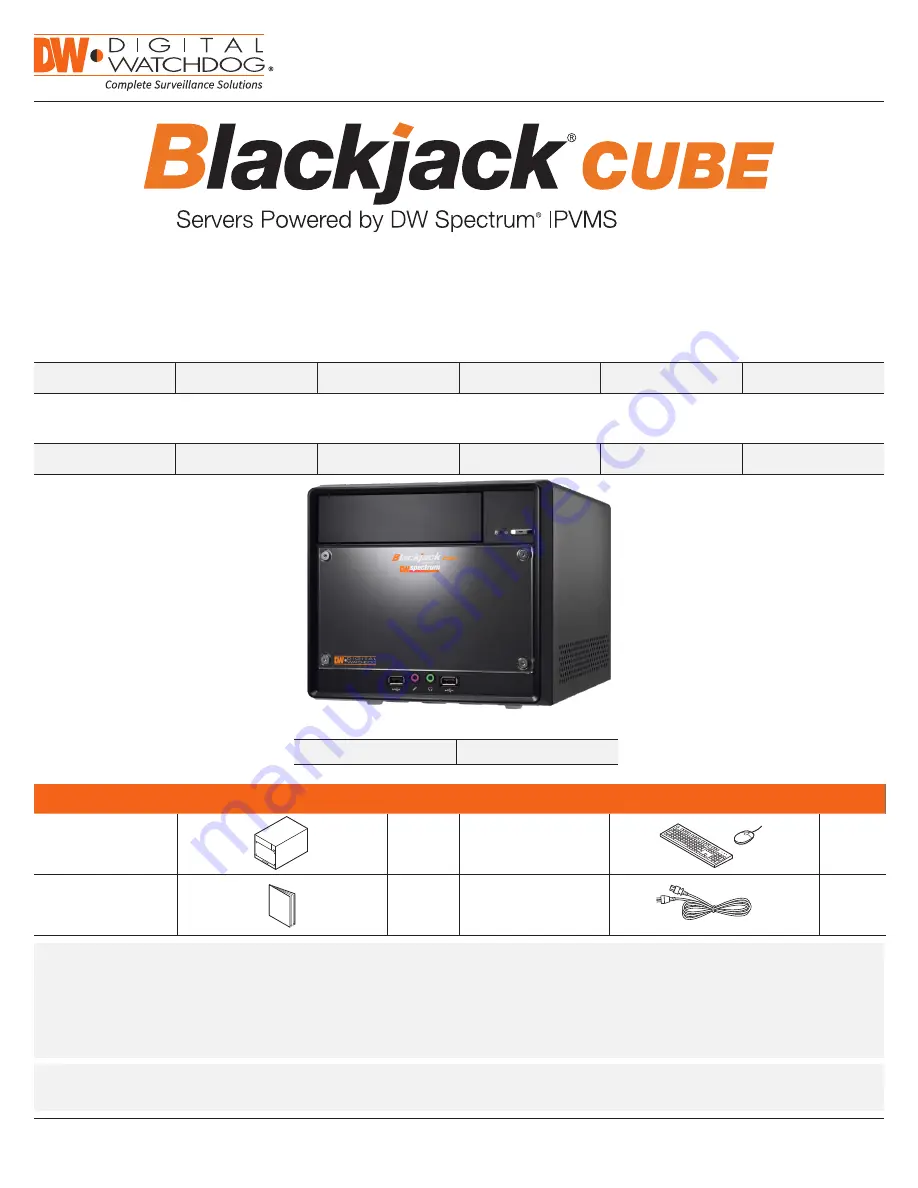
WHAT’S IN THE BOX
Cube™ server
1
Keyboard and mouse
1 set
Quick start guide
1
Power cable
1 set
State of the art hyper-optimized video management platform designed for ease, speed and efficiency.
Blackjack® Cube™ — Up to 16 (Cube-LX) and 64 (Cube) 2.1MP/1080p IP cameras (true HD resolution)
DW-BJCUBE2T-LX DW-BJCUBE4T-LX DW-BJCUBE6T-LX DW-BJCUBE9T-LX DW-BJCUBE12T-LX DW-BJCUBE18T-LX
DW-BJCUBE3T
DW-BJCUBE4T
DW-BJCUBE6T
DW-BJCUBE9T
DW-BJCUBE12T
DW-BJCUBE18T
Blackjack® Cube™-LX
Blackjack® Cube™
Quick Start Guide
Default login information for DW Spectrum® IPVMS
Username:
admin
Password:
admin12345
Blackjack
®
Cube™
Tel: +1 (866) 446-3595 / (813) 888-9555
Technical Support Hours: 9:00AM – 8:00PM EST, Monday through Friday
digital-watchdog.com
Attention:
This document is intended to serve as a quick reference for initial setup.
See the DW Spectrum® full manual for more information on features and functionality.
NOTE:
Download all your support materials and tools in one place.
1. Go to:
http://www.digital-watchdog.com/support-download/
2. Search your product by entering the part number in the ‘
Search by Product
’ search bar. Results for applicable part
numbers will populate automatically based on the part number you enter.
3. Click ‘
Search
’. All supported materials, including manuals, Quick Start Guides (QSG), software and firmware will appear in
the results.


































