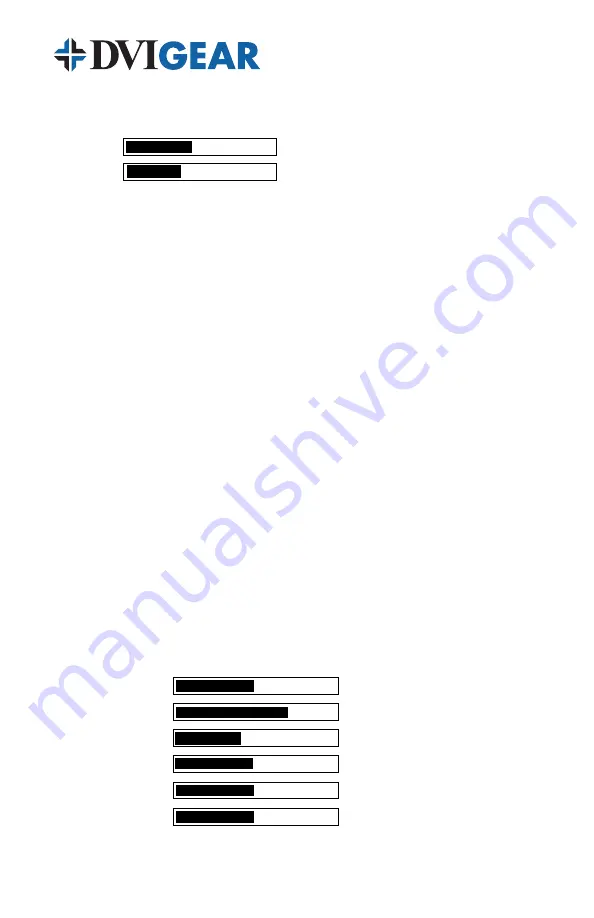
-6-
5.2 Input set up
–
When you select the first item on the main menu,
Input Set
up
, a secondary menu will show the following three (3) selections:
Clock
32/64
Phase
22/31
YPBPR
RGB
Clock:
Use this parameter to adjust for the optimal input clock frequency. (i.e.
where picture is stable and unskewed).
Pressing the + button narrows the width of the picture toward the left.
Pressing the - button extends the width of the picture toward the right.
Phase:
Use the + and- buttons to adjust for least amount of noise in the picture.
Input Select:
The DVI-3210a will automatically detect and display the input signal
format. You can also manually select the input format by selecting either the YPrPb
or RGB input mode.
For all menu items, use the + or – buttons to choose the parameter you want to
adjust, then press the Menu button to highlight your selection. Once a parameter is
highlighted, use the + or – buttons to increase or decrease the value of the setting.
Press Menu again to leave the setting and then move the arrow to the word “Exit”.
Press Menu button again to exit the OSD.
5.3 Output set up
–
When the
Output Setup
option is selected, a new
sub-menu appears that allows you to select the output mode and resolution.
Selecting the DVI-D mode enables the digital output over the DVI-I connector.
Selecting the DVI-A mode enables the analog output. Use the OSD menu to
select the desired output resolution and then Press the menu key to save your
selection. Press the menu button to exit setup.
5.4 Output Adjustments When in DVI-D Mode:
Picture Adjust
– When the Picture Adjust Menu is selected, the following
adjustment parameters and default values will appear on the OSD:
Contrast
70
Bright
130
Color
70
Red
128
Green
128
Blue
128
Reset
Exit











