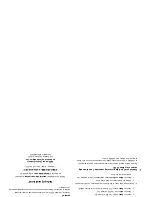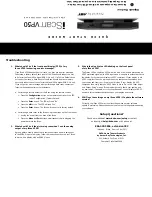MENU
EXIT
H D M I
INPUT
1
2
3
4
INPUT
OUTPUT
1
3
2
4
SERIAL PORT
ANALOG AUDIO INPUT
Y
(G)
Pb
(B)
Pr
(R)
H
V
DC In
+6V @5A
Y
(G)
Pb
(B)
Pr
(R)
1
2
1
2
1
2
1
2
L
R
A N A L O G V I D E O
OUTPUT
SDI
INPUT
I
N
P
U
T
S
I
N
P
U
T
O
U
T
P
U
T
Front Panel Display (FPD)
Navigation Keys
Up
On/Standby
Left
Down Right
Menu
Exit
Power
Video 1
Video 2
Optical
Digital
Output
Coaxial
Digital
Output
Optical
Digital Input
1 & 2
Coaxial
Digital Input
3 & 4
Serial Port
S-Video 1
S-Video 2
Component/RGBS 2
Component/RGBS 1
RGBHV/Component
Output
HDMI Inputs
1–4
HDMI Output
Analog Audio
Input
D I G I T A L A U D I O
S-VIDEO
VIDEO
SYNC
POWER
SDI Input
(Optional)
RGBHV/Component
Input
IR Window
Status LED
Enter
C O M P O N E N T
H D M I
1
2
3
4
INPUT
OUTPUT
1
3
2
4
SERIAL PORT
ANALOG AUDIO INPUT
Y
(G)
Pb
(B)
Pr
(R)
H
V
Y
(G)
Pb
(B)
Pr
(R)
1
2
1
2
1
2
1
2
C O M P O N E N T
L
R
A N A L O G V I D E O
OUTPUT
I
I
N
P
U
T
O
U
T
P
U
T
Component 1
(YPbPr or RGB)
Component 2
(YPbPr or RGB)
Power
Composite
Video 1
Composite
Video 2
Digital
Audio Out
(optical)
Digital
Audio Out
(coaxial)
Digital Audio
Inputs 1, 2
(optical)
Digital Audio
Inputs 3, 4
(coaxial)
Serial Port
S-Video 1
S-Video 2
Sync 2
Sync 1
Analog Video
Output
HDMI Inputs
1, 2, 3, 4
HDMI Output
Analog Audio
Inputs L, R
D I G I T A L A U D I O
S-VIDEO
VIDEO
SYNC
POWER
SDI Input
Analog Video
Input
INPUT
DC In
P
U
T
S
Quick Note
This Quick Start Guide has been created to assist you in the first step of setting up your iScan VP50 unit, which is accessing the iScan’s On Screen Display (OSD)
on your screen.
Accessing the iScan’s OSD is crucial, not only in allowing the user to navigate the menu system, but its presence lets the user know that the iScan is sending
a compatible signal to the display. If the OSD is not visible on the display’s screen by pressing one of the sub-menu buttons on the remote control, then the
Output Setup of the iScan must be configured to work with the input that is being used on the display. Following all of the steps provided should allow you to
see the OSD.
To best set up your iScan VP50 unit with your display, we recommend that you consult your iScan VP50 Product Guide – “Setting up an iScan Using the Internal
Test Patterns and the VRS Optimization and Evaluation DVD.
Instruction in
bold apply to specific buttons on either the front panel or remote control of the iScan VP50. Instructions in
italics (top line / bottom line) apply
to information that is displayed on the Front Panel Display (FPD).
STEP 1 - Powering Up
Attach the removable power cord to the external power supply. Plug the removable power cord in to a wall outlet or power conditioner, if applicable. Plug the
small connector attached to the cable that comes out of the power supply into your iScan VP50. Press the
On/Standby
button on the front panel of the iScan.
Your iScan VP50 should power on and display DVDO iScan VP50 — Powered by ABT on the FPD. The Status LED on your iScan VP50 will turn red verifying
that there are no active inputs detected.
STEP 2 - Connecting the iScan VP50 in your system
Displays with a Digital Input (HDMI or DVI-D)
HDMI is backwards compatible with DVI-D with the use of either a cable or adapter. Connect the iScan VP50’s HDMI output to your display. If your display has
an HDMI input, use an HDMI-to-HDMI cable. If your display has a DVI-D input, use an HDMI-to-DVI cable or adapter. The default output on the iScan VP50 is
digital RGB 4:4:4 which is the DVI standard. Once connected, press the Menu button and you should see the iScan’s OSD.
Displays with an Analog Input (Component or RGBHV)
The analog output on the iScan VP50 uses professional BNC connections. If the component or RGBHV cables you are using to connect to your display use RCA
terminations, you will need RCA-to-BNC adapters.
NOTE: The iScan VP50 cannot output an analog signal from a DVI or HDMI source (with HDCP encryption) that is connected to the iScan VP50.
Press the
Output Setup
button on remote control one time. You should see Analog/Digital / HDMI (Digital) on the FPD. Press the
Up
button until you see
Analog/Digital / BNC (Analog) on the FPD. Press the
Enter
button to choose analog video output. Press the
Menu
button, if you are connected to a component
input on your display, you should see the OSD from your iScan VP50 on your display.
If you are using an RGBHV input on your display, you will need to also change the color space and sync type. To change the color space from component to RGB,
press the
Output Setup
button, followed by the
Down
button, until the FPD reads Output Setup / Color Space. Press the
Enter
button to enter this submenu,
and then press the
down
button until the FPD reads Color Space / RGB. Press the
Enter button to confirm this setting. Press the Menu
button to see if the
iScan’s OSD is displayed. If it is not displayed, press the Output Setup
button followed by the
Down
button until the FPD reads Output Setup / Sync Type.
Press the
Enter button to enter this submenu and change the setting so that the FPD reads Sync Type / HV. Press the Enter button to confirm this setting.
Front and Back Panel
MENU
EXIT
H D M I
INPUT
1
2
3
4
INPUT
OUTPUT
1
3
2
4
SERIAL PORT
ANALOG AUDIO INPUT
Y
(G)
Pb
(B)
Pr
(R)
H
V
DC In
+6V @5A
Y
(G)
Pb
(B)
Pr
(R)
1
2
1
2
1
2
1
2
C O M P O N E N T
L
R
A N A L O G V I D E O
OUTPUT
SDI
INPUT
I
N
P
U
T
S
I
N
P
U
T
O
U
T
P
U
T
Front Panel Display (FPD)
Adjustment Buttons
Up
On/Standby
Left
Down Right
Menu
Exit
Component 1
(YPbPr or RGB)
Component 2
(YPbPr or RGB)
Power
Composite
Video 1
Composite
Video 2
Digital
Audio Out
(optical)
Digital
Audio Out
(coaxial)
Digital Audio
Inputs 1, 2
(optical)
Digital Audio
Inputs 3, 4
(coaxial)
Serial Port
S-Video 1
S-Video 2
Sync 2
Sync 1
Analog Video
Output
HDMI Inputs
1, 2, 3, 4
HDMI Output
Analog Audio
Inputs L, R
D I G I T A L A U D I O
S-VIDEO
VIDEO
SYNC
POWER
SDI Input
Analog Video
Input
MENU
EXIT
H D M I
INPUT
1
2
3
4
INPUT
OUTPUT
1
3
2
4
SERIAL PORT
ANALOG AUDIO INPUT
Y
(G)
Pb
(B)
Pr
(R)
H
V
DC In
+6V @5A
Y
(G)
Pb
(B)
Pr
(R)
1
2
1
2
1
2
1
2
C O M P O N E N T
L
R
A N A L O G V I D E O
OUTPUT
SDI
INPUT
I
N
P
U
T
S
I
N
P
U
T
O
U
T
P
U
T
Front Panel Display (FPD)
Adjustment Buttons
Up
On/Standby
Left
Down Right
Menu
Exit
Component 1
(YPbPr or RGB)
Component 2
(YPbPr or RGB)
Power
Composite
Video 1
Composite
Video 2
Digital
Audio Out
(optical)
Digital
Audio Out
(coaxial)
Digital Audio
Inputs 1, 2
(optical)
Digital Audio
Inputs 3, 4
(coaxial)
Serial Port
S-Video 1
S-Video 2
Sync 2
Sync 1
Analog Video
Output
HDMI Inputs
1, 2, 3, 4
HDMI Output
Analog Audio
Inputs L, R
D I G I T A L A U D I O
S-VIDEO
VIDEO
SYNC
POWER
SDI Input
Analog Video
Input
HDMI Output
HDMI
DVI-D
Component
Component or RGBHV via 5 BNCs
RGBHV via HD15
RGBHV/Component
Output
R
G
B
V
H/Cs
P
R
/C
R
P
B
/C
B
Y
P
R
P
B
Y
R
G
B
V
H/Cs
P
R
/C
R
P
B
/C
B
Y
P
R
P
B
Y
R
G
B
V
H/Cs
P
R
/C
R
P
B
/C
B
Y
P
R
P
B
Y
R
G
B
V
H/Cs
P
R
/C
R
P
B
/C
B
Y
P
R
P
B
Y
R
G
B
V
H/Cs
P
R
/C
R
P
B
/C
B
Y
P
R
P
B
Y