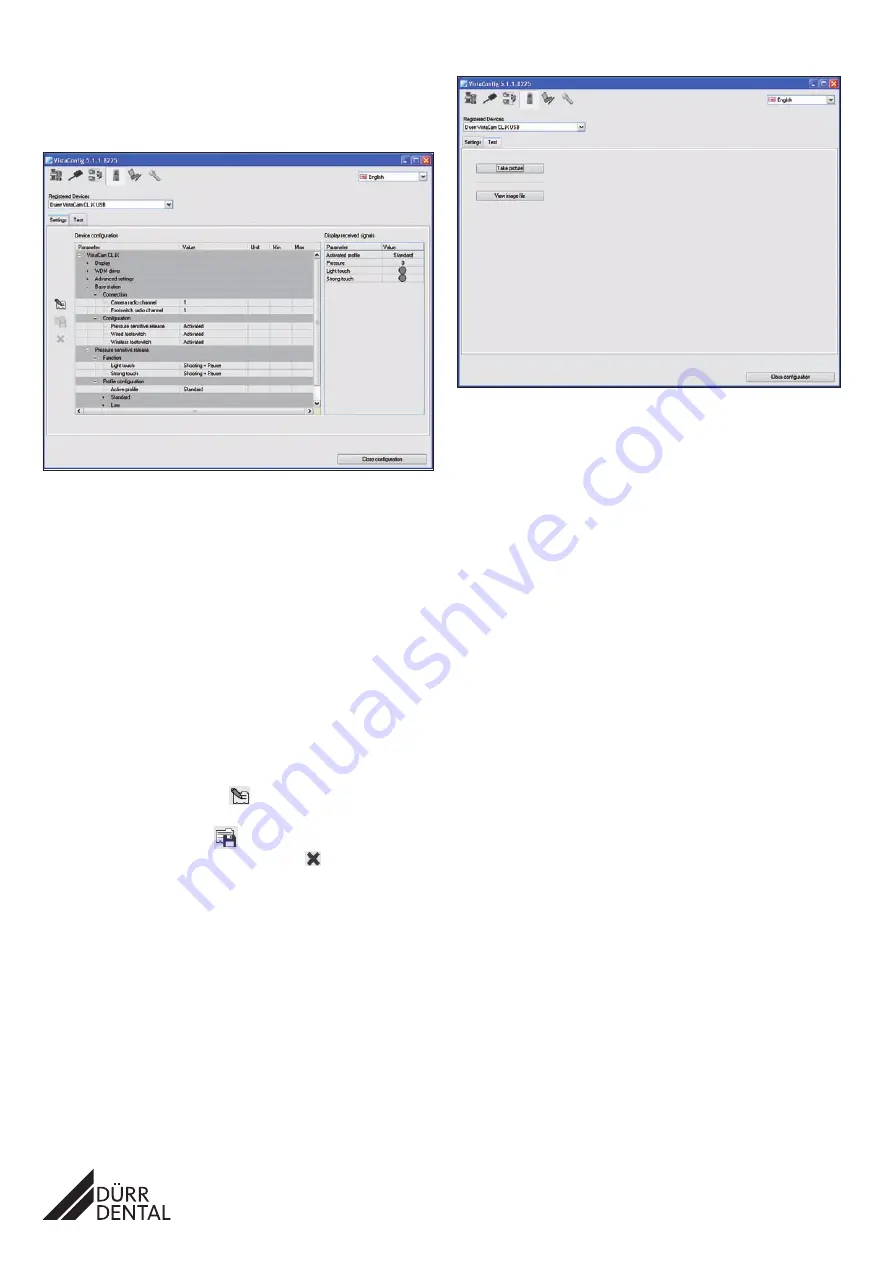
6 / 6
2.2 Setting up the configuration in VistaCamConfig
• Open VistaCamConfig by choosing
Start > All Programs > Duerr Dental
> VistaCamConfig
.
The camera is automatically detected and activated.
Changing settings
• Go to the "Settings" tab.
Display
The best possible values are automatically entered
here during the installation.
WDM driver
The best possible values are automatically entered
here during the installation.
Advanced settings
LED intensity
configuration
Light intensity of LEDs, can not be altered for Vista-
Cam CL.iX
Basis station
Connection
Where more than one treatment unit (i.e. chair) is
served or where radio transmission interference is
experienced (e.g. from radio-operated foot pedal)
then the channels for the camera and the see can
be adjusted (see also VistaCam CL.iX Operating
Instructions, 9000-618-115).
Configuration
Source os camera function activation
Manual
operation
The manual release is factory set to standard values
and can not be changed.
• To change the configuration, click
.
• Change the settings.
• To save the configuration, click
.
• To cancel the changes to the configuration, click
.
Testing the camera and configuration
• Go to the "Test" tab.
• Click "Take picture".
VistaEasyView starts up.
• Capture an image with the camera.
• Close VistaEasyView.
• To check the image file, click "View image file".
Saving the configuration
• Click "Close configuration".
The configuration is saved. The window closes.
3 Electrical safety test
• Carry out an electrical safety test in accordance with national and local
regulations (e.g. measure the leakage current for the patient).
• Record the results.
DÜRR DENTAL AG
Höpfigheimer Strasse 17
74321 Bietigheim-Bissingen, Germany
2011/09/26
9000-618-123/01






