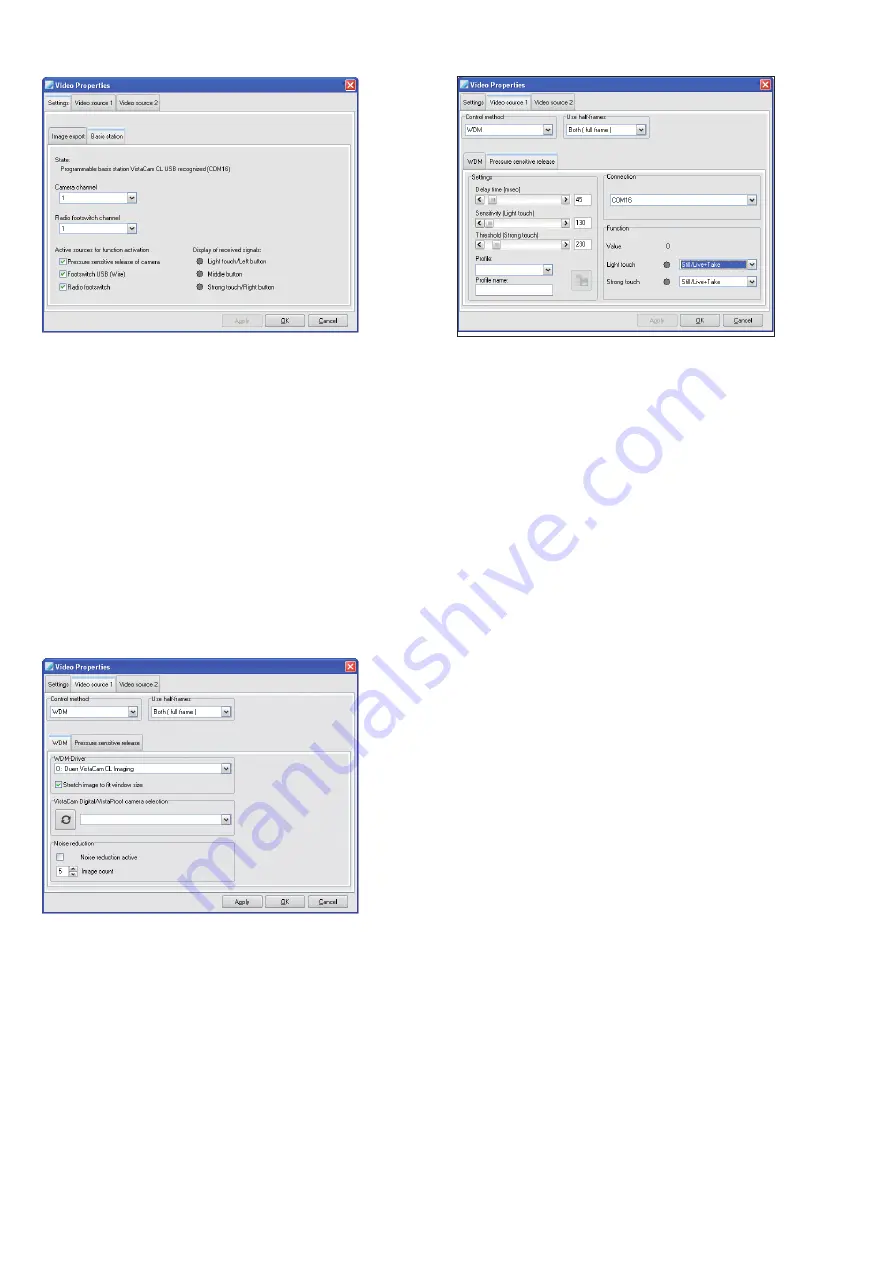
5 / 6
Adjust basis station
• Go to the "basis station" tab.
The basis station will automatically be detected and recognised. The COM-
Port will be displayed.
When more than one treatment unit (i.e. chair) is served or if radio transmis-
sion interference is experienced (e.g. from radio-operated foot pedal) the
channel can be adjusted.
• Choose the channel which has been set on the handpiece under „Camera
channel“ (see also the VistaCam CL.iX Operating Instructions, 9000-618-
115).
• Select the channel for the radio-operated foot pedal under "Foot pedal
channel".
• Activate or deactivate the source of the function release as required.
Setting the video source
Two cameras can be connected up.
• If you are only connecting up one camera, make the settings on the
"Video source 1" tab.
• If you are connecting up two cameras, make the settings for the second
camera on the "Video source 2" tab.
• Open the "Video source 1" or "Video source 2" tab.
The WDM driver is selected automatically.
• In "Use half-frames", select "Both (full frame)".
Setting the WDM driver
• Go to the "WDM" tab.
The WDM-driver "Duerr VistaCam CL Imaging" will automatically be
selected.
• Activate/deactivate noise reduction.
If noise reduction is active, the set number of images are captured one
after the other for each imaging operation. The system uses these images
to generate a new image that eliminates interference to the greatest extent
possible.
Setting pressure sensitive release
• Go to the "Pressure sensitive release" tab.
• Check that the connection to the COM-Port of the basis station is mat-
ched (see setting the basis station).
The manual release is factory set to standard values and can not be chan-
ged.
Saving the configuration
• Click "Apply".
• Click "OK".
The window closes automatically.






