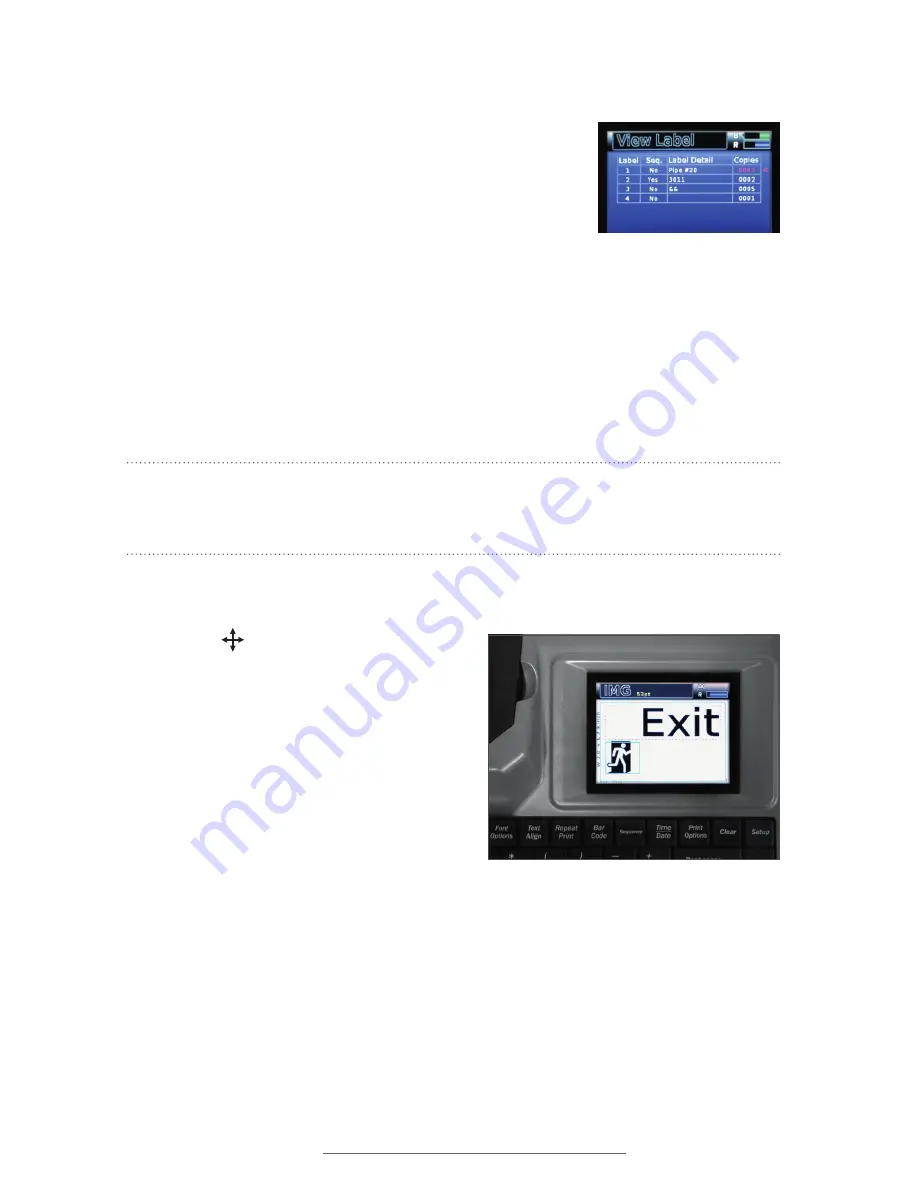
DuraLabel.com | 800.788.5572
13.26 Image Move |
41
LABEL-EDITING FUNCTION KEYS
13.25
View Label
Pressing the
View Label
button gives you two options:
Print Preview
and
List of Labels
.
Print Preview
displays a preview of the current label. This
is the only way to see the complete design of a multi-celled
label. If the label is too long to be seen all at once, the left
and right arrow keys can be used to scroll across the length
of the label.
List of Labels
displays a table of all of the labels in the current project. This table is
used to control how to print a multi-label project. The
Copies
column of the table lets
you input the number of copies of each label you’d like to print. After setting the copy
numbers for the various labels in your project, pressing the
key begin printing the
specified copies.
NOTE:
You cannot print labels that have changing sequence data or changing Time/
Date data with the
List of Labels
printing function. It only prints identical copies
of labels.
13.26
Image Move
Image Move
is used to move an image or
symbol from its original position. When you
press Image Move, the first image on the
label will be selected, and a box will appear
around that image. If there are multiple
images on the label, pressing Image Resize
again will select the next image.
With an image selected, use the arrow keys
to move the image around on the label
canvas. When the image is in the desired
location, press
Enter
to accept changes and
stop repositioning images, or press
Image
Move
again to select another image.
When you reposition an image, the adjustment is made relative to the image’s original
location, or anchor point. Adding other text or content can move the image’s anchor
point, causing the image to move as well. To remove an image, you must delete it from
its anchor point.
Pressing the Status key shows
all current label settings.
Even after the image has been moved, its anchor
point is still in its original location on the label
canvas, to the left of the Exit text.
Summary of Contents for Lobo
Page 1: ...USER GUIDE 800 788 5572 DuraLabel com...
Page 71: ...DuraLabel com 800 788 5572 18 Symbols 69 SYMBOLS Eng Apparatus cont Fire Safety General Safety...
Page 72: ...70 18 Symbols DuraLabel com 800 788 5572 SYMBOLS GHS 49 CFR General Safety cont...
Page 73: ...DuraLabel com 800 788 5572 18 Symbols 71 SYMBOLS GHS 49 CFR cont GHS 49 CFR No Border Diamonds...
Page 74: ...72 18 Symbols DuraLabel com 800 788 5572 SYMBOLS Hazard GHS 49 CFR No Border Diamonds cont...
Page 75: ...DuraLabel com 800 788 5572 18 Symbols 73 SYMBOLS Hazard cont Information Injury...
Page 76: ...74 18 Symbols DuraLabel com 800 788 5572 SYMBOLS Injury cont...
Page 77: ...DuraLabel com 800 788 5572 18 Symbols 75 SYMBOLS International Plugs Letter Symbols...
Page 78: ...76 18 Symbols DuraLabel com 800 788 5572 SYMBOLS Mandatory Maritime ISO 17631...
Page 79: ...DuraLabel com 800 788 5572 18 Symbols 77 SYMBOLS Maritime ISO 17631 cont Medical...
Page 80: ...78 18 Symbols DuraLabel com 800 788 5572 SYMBOLS Package Plastic Medical cont...
Page 81: ...DuraLabel com 800 788 5572 18 Symbols 79 SYMBOLS PPE Prohibited...
Page 82: ...80 18 Symbols DuraLabel com 800 788 5572 SYMBOLS Stack Prohibited cont...
Page 83: ...DuraLabel com 800 788 5572 18 Symbols 81 SYMBOLS Target Organs Tools WHMIS...
Page 84: ...800 788 5572 DuraLabel com 2013 2014 Graphic Products Inc All Rights Reserved v2 0 01 01 15...






























