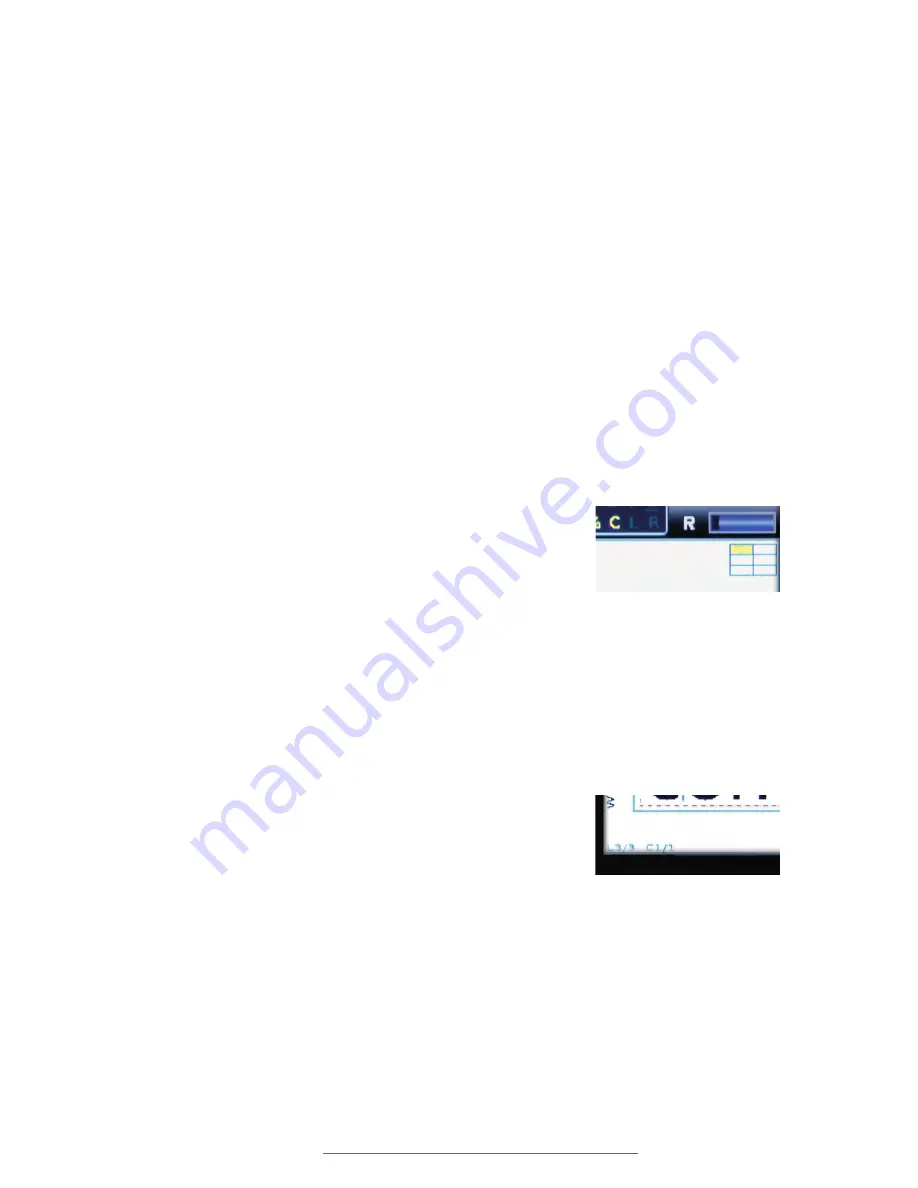
DuraLabel.com | 800.788.5572
13.19 Next Label |
39
LABEL-EDITING FUNCTION KEYS
13.17
Pressing the
key will print the current label you are working on. Change printing
and cutting options in the
Setup
menu.
13.17.1
PRINTING A SEQUENCE
If the label currently being worked on has a sequence, pressing the
key will
present an
Input Quantity
prompt, choosing how many labels in the sequence series will
be printed. (See
Sequence
for more information about working with sequences.) If the
sequence series contains Time/Date stamps, these will also update with every print.
13.17.2
PRINTING A MULTIPLE-LABEL PROJECT
If you are working in a project with multiple labels and would like to print multiple copies
of the labels in the project, use
View Label >List of Labels
to choose how many of each
label you want to print.
13.18
Next Cell
The Next Cell key is a navigation key. If the label being
worked on has a multiple-cell layout, pressing Next Cell will
move to the next cell on the label canvas. Pressing
Shift +
Next Cell will
move back to the previous cell.
If you are working on a label with multiple cells, an icon with
the label’s layout structure will be displayed at the top right
corner of the screen. The current cell will be highlighted
yellow on the layout icon.
13.19
Next Label
The
Next Label
key is a navigation key. In a multi-label
project, pressing
Next Label
moves to the next label. Pressing
Shift + Next Label
will move back to the previous label.
If there is no next label, pressing
Next Label
will create a
new label.
The number of the label currently being worked on is
displayed in the lower left corner of the display screen.
A maximum of eight labels can be created in any one label project.
Use
Clear > Current Label
to erase a label from a multi-label project.
Pressing Next Cell and Shift +
Next Cell will move you forward
and backward in a multi-cell
layout.
The L3 on the display screen
indicates that this is the third
label in a multi-label project.
Summary of Contents for Lobo
Page 1: ...USER GUIDE 800 788 5572 DuraLabel com...
Page 71: ...DuraLabel com 800 788 5572 18 Symbols 69 SYMBOLS Eng Apparatus cont Fire Safety General Safety...
Page 72: ...70 18 Symbols DuraLabel com 800 788 5572 SYMBOLS GHS 49 CFR General Safety cont...
Page 73: ...DuraLabel com 800 788 5572 18 Symbols 71 SYMBOLS GHS 49 CFR cont GHS 49 CFR No Border Diamonds...
Page 74: ...72 18 Symbols DuraLabel com 800 788 5572 SYMBOLS Hazard GHS 49 CFR No Border Diamonds cont...
Page 75: ...DuraLabel com 800 788 5572 18 Symbols 73 SYMBOLS Hazard cont Information Injury...
Page 76: ...74 18 Symbols DuraLabel com 800 788 5572 SYMBOLS Injury cont...
Page 77: ...DuraLabel com 800 788 5572 18 Symbols 75 SYMBOLS International Plugs Letter Symbols...
Page 78: ...76 18 Symbols DuraLabel com 800 788 5572 SYMBOLS Mandatory Maritime ISO 17631...
Page 79: ...DuraLabel com 800 788 5572 18 Symbols 77 SYMBOLS Maritime ISO 17631 cont Medical...
Page 80: ...78 18 Symbols DuraLabel com 800 788 5572 SYMBOLS Package Plastic Medical cont...
Page 81: ...DuraLabel com 800 788 5572 18 Symbols 79 SYMBOLS PPE Prohibited...
Page 82: ...80 18 Symbols DuraLabel com 800 788 5572 SYMBOLS Stack Prohibited cont...
Page 83: ...DuraLabel com 800 788 5572 18 Symbols 81 SYMBOLS Target Organs Tools WHMIS...
Page 84: ...800 788 5572 DuraLabel com 2013 2014 Graphic Products Inc All Rights Reserved v2 0 01 01 15...






























