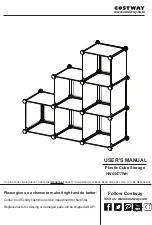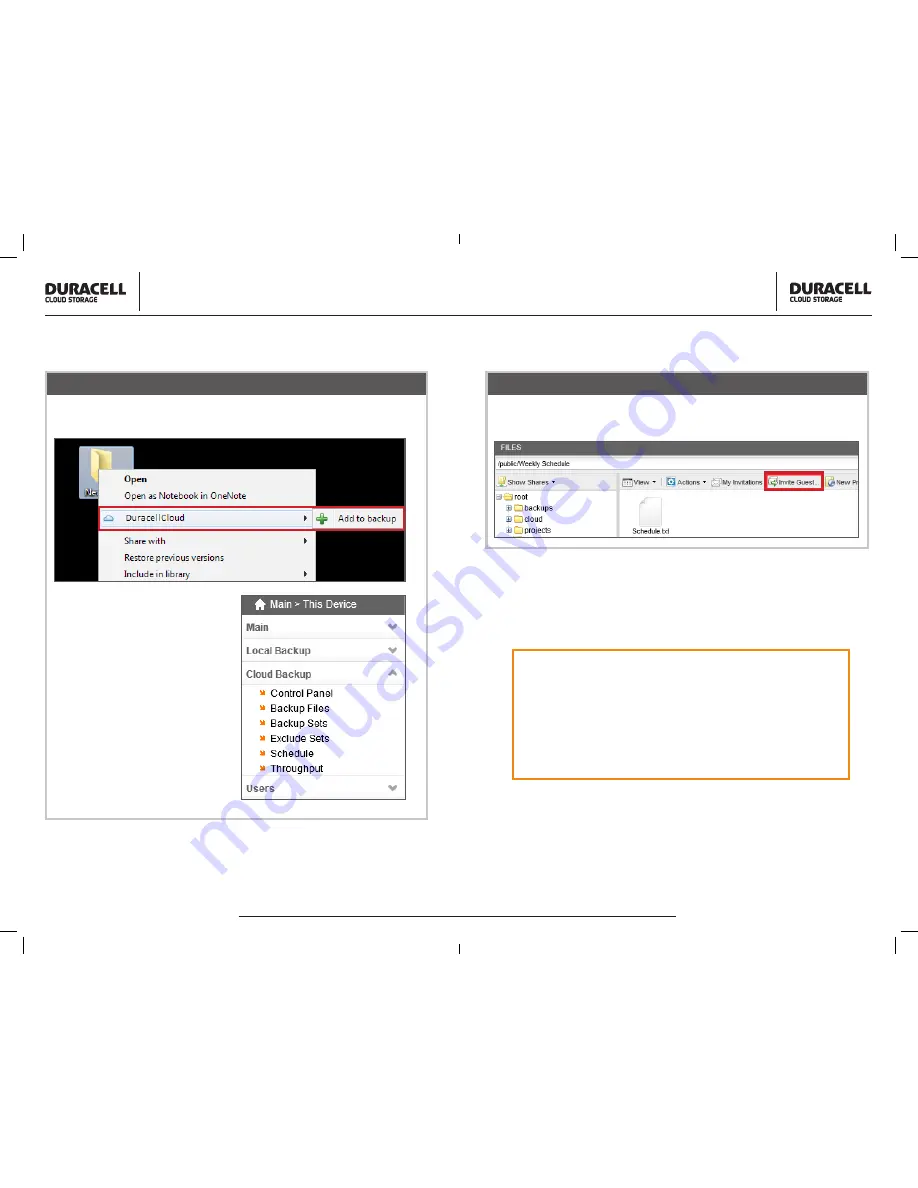
Quick Start Guide
DURACELL CLOUD STORAGE | QUICK START GUIDE
Quick Start Guide
DURACELL CLOUD STORAGE | QUICK START GUIDE
Backup with Agent
Now that the connection has been established you will have the ability
to start backing up data. Either by choosing individual files or folders.
Or by accessing the device and
scheduling what to backup and
when.
IMPORTANT NOTE:
The appliance is not backed up
automatically to the cloud. It is
recommended to
schedule
when
and what
files
to backup to your
cloud storage.
The DuracellCloud has the ability to share files or folders with others. Begin
by selecting the invite guest tab that is highlighted below
Thanks for using Duracell Cloud Storage. We will
be happy to answer any questions you may have.
The DuracellCloud Team
• www.duracellcloud.com/support
File Sharing