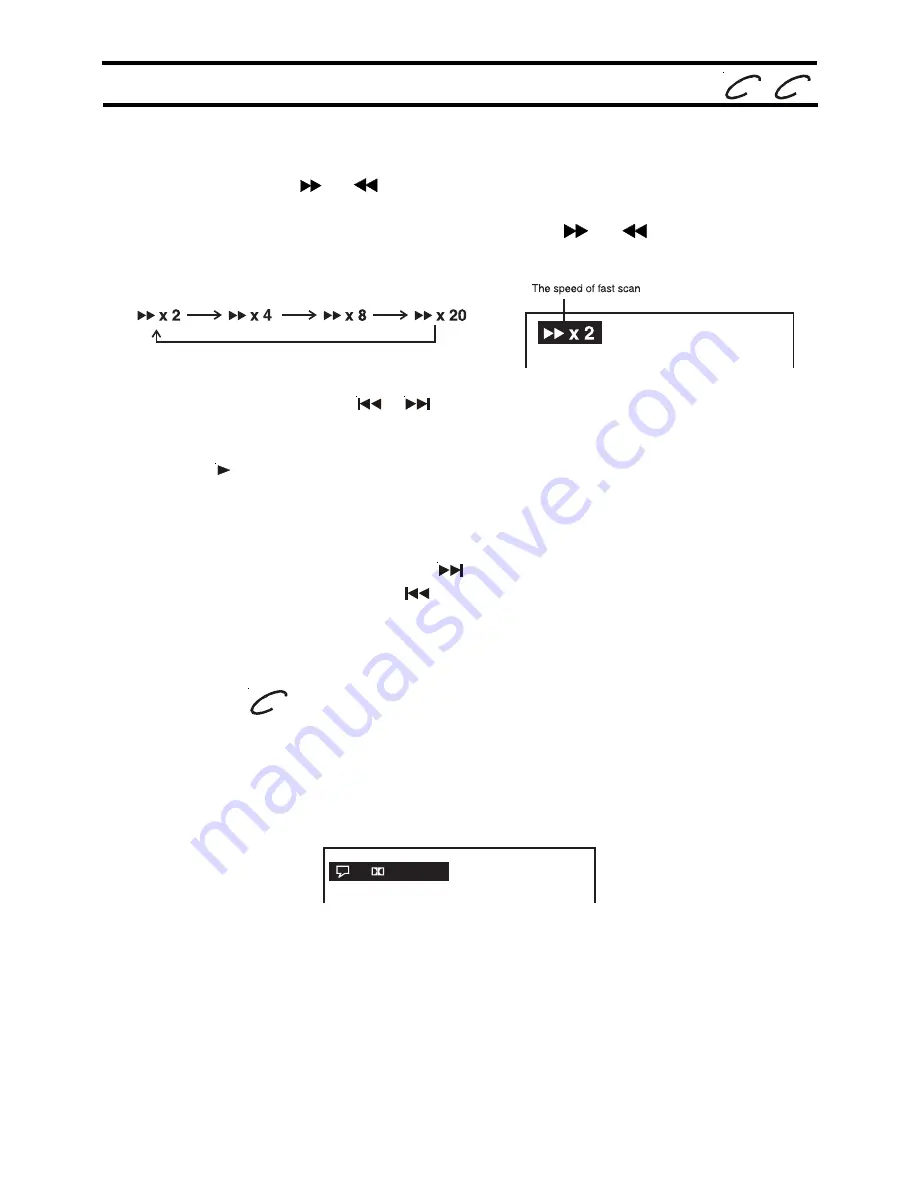
E - 19
Fast Forward / Fast Reverse
1.
Press the
SEARCH
or
SEARCH
button when a disc is playing.
• The disc begins fast scan at x 2 speed.
• Four speeds are available. Each time
SEARCH
or
SEARCH
button is
pressed, the speed of fast scan changes in the following sequence:
SKIP (Forward / Reverse)
While you are playing a disc, press the
NEXT
button to move to the beginning of
the next chapter or track. Press the
PREV
button to move to the previous chapter
or track and automatically start playing it.
PLAYING A DISC
Basic playback
DVD
CD
Audio selection
On some discs, the sound is recorded in two or more formats. Follow the directions
below to select the type of playback.
1.
While a disc is playing, press the
AUDIO
button to show the current audio format
number.
2.
Press the
AUDIO
button repeatedly to select the desired audio format.
Notes :
• If only one audio format is recorded, the number does not change.
• About two seconds later, playback continues in the new audio format.
Note:
You also can press and hold
/
(PREV / NEXT)
buttons repeatedly to select
different fast scan speeds.
2.
Press the
PLAY
button when you reach the desired point to resume playback
at normal speed.
DVD
2/4 D 6 Ch Eng


























