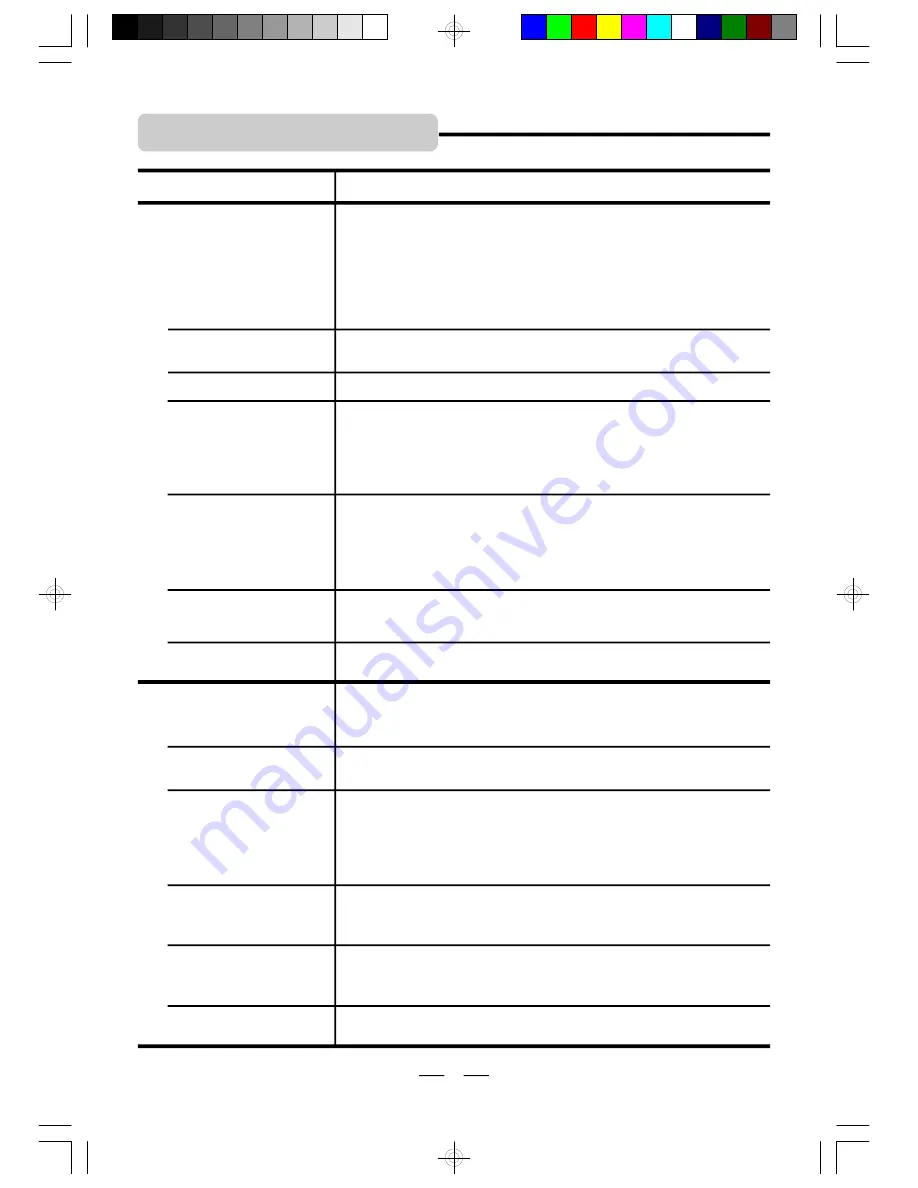
IB-PDV708U-WU-E-011706
Remedy
TROUBLE SHOOTING
Symptom
Set needs to be reset.
Reset the DVD player by removing the battery pack and discon-
nect AC adaptor for 1 minute, then replace to reset. (The player
may not be operating properly due to lightning, static electricity,
damaged or wrong discs, or some other external factors).
The player
’
s controls
don
’
t work or no power
on.
Cannot change a menu
item.
Try changing this item with the DVD door open (not during play).
Audio soundtrack and/
or subtitle language is
not at the initial settings.
If the audio soundtrack and / or subtitle language does not exist
on the disc, the language selected at the initial setting will not be
heard/seen. Try setting it up again, see Page 22.
No subtitles.
Subtitles appear only on discs which contain them. If subtitles
don
’
t show, press the SUBTITLE button to display the subtitles.
D
V
D
Alternative
audio
soundtrack (or subtitle)
language does not show.
An alternative language is not possible with discs which do not
have more than one language. In the case of some discs, the
alternative language cannot be selected by operating the AUDIO
or SUBTITLE buttons. Try selecting it from the DVD menu if one
is available or your disc may not have this feature.
Angle cannot be
changed.
This function is dependent on the DVD disc. Even if a disc has a
number of angles recorded, these angles may be seen only on
specific scenes.
G
en
er
al
If a button is pressed too fast over and over, the signals may jam
the circuits inside. To restore to normal, press the STOP button
and unplug the set from the mains (AC). Also remove the battery.
Picture is frozen.
25
1. The disc may be dirty, try cleaning the disc.
2. Make sure the disc is not upside down.
3. The region code is not 2, in this case, the disc can not be used.
4. Disc may not be industry standard or it may be an illegal copy.
Only use legally sold movies not pirate copies.
A specific disc dose not
play.
This is normal for high speed reading of DVD discs.
Cabinet vibrates or hums.
No sound during fast
forward or other speed
functions.
This is normal. Normal sound only happens during normal play.
The REMOTE
CONTROL unit
does not work.
1. Check that the remote
’
s battery is installed correctly.
2. The remote
’
s battery is weak or depleted, replace it with a new
one (refer to page 8).
3. Point the remote control unit at a distance of less than 20 feet
(6m) from the DVD player.
4. Remove any obstacles between the remote control unit and remote
control sensor, also make sure the lens on the remote is not dirty.
Some discs may have sections which prohibit rapid advance (or rapid
reverse), especially on opening screens or during FBI warnings.
No rapid advance or
rapid reverse play.
Turn off screen saver by pressing any button on the REMOTE
control or on the set.
Screen saver appears
on TV screen.
IB-PDV708U-WU-E-011706.pmd
2/20/2006, 2:07 PM
26

















