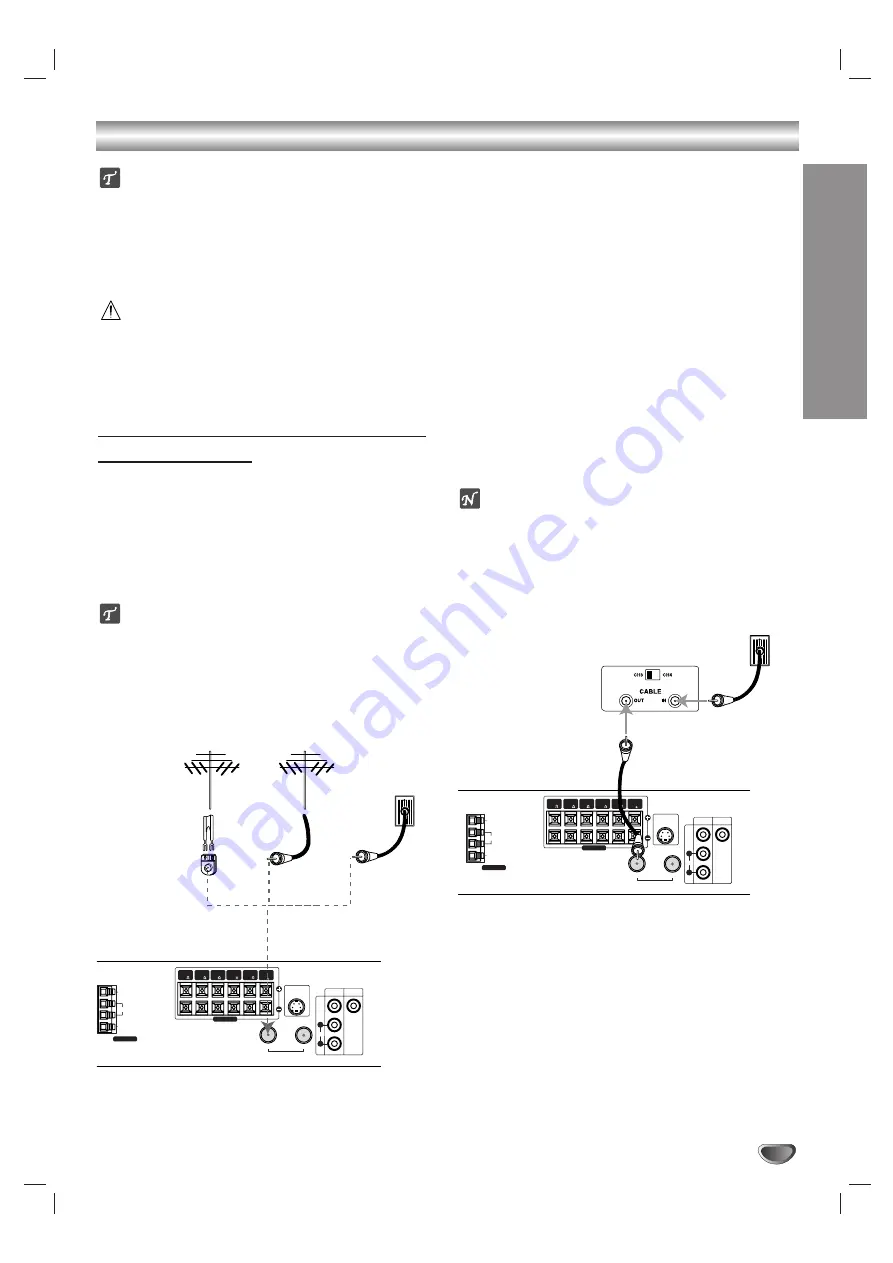
PREP
ARA
TION
11
Connections
ips
Depending on your TV and other equipment you wish to
connect, there are various ways you could connect the
DVD+Hi-Fi VCR. Use connections described on pages 11-
12.
Please refer to the manuals of your TV, VCR, Stereo
System or other devices as necessary to make the best
connections.
Caution
Make sure the DVD+Hi-Fi VCR is connected directly to the
TV. Tune the TV to the correct video input channel.
Do not connect your DVD+Hi-Fi VCR via your VCR. The
DVD image could be distorted by the copy protection sys-
tem.
Connecting Antenna/Cable TV to
DVD+Hi-Fi VCR
11
Disconnect the antenna leads from the rear of the
TV.
2
2
Identify the type of cable from your antenna. If it is
a round cable as illustrated, it is a 75 ohm coaxial
antenna cable. This cable will connect directly to
the jack marked ANTENNA/CABLE IN on your
DVD+Hi-Fi VCR.
ip
If your antenna lead wire is a flat type antenna cable,
connect it to an Antenna Adapter (300-ohm to 75-ohm)
(not supplied) and slip the Adapter onto the ANTENNA/
CABLE IN jack. The Adapter does not screw on to the
DVD+Hi-Fi VCR, it just slips over the jack.
Without Cable Box
If your cable wire is connected to your TV without a converter
or descrambler box, unscrew the wire from your TV and attach
it to the ANTENNA/CABLE IN jack on the DVD+Hi-Fi VCR.
Use the supplied round coaxial cable to connect between the
DVD+Hi-Fi VCR’s ANTENNA/CABLE OUT jack and the 75
ohm antenna input jack on the TV. With this connection, you
can receive all midband, super band, and hyperband channels.
With Cable Box
If a converter is required in your cable system, follow the
instruction below:
The cable hookup permits both TV and DVD+Hi-Fi VCR opera-
tion.
To view or record CATV channel
1
Tune the TV to the DVD+Hi-Fi VCR output channel (CH 3 or
4).
2
Set the DVD+Hi-Fi VCR channel selector to the output chan-
nel of the Cable Converter box by using the CH/TRK (
v
/
V
)
\of your DVD+Hi-Fi VCR. (Example: CH3)
3
Select the channel to view at the Cable Converter Box.
otes
With this connection, you CANNOT record one program
while viewing another.
If you are using a cable box to tune channels, it is not nec-
essary to do Auto Channel Programming as indicated on
page 17.
ANTENNA
AM
GND
FM
S-VIDEO OUT
VIDEO
MONITOR
OUT
VIDEO
AUDIO
IN
OUT
ANTENNA/CABLE
1
L
R
SPEAKERS
FRONT
(R 4 )
(R 4 )
REAR
CENTER
( 4 )
REAR
(L 4 )
FRONT
(L 4 )
SUB
WOOFER
( 8 )
Antenna
Antenna
Flat Wire
(300 ohm)
300/75 ohm
Adapter
(Not supplied)
Cable TV
Wall Jack
OR
OR
Rear of DVD+Hi-Fi VCR
ANTENNA
AM
GND
FM
S-VIDEO OUT
VIDEO
MONITOR
OUT
VIDEO
AUDIO
IN
OUT
ANTENNA/CABLE
1
L
R
SPEAKERS
FRONT
(R 4 )
(R 4 )
REAR
CENTER
( 4 )
REAR
(L 4 )
FRONT
(L 4 )
SUB
WOOFER
( 8 )
Cable TV
Wall Jack
Back Panel of
Typical Cable Box
Rear of DVD+Hi-Fi VCR












































