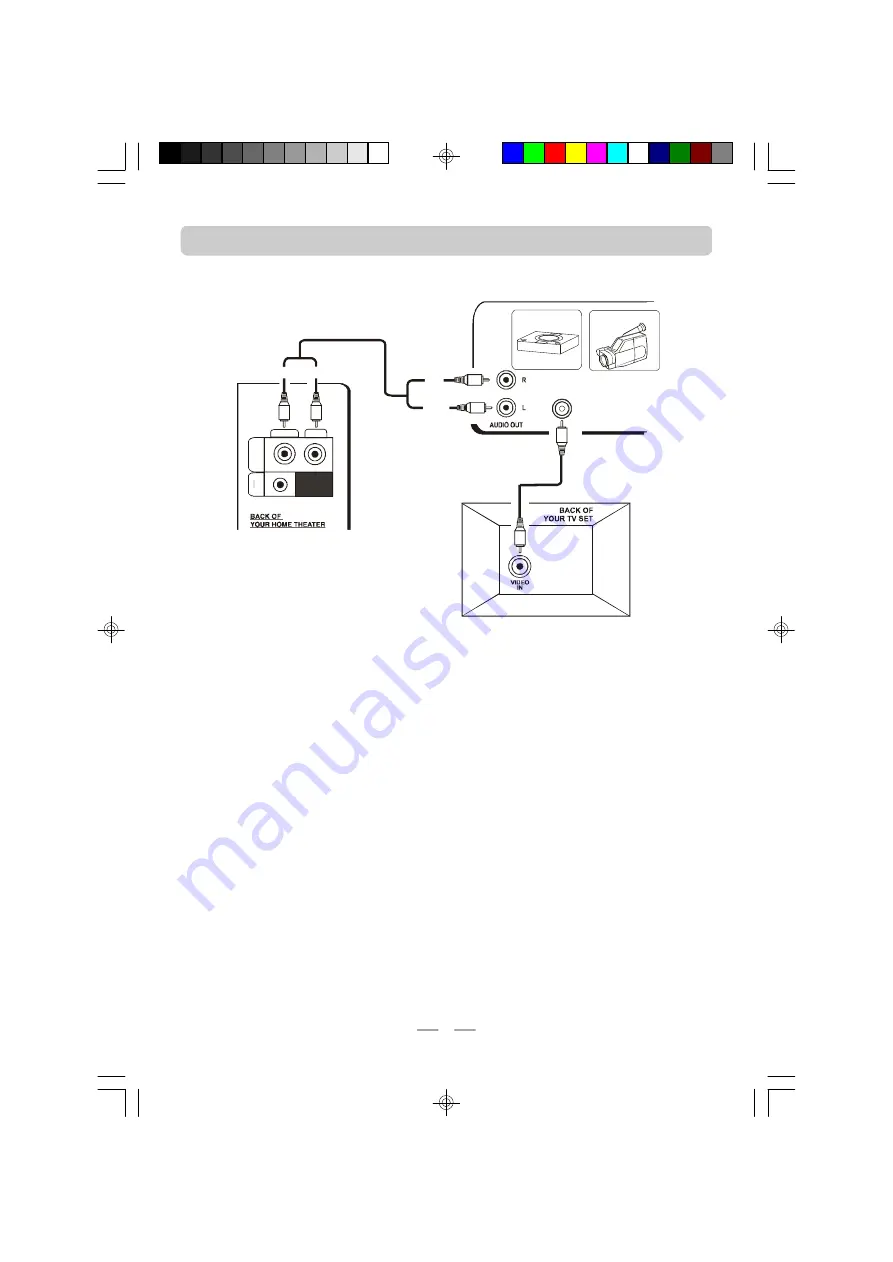
IB-HT377-WM-E-050405
RIGHT
LEFT
AUDIO
D
V
D
IN
P
U
T
M
P
3
A
U
X
IN
P
U
T
RED
WHITE
RED
WHITE
VIDEO OUTPUT
VIDEO CAMERA
TV GAME
1.
Insert the stereo audio cables (included) into the DVD INPUT LEFT and RIGHT jacks on the
back of your HOME THEATER SYSTEM, and into the corresponding AUDIO output jacks
on your TV Game or Video Camera, this will allow your TV Game or Video Camera
’
s
sound to play through your HOME THEATER SYSTEM.
2.
Insert the video cable into the VIDEO OUT jack of your TV Game or Video Camera player
and into the VIDEO IN jack on the back of your TV set. This is especially convenient if
your TV has several inputs.
3.
Insert the AC power cord into an AC outlet.
4.
Make sure the POWER switch on the back of the main set is at
“
ON
”
position. Next press
the ON/STANDBY button on the front of the main set or on the REMOTE CONTROL to
switch the set on (or standby).
5.
Press the SOURCE button till the DVD indicator lights.
NOTE
: The factory
’
s default input source is DVD. When the set is turned to ON, the DVD
indicator will be on, press the SOURCE button to turn on the MP3 indicator if you use
the 3.5 mm plug audio cable.
6.
Go to Page 15 for other detailed instructions.
TV + TV GAME OR VIDEO CAMERA CONNECTIONS
Home Theater TV + TV Game or Video Camera
CONNECT THE SPEAKERS AS SHOWN ON PAGE 8 (OR THE QUICK SETUP DIAGRAM SHEET).
NOTE: On some TVs,
this jack is in the front.
NOTE: Your TV Game or Video Camera
may have a special cable (with a triple
3.5m m plug on one side) for
connections. This diagram is only for
illustrations.
NOTE:
If your TV set has several VIDEO
INPUT jacks, you may connect your TV Game
or Video Camera cable to one of your TV
’
s
VIDEO INPUT jacks directly.
13
IB-HT377-WM-E-050405.pmd
6/2/2005, 2:15 PM
14





































