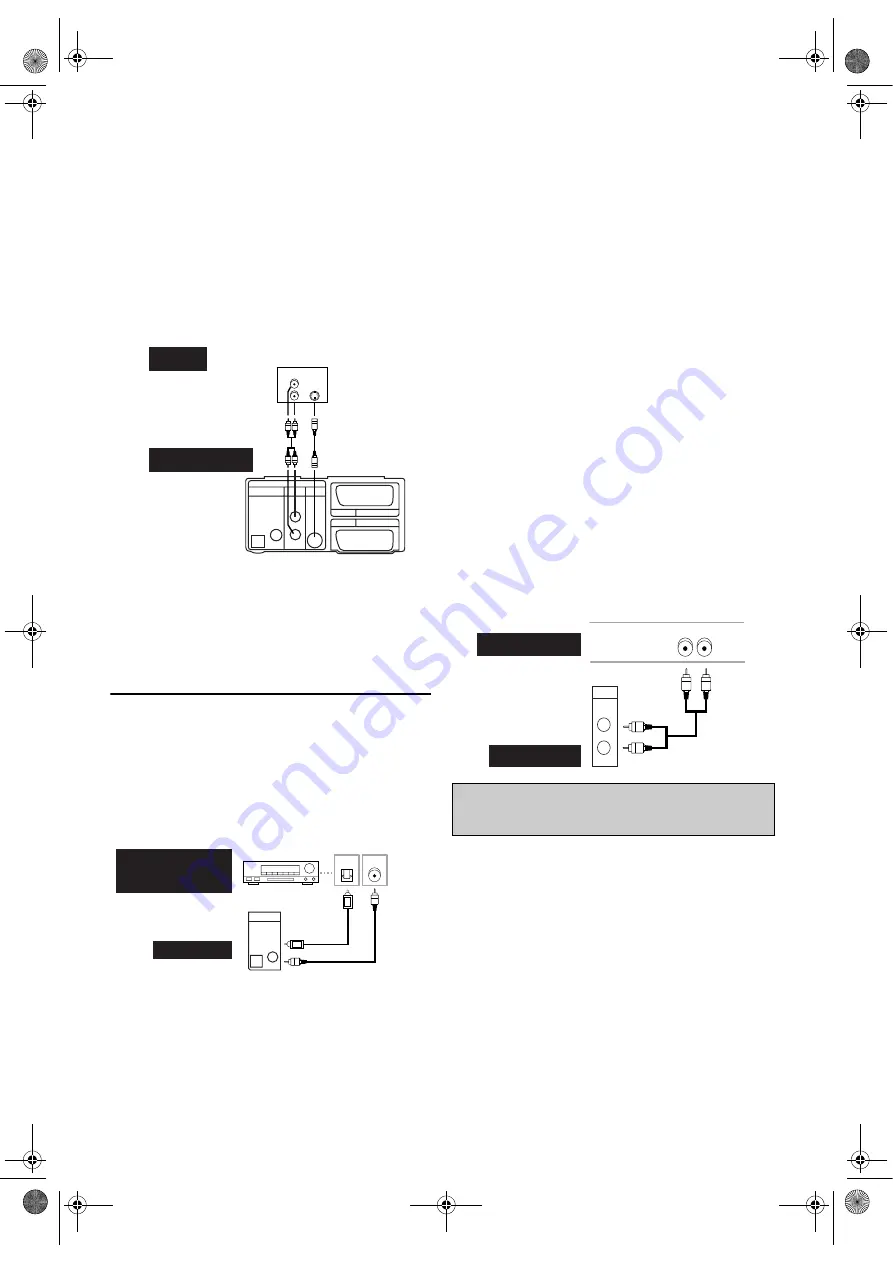
8
EN
If your TV has no scart input jack but has an
S-VIDEO input jack,
1)
Follow the steps
1)
to
3)
above.
2)
Connect the S-VIDEO OUT jack on this unit to the
S-VIDEO input jack on your TV.
3)
Connect the analog AUDIO OUT jacks of this unit to
the analog audio input jacks of your TV.
4)
Plug in the TV and this unit.
Note:
The S-VIDEO connection only supplies video (picture)
in the DVD mode. Therefore, video channel setting is
necessary for watching videotapes. For more details,
refer to page 9.
If your TV has no VIDEO input jacks,
1)
Follow the steps
1)
to
3)
and
5)
right under “Connecting
to a TV.”
2)
Video channel setting is necessary. Refer to page 9.
For Better Sound (for DVD Features)
These 2 connections are optional for better sound.
1)
For clear digital sound quality, use the DIGITAL AUDIO
OUT (either OPTICAL or COAXIAL) jack for the
connection to your digital audio system.
•If the audio format of the digital output does not match
the capabilities of your receiver, the receiver will produce
a strong, distorted sound or no sound at all.
Hints for connecting to a Dolby Digital
decoder or MPEG decoder
• By connecting this unit to a Multi-channel Dolby Digital
decoder, you can enjoy high-quality 5.1ch Dolby Digital
surround sound as heard in the movie theaters.
• A digital component with a built-in MPEG 2 or Dolby
Digital
TM
decoder allows you to enjoy the surround sound
while producing the effecting of being in a movie theater or
a concert hall.
• If output is Dolby Digital encoded audio, connect to a
Dolby Digital decoder, and set “DOLBY DIGITAL” to
“ON” in the AUDIO menu. (Refer to page 23.)
• If output is MPEG encoded audio, connect to a MPEG
decoder, and set “MPEG” to “ON” in the AUDIO menu.
(Refer to page 23.)
Hints for connecting to an MD deck or DAT
deck
• The audio source on a disc in a Dolby Digital 5.1 channel
surround format cannot be recorded as digital sound by an
MD or DAT deck.
• Unless connected to a Dolby Digital decoder, set “DOLBY
DIGITAL” to “OFF” in the AUDIO menu. Playing a
DVD using incorrect settings may generate noise
distortion, and damage the speakers. (Refer to page 23.)
• Set “DOLBY DIGITAL” and “MPEG” to “OFF” in the
AUDIO menu for connecting to an MD deck or DAT
deck. (Refer to page 23.)
2)
For dynamic sound effects, use the analog AUDIO OUT
jacks for the connection to your audio system.
VCR
AV2 (DECODER)
DVD/VCR
AV1 (TV)
L
R
DVD
OPTICAL COAXIAL
DIGITAL
AUDIO OUT
ANALOG
AUDIO OUT
S-VIDEO
OUT
L
R
S-VIDEO
IN
AUDIO
IN
TV
DVD / VCR
S-Video cable
(not supplied)
(Back of the unit)
COAXIAL
OPTICAL
or
Digital Audio
Input jacks
Optical
cable
(not supplied)
Coaxial
cable
(not supplied)
DVD / VCR
Dolby Digital decoder
or MPEG decoder etc.
OPTICALCOAXIAL
DIGITAL
AUDIO OUT
Manufactured under license from Dolby
Laboratories. “Dolby” and the double-D symbol
are trademarks of Dolby Laboratories.
R
L
AUDIO SYSTEM
DVD/VCR
Audio
L
R
ANALOG
AUDIO OUT
Audio cables
(not supplied)
H9713BD(EN).fm Page 8 Monday, July 5, 2004 7:00 PM









































