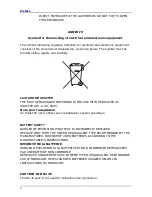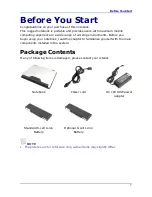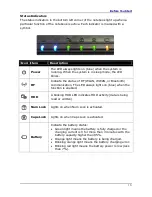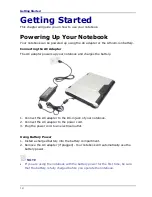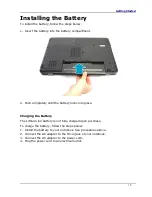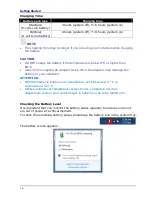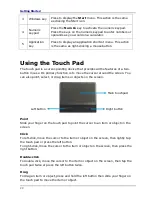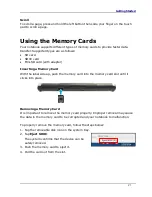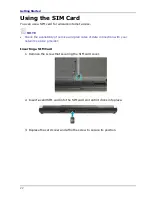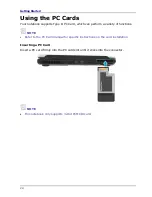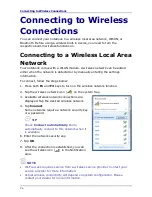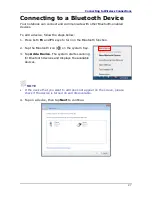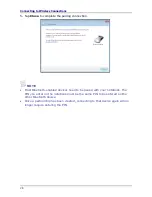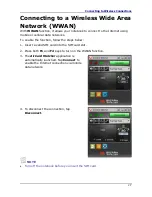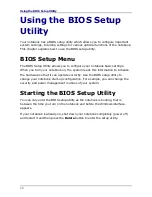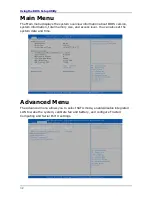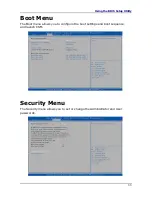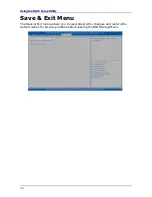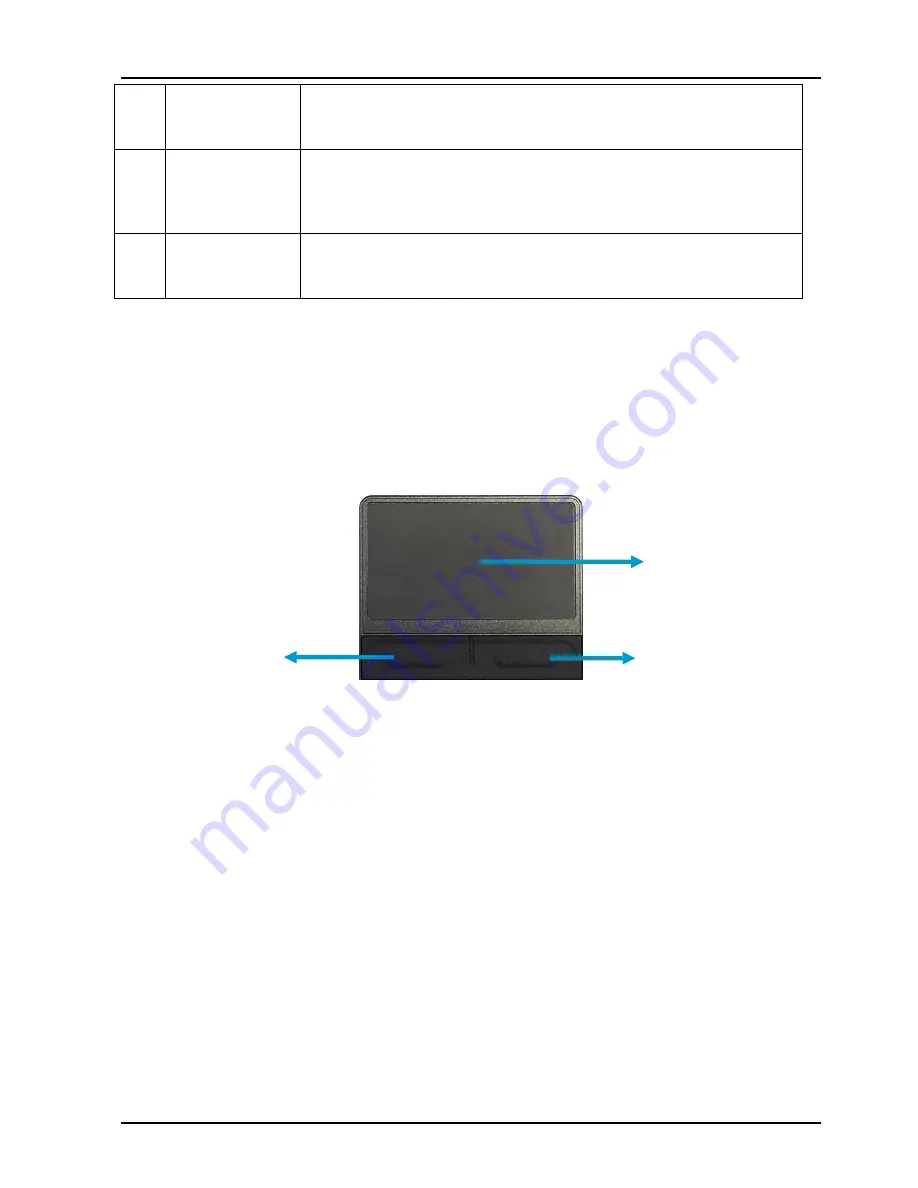
Getting Started
20
3
Windows key
Press to display the
Start
menu. This action is the same
as clicking the Start icon.
4
Numeric
keypad
Press the
Num Lk
key to activate the numeric keypad.
Press the keys on the numeric keypad to enter numbers or
operands as you would on a calculator.
5
Application
key
Press to display an application shortcut menu. This action
is the same as right-clicking a mouse button.
Using the Touch Pad
The touch pad is a cursor-pointing device that provides all the features of a two-
button mouse. Its primary function is to move the cursor around the screen. You
can also point, select, or drag items or objects on the screen.
Point
Slide your finger on the touch pad to point the cursor to an item or object on the
screen.
Click
To left-click, move the cursor to the item or object on the screen, then lightly tap
the touch pad or press the left button.
To right-click, move the cursor to the item or object on the screen, then press the
right button.
Double-click
To double-click, move the cursor to the item or object on the screen, then tap the
touch pad twice or press the left button twice.
Drag
To drag an item or object, press and hold the left button then slide your finger on
the touch pad to move the item or object.
Main touchpad
Right button
Left button
Summary of Contents for S15H
Page 1: ...DURABOOK S15H ...