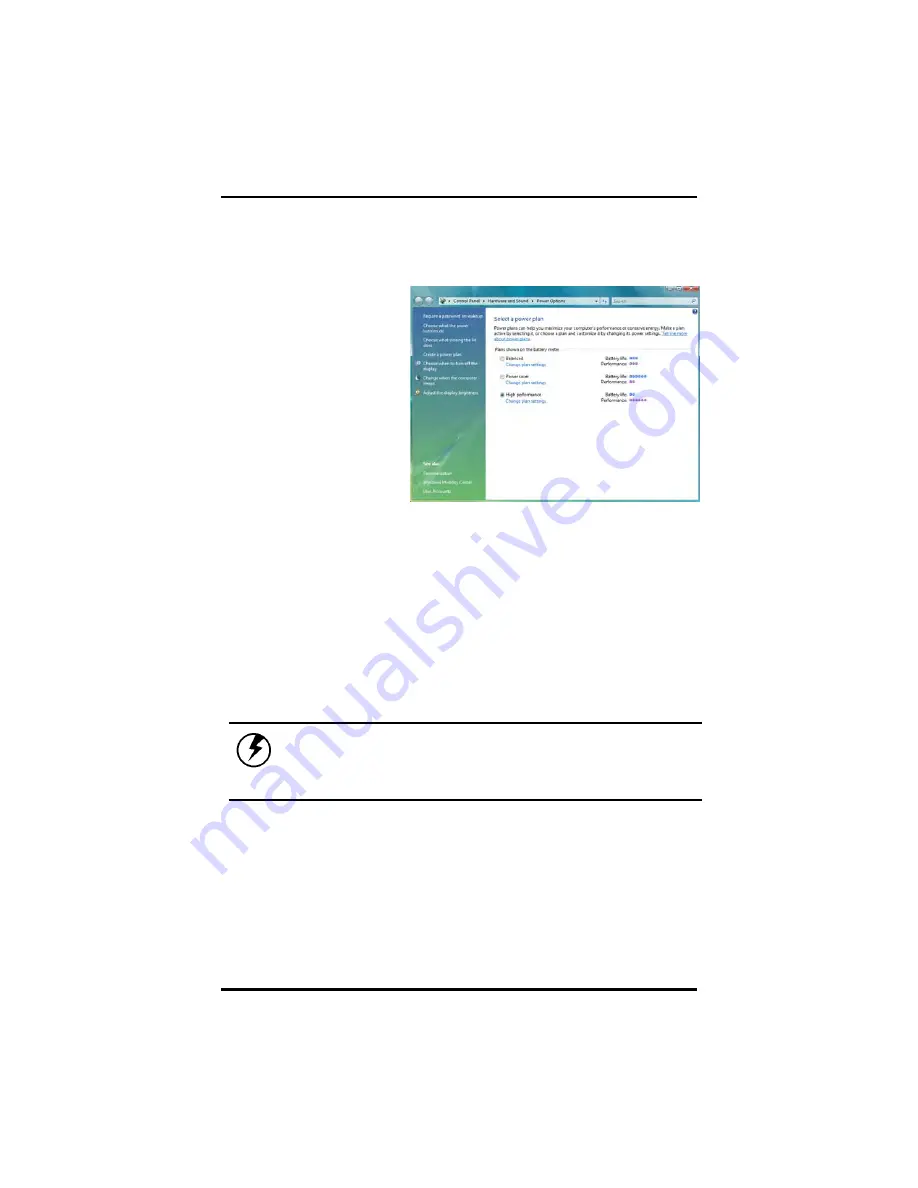
Chapter 3
38
Monitoring Battery Power
There are two ways to
monitor how much power
the battery has left.
1. Click
start/Control
Panel/Power
Options; then click
Power Meter.
2.
Moving the cursor to
the battery icon on
the taskbar is the
simplest way to
check on battery
power status.
If you do not see the battery icon, enable it in Start /Control Panel/Power
Options. Choose the Advanced tab and click “Always show icon on the
taskbar.”
Low Battery Alarms
How your computer responds to a low battery condition is set under
Start/Control Panel/Power Options/Alarms.
Two different power alarms can be enabled or disabled: the Low
Battery Alarm, and the Critical Battery Alarm. Use the slide bar to set the
power level at which the alarms are activated. Click on the Alarm Action
button to choose whether the alarm sounds, displays a message, or both.
Warning:
When battery power is low, the Notebook
will display a warning on the screen. Take immediate
action, such as saving files or connecting to the AC
adapter, or data may be lost.
When the computer alerts you that the battery is low, immediately do
one of the following:
•
Connect the AC power adapter
•
Save your work, turn off the computer and replace the discharged
battery with a charged battery (See
Changing the Battery
below).
Do not restart the computer until you have connected to an AC
adapter, or replaced the discharged battery with a charged battery.
Summary of Contents for D13RL
Page 1: ...U Us se er r s s M Ma an nu ua al l ...
Page 5: ...C Ch ha ap pt te er r 1 1 I In nt tr ro od du uc ct ti io on n ...
Page 17: ...C Ch ha ap pt te er r 2 2 G Ge et tt ti in ng g S St ta ar rt te ed d ...
Page 39: ...35 ...
Page 40: ...C Ch ha ap pt te er r 3 3 P Po ow we er r M Ma an na ag ge em me en nt t ...
Page 58: ...Appendix A 54 Save configuration changes and exit setup OK Cancel ...
Page 59: ...A Ap pp pe en nd di ix x B B S St ta at te em me en nt ts s ...






























