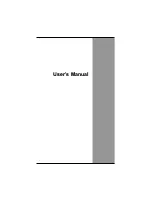Chapter 1
8
Loading Windows
The following section is for installing the Windows operating system
only. If you are installing a different operating system, please check
with your vendor for installation details.
P r o d u c t k e y n u m b e r
Your computer will
begin loading Windows
once you turn on the
power. Wait a few
seconds for Windows
setup to load. The
Windows setup will
prompt you for the
product key number,
shown to the right:
Note:
The product key is on a sticker
attached to the bottom of the Notebook.
Type your name, and, if applicable, the name of your company.
Read the End User's License Agreement. Click
Next
to accept it.
Enter the product key number. You can find this on the Certificate of
Authenticity on a sticker attached to the computer. Click
Finish
.
The Start Wizard will prompt you to set the date, and your local time.
After the Start Wizard updates your system settings, the Welcome to
Windows screen will appear. You may disable this feature by clearing
the check box labeled
show this screen each time Windows starts
.
Some software comes preloaded with Windows. New users can
familiarize themselves with this software by selecting Programs from
the start menu, then clicking on programs to run them.
Summary of Contents for D13RL
Page 1: ...U Us se er r s s M Ma an nu ua al l ...
Page 5: ...C Ch ha ap pt te er r 1 1 I In nt tr ro od du uc ct ti io on n ...
Page 17: ...C Ch ha ap pt te er r 2 2 G Ge et tt ti in ng g S St ta ar rt te ed d ...
Page 39: ...35 ...
Page 40: ...C Ch ha ap pt te er r 3 3 P Po ow we er r M Ma an na ag ge em me en nt t ...
Page 58: ...Appendix A 54 Save configuration changes and exit setup OK Cancel ...
Page 59: ...A Ap pp pe en nd di ix x B B S St ta at te em me en nt ts s ...