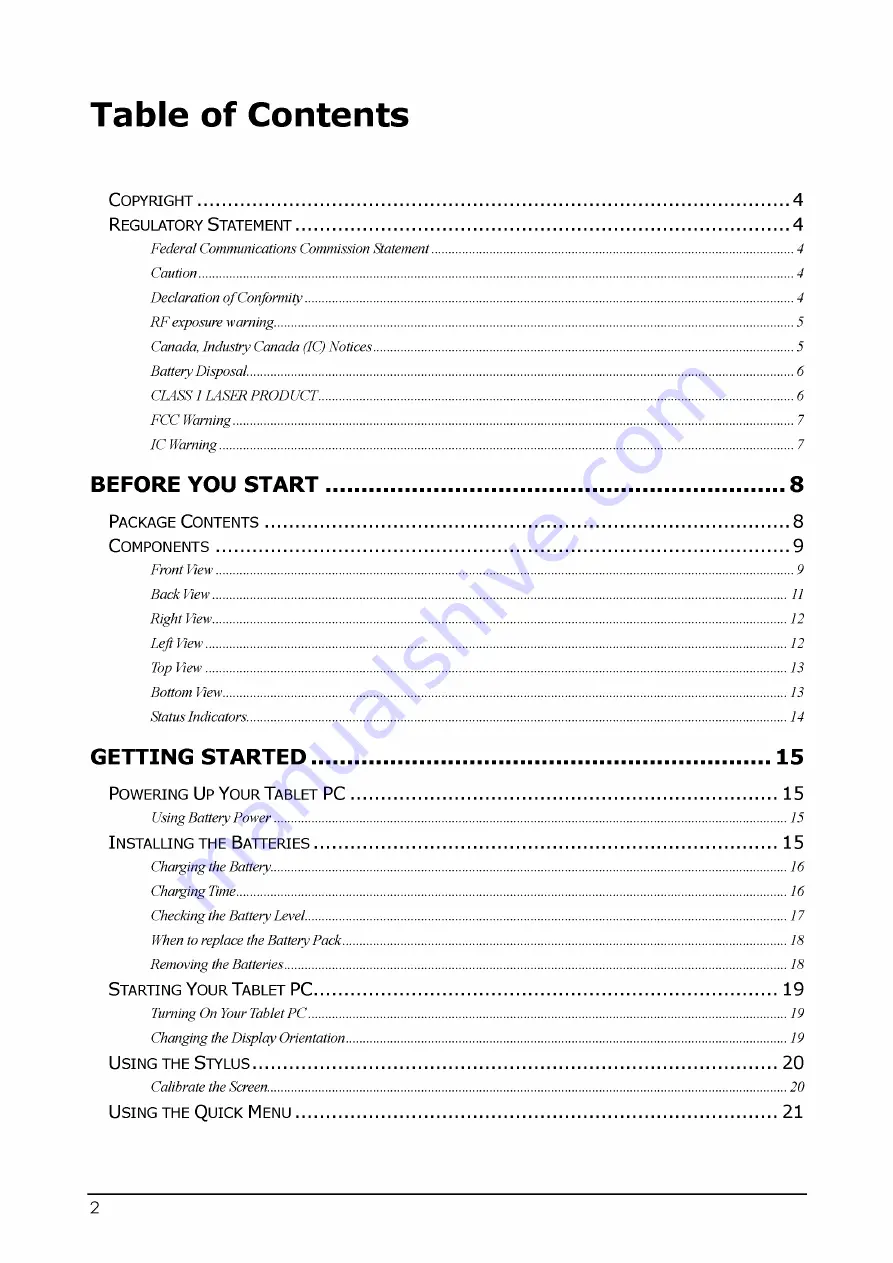
Table of Contents
Federal Communications Commission Statement
Canada, Industry Canada (IC) Notices
BEFORE YOU S T A R T .......................................................................8
GETTING STARTED.......................................................................15
When to replace the Battery Pack



































